How to View Archived Instagram Posts on Windows or Mac
Install BlueStacks
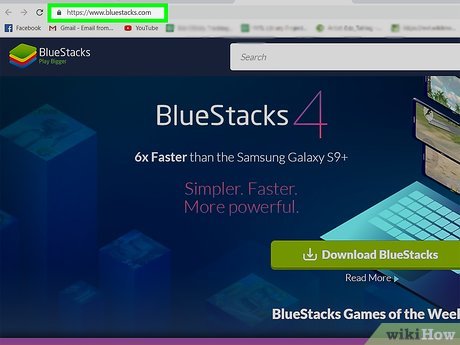
Visit https://www.bluestacks.com/ using a web browser. Popular browsers are Firefox and Chrome.
This is an Android emulator, so you can use Android apps on your computer as if you were using an Android device!
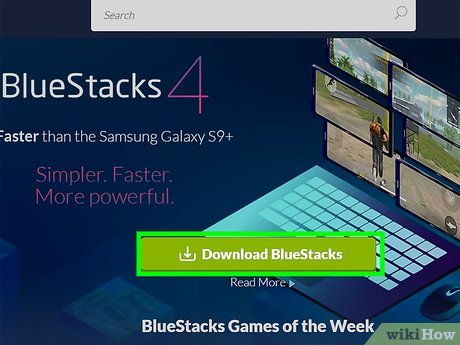
Click the green Download BlueStacks button . The browser will automatically determine whether you are using Mac or Windows and download the appropriate program. A window will immediately appear on the screen allowing you to select the folder to save the program.
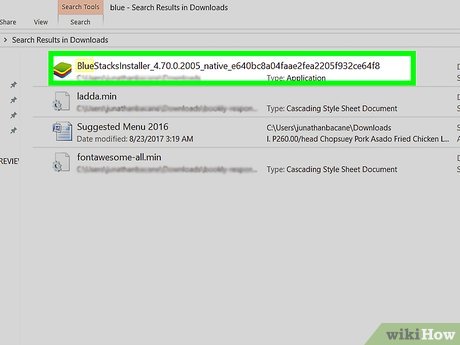
Click Save . The installation program is saved to the folder selected in the previous step, usually the Downloads folder.
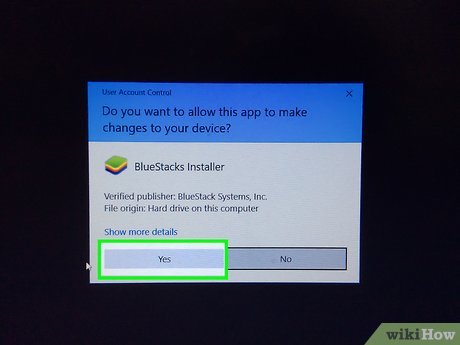
Click on the installed file and follow the on-screen steps to install BlueStacks. Click Yes to accept the changes if asked. Read and accept all terms before agreeing and continuing with the installation process.
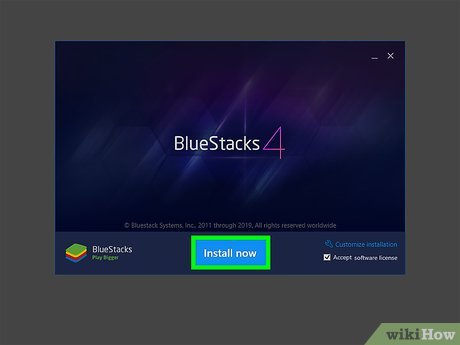
Click Install Now . You will see a progress bar display as the installation progresses.
After you download the app, a progress bar will display showing the progress of the installation.
Download Instagram
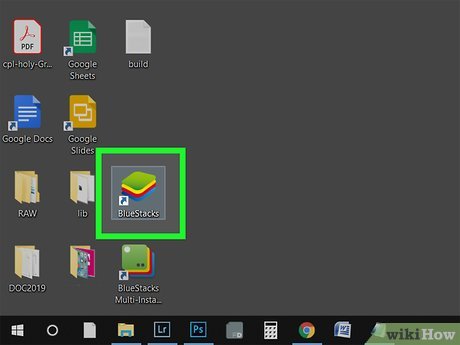
Open BlueStacks. You can find the program in the Start menu or Applications folder.
You have to wait a while the first time you open BlueStacks.
The application will ask you to log in to your Google account or create an account.
You will see a list of installed applications that can be used with BlueStacks.
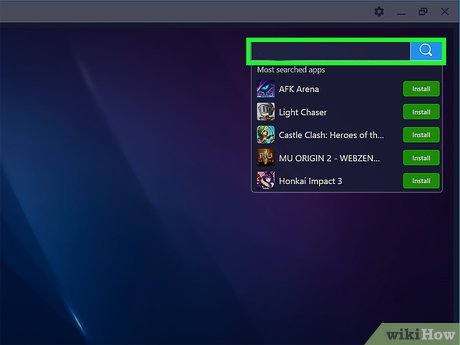
Click the search bar. This is the bar displayed in the upper right corner of the window. The list of most searched games is immediately displayed.
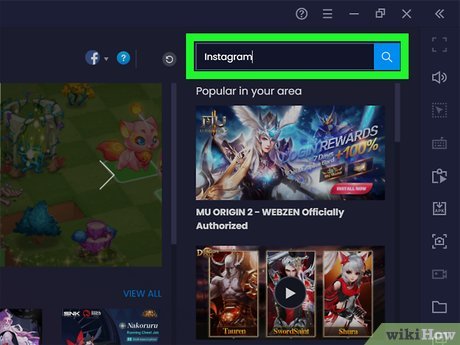
Enter 'Instagram' and press ↵ Enteror ⏎ Return. This opens a new tab called 'App Center' in the app window of the search results.
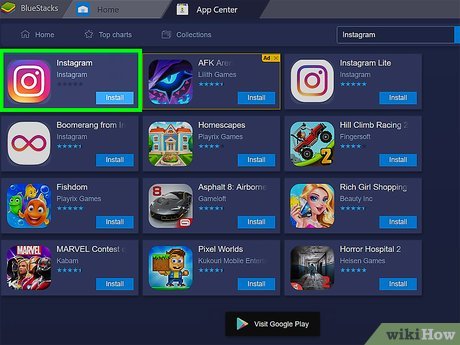
Click on Instagram published by Instagram. Google Play Store immediately displays a window showing you Instagram's detailed information page.
If you haven't signed in to a Google account or created a new one, you will be asked to do this again. You need a Google account to download Android apps.
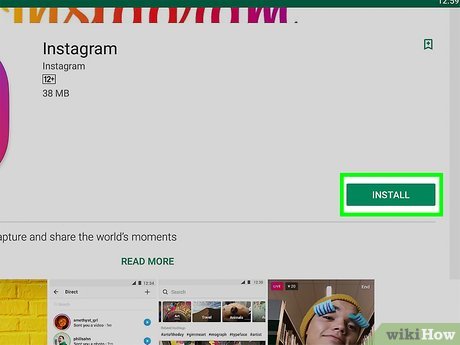
Click the green Install button .
Use Instagram to view archived posts
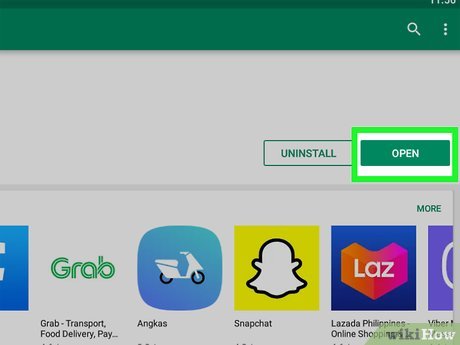
Click the green Open button. Instagram app opened in BlueStacks. The application window will shrink to the size of the phone screen.
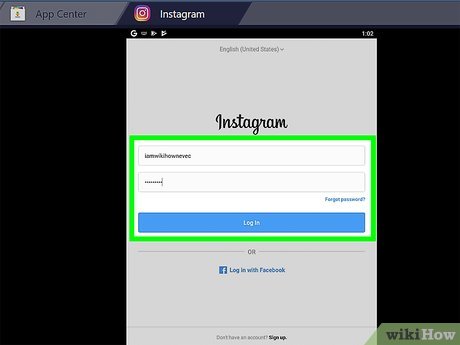
Click Log in or Create New Account . You can log in with your Facebook account or your email and Instagram login password.
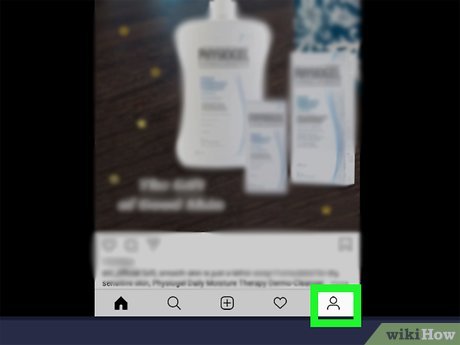
Click on your profile picture or silhouette. This is the option in the bottom right corner of the screen, and your profile will immediately appear.
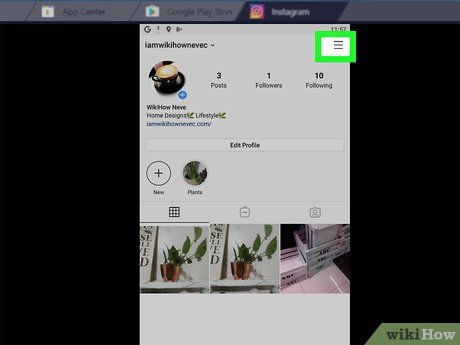
Click ☰ . This option is in the top right corner of the screen.
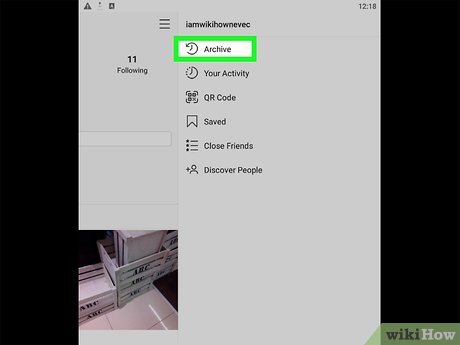
Click Archive . Usually this is the first listing in the menu next to the return icon. You'll see a list of Archived Stories here.
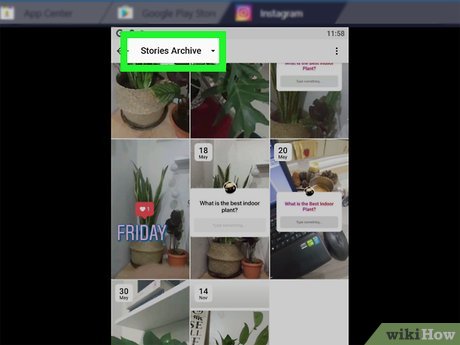
Click the Stories Archive drop-down list. A menu immediately appeared on the screen.
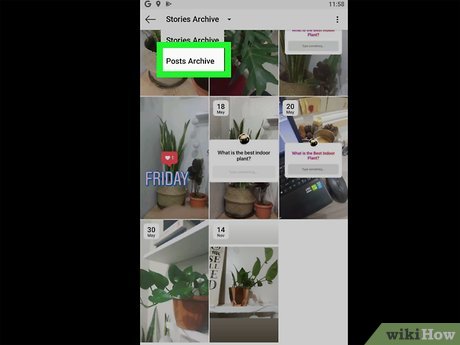
Click Posts Archive . A list of archived articles will be displayed.
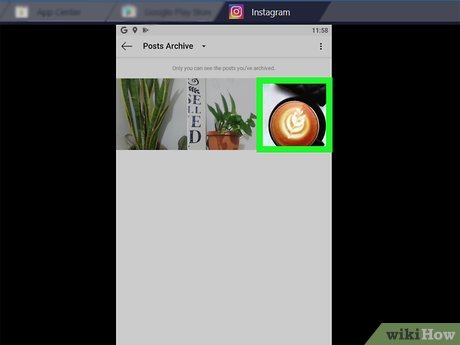
Click on each article to view the content.
You will see the article content and related comments.
To unarchive a post, click the three-dot menu in the top right corner of the post and click Show on Profile . The post will return to its original position on the personal page's timeline.
 How to View Browser History on Mac
How to View Browser History on Mac How to Watch Star Wars on Command Prompt
How to Watch Star Wars on Command Prompt How to Clear Cache on Mac
How to Clear Cache on Mac How to Recognize Sent Messages in Apple Messages
How to Recognize Sent Messages in Apple Messages How to Post GIFs to Slack on PC or Mac
How to Post GIFs to Slack on PC or Mac How to Reverse Mouse Scrolling on Mac
How to Reverse Mouse Scrolling on Mac