What is Low Data Mode on iPhone and should I use it?
Many people use limited mobile data on iPhone. Therefore often have problems with huge costs incurred. Therefore, managing mobile data usage is often not easy.
But iOS 13 has a new Low Data Mode that makes the iPhone use less data bandwidth. Not only can you enable Low Data Mode for mobile data, you can also enable it for Wifi. And this is how it works.
- 5 mobile data management applications on iOS, Android
- Is mobile data connection too slow? Try the following 7 network acceleration tips
- How to save mobile data when using favorite social networking applications?
How Low Date Mode works
After enabling Low Data Mode, it really doesn't interfere with the user's iPhone usage experience. You still receive a notification, iMessage seems to work perfectly, and applications that use mobile data continue to function normally.
Low Data Mode works quietly and it takes a while to notice the change. You will notice that the Photos app stops automatically uploading photos to iCloud. It needs user consent to start syncing photos and videos.
- How to turn off iCloud photo sync using mobile data

The system backup is also not automatic anymore, users need to perform it manually. However, tasks that do not require too much bandwidth such as bookmarks, notes and reminders are synced to iCloud without any problems.
You will see videos do not automatically play on the App Store even if they are allowed to play if Low Data Mode is enabled. The applications are also no longer updated automatically. Users need to update the application manually.
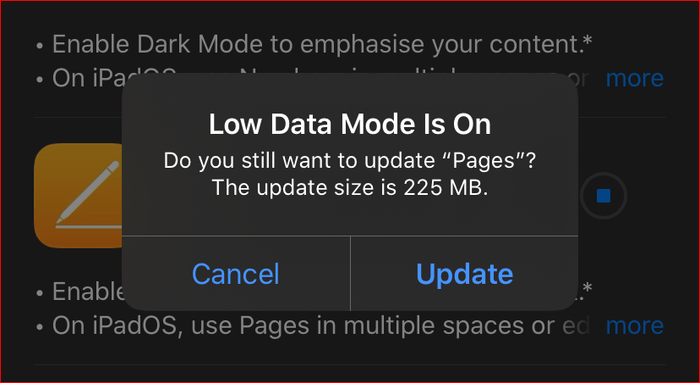
Another difference you will notice in Apple Music is that the music is not streamed at the best quality. FaceTime is also affected because the video call quality is slightly reduced.
In general, iOS native applications are subject to restrictions when using mobile data. The same thing happens when Low Data Mode is turned on for Wifi. On the other hand, you won't see noticeable changes with third-party apps because they haven't been optimized for Low Data Mode. For example, YouTube still plays in HD quality as usual.
However, turning on Low Data Mode will reduce the Background App Refresh function. Applications that run in the background (both native and third-party applications) are not updated as they were before. This will be a problem when using applications like Apple Maps and Google Maps.
Should use Low Data Mode
If you are using limited mobile data, you should consider enabling Low Data Mode. Some people report that when they turn on this mode, they no longer use their monthly mobile data usage. However, you still have to keep an eye out when using third-party apps that don't follow Low Data Mode rules like Apple apps and services.
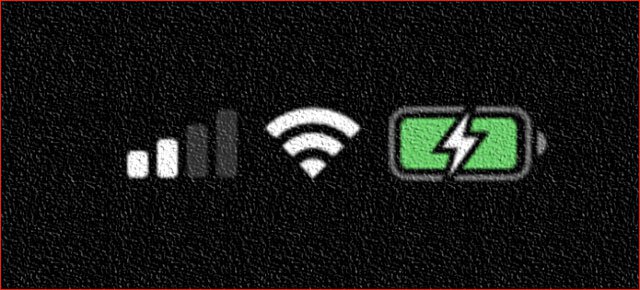
You can also turn on Low Data Mode for Wifi, but the iCloud backup feature is disabled on both mobile data and Wifi is not good.
If you use a limited packet with a Wi-Fi connection at home, turning on Low Data Mode can help you manage your monthly data better. With a poor Wifi connection preventing work from being completed, activating Low Data Mode may help.
How to enable Low Data Mode
Low Data Mode needs to be enabled separately for mobile data and Wifi. For Wifi, you need to activate the function each time you connect manually. That's pretty good when you don't have to turn it on for all the Wi-Fi connections the iPhone is connected to.
How to turn on Low Data Mode for mobile data
Step 1 . Open the iPhone Settings app, tap Cellular and then Cellular Data Options .
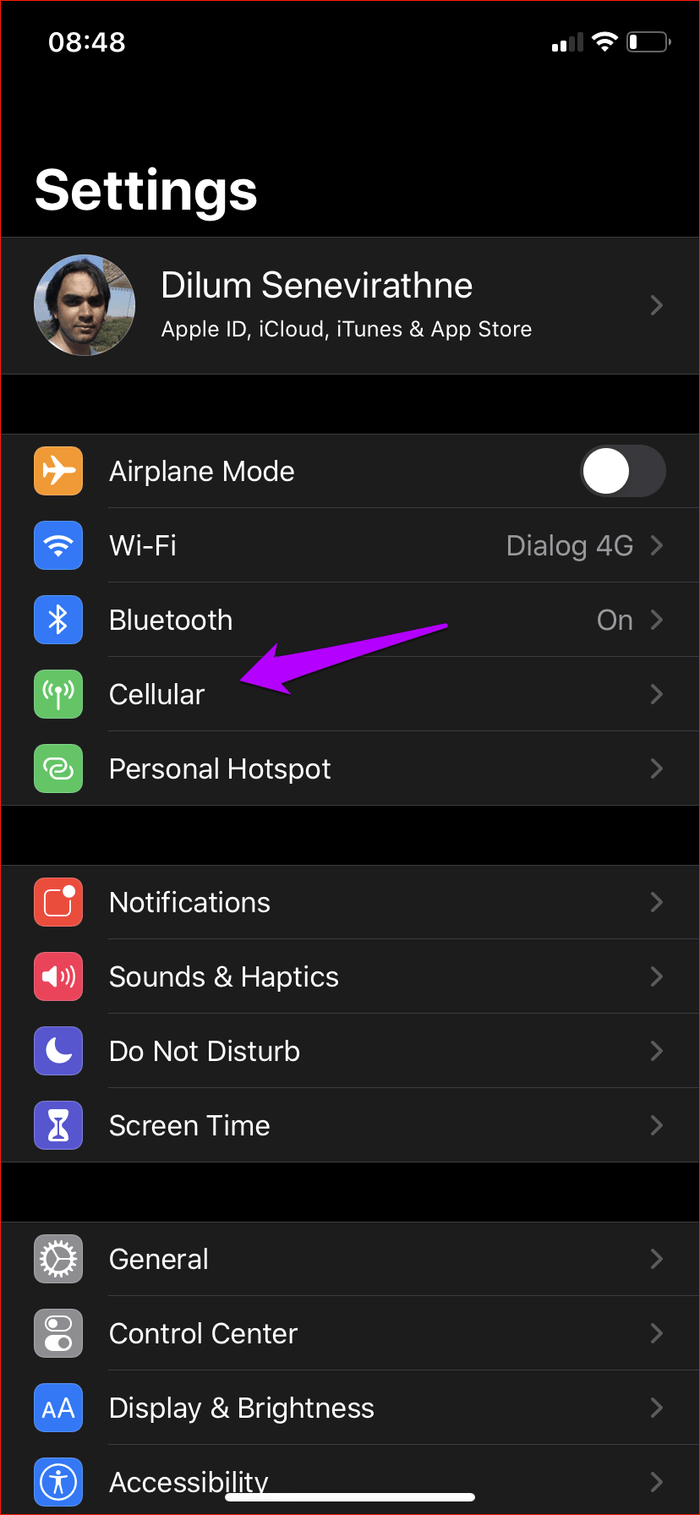
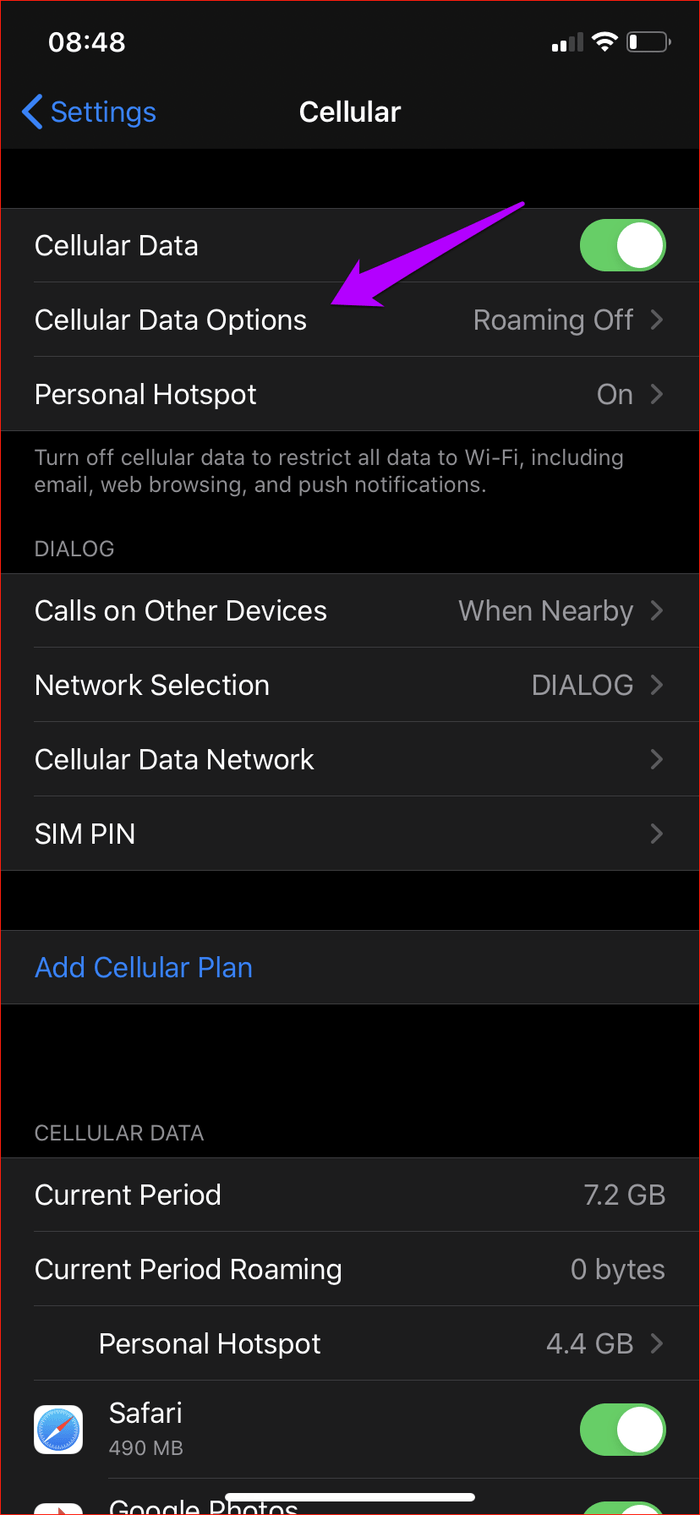
Step 2. Turn on Low Data Mode .
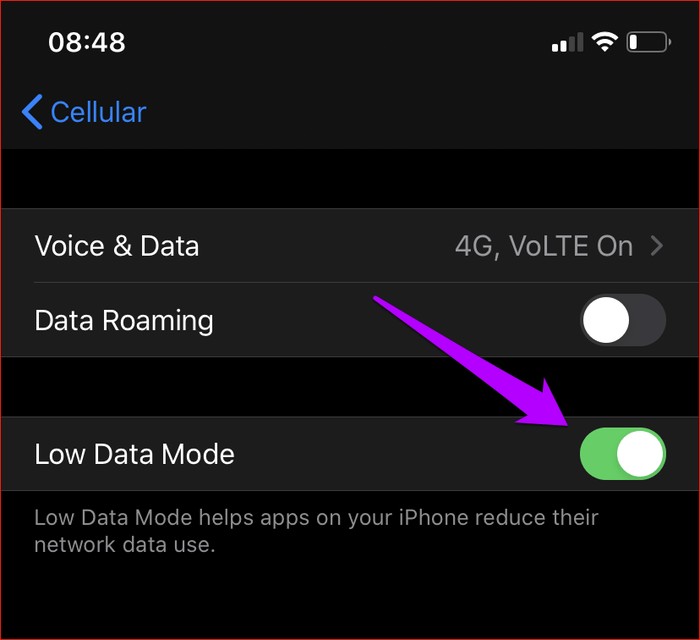
How to turn on Low Data Mode for Wifi
Step 1. Open the iPhone Setting app, tap Wi-Fi and tap the i icon next to the Wifi connection you want to turn on Low Data Mode.
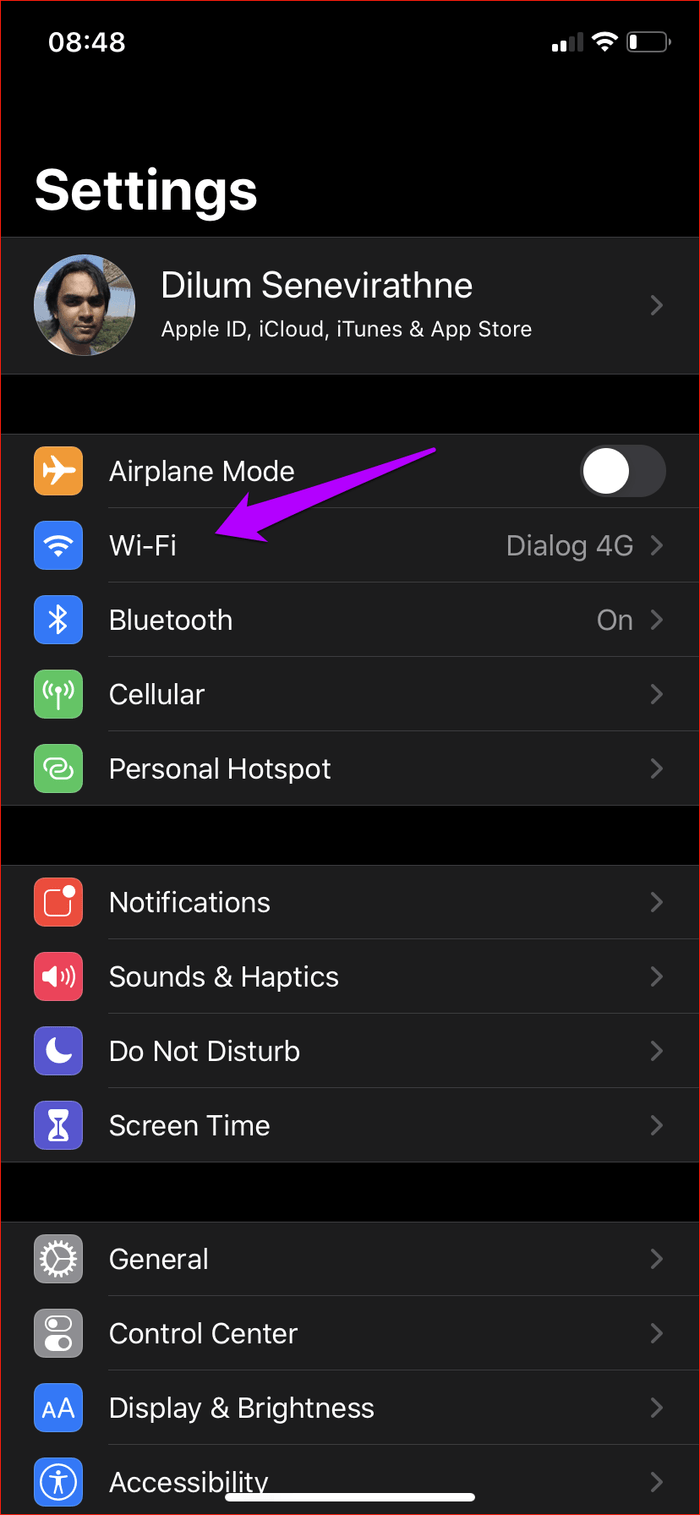
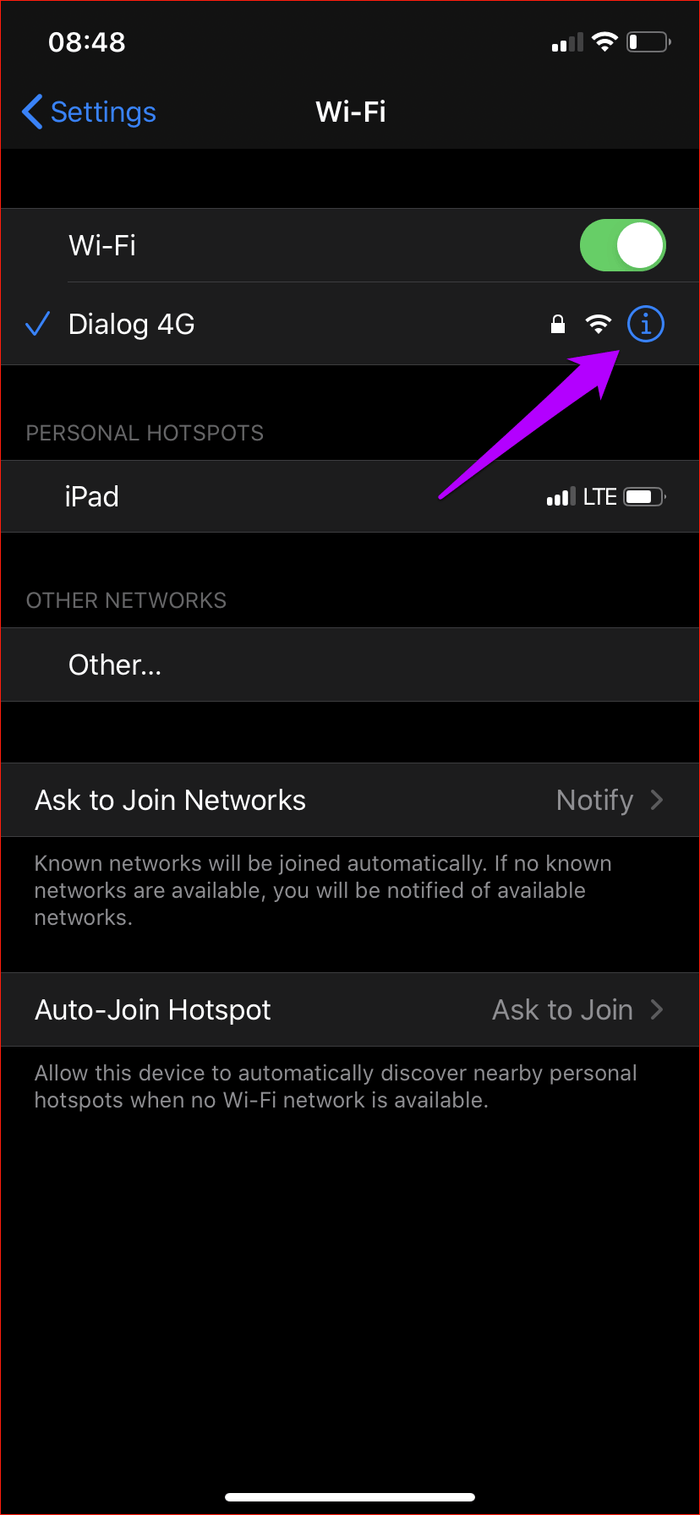
Step 2. Turn on the button next to Low Data Mode. iPhone will remember this setting even if you disconnect from Wifi hotspot.
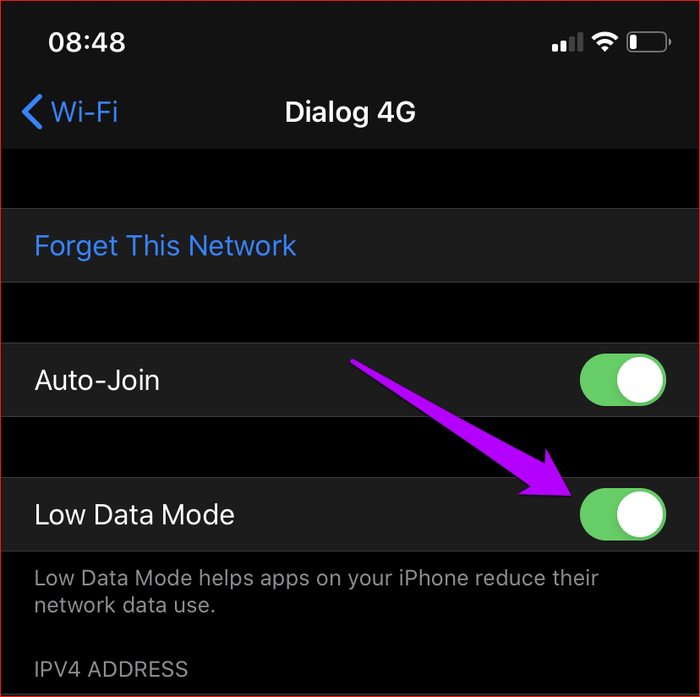
When Low Data Mode is turned on, the iPhone will start using less bandwidth. If enabled for both mobile data and Wifi, don't forget to perform manual iCloud backup and periodic updates.
Although Low Data Mode sounds less interesting than Dark Mode, it is still one of the best additions to iOS 13. It really helps reduce mobile data usage without managing everything. However, if Apple makes some improvements to Low Data Mode, it will be even better.
You should read it
- These 15 popular Android apps can leak your mobile data
- Samsung introduced Repair Mode, no worries about revealing private photos when repairing phones
- How to recover data on iPhone?
- 5 mobile data management applications on iOS, Android
- The reasons for Data Center crash
- Activate GodMode mode on Windows 10, 8 and 7
 How to enable Android 10 Focus Mode
How to enable Android 10 Focus Mode How to quickly turn on dark mode on iPhone using Control Center
How to quickly turn on dark mode on iPhone using Control Center Instructions to reset iPad whole episode
Instructions to reset iPad whole episode How to turn off 3D Touch on iOS 13
How to turn off 3D Touch on iOS 13 Great tips on iOS 13 you may not know
Great tips on iOS 13 you may not know How does Sign in with Apple work?
How does Sign in with Apple work?