All Gmail shortcuts save time you should know
Using keyboard shortcuts in Gmail will help you read, write, and reply to messages faster. It only takes 10 minutes to learn these Gmail shortcuts and you can save up to dozens of hours of work each year.
Gmail is considered a web application. Applications installed on your computer all support keyboard shortcuts for more convenient operation, as does Gmail. This tip is especially useful for people who always have to read a lot of customer and partner emails . Operation with Gmail shortcuts helps reduce mailbox time.
To enable shortcut mode, first open your Gmail mailbox, click the wheel icon in the upper right corner, browse to General> Shortcuts> Turn on shortcuts.
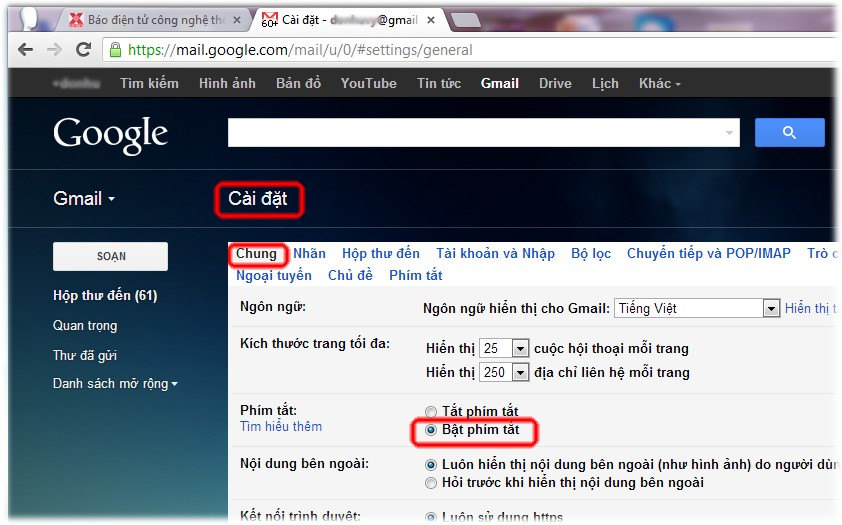
List of Gmail shortcuts
Note: Which shortcuts are marked with a "*" are required to turn on the Enable Shortcuts option above to be able to use.
Shortcuts for writing and chatting in Gmail:

- The ⌘ key is used on Mac and Ctrl is on Windows computer.
Gmail shortcut to format text:
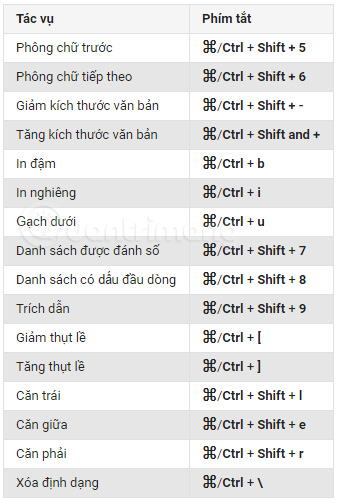
Gmail shortcut for tasks *:
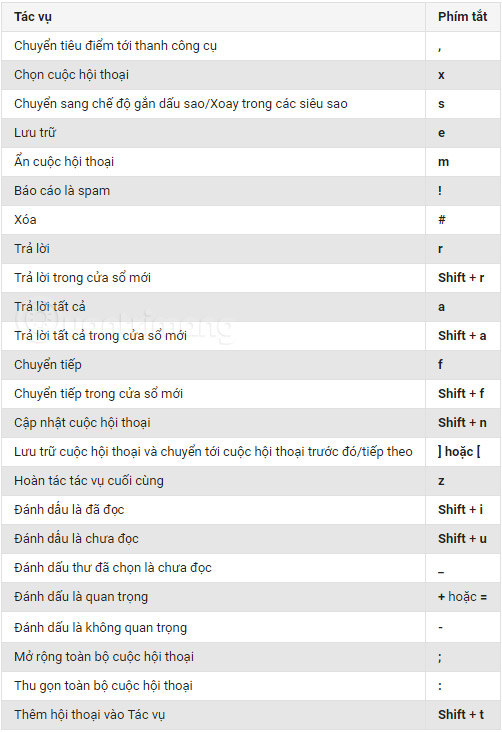
Gmail shortcuts for Hangouts *:
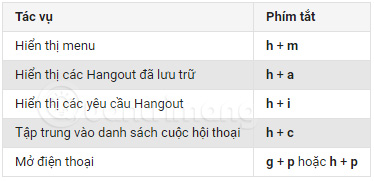
Gmail shortcut to move *:
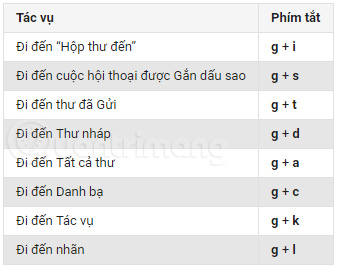
Gmail shortcut to select list by topic *:
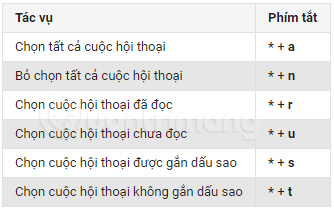
Gmail shortcut to navigate *:
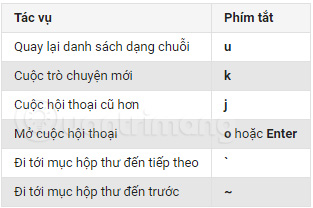
Gmail shortcuts for apps *:
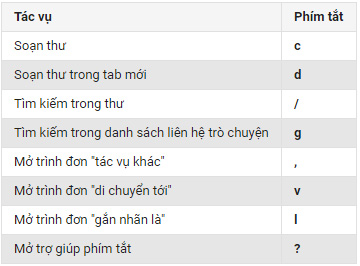
Practical use experience:
- Read Gmail messages on Google Chrome browser for best compatibility (Why? Because Google Chrome and Gmail are both developed by Google).
- If you use a shortcut without seeing the results, click the mouse in a blank space in the Gmail window, then try again.
- Practice many manipulations with shortcuts to memorize, the following readings (check mail) will save a lot of time.
- The important keys are: j : go down to the following message, k : select the message above, x : mark the message, Enter : read the message with the mouse cursor in that position.
- If Vietnamese typing program is working, it may cause the keyboard shortcut to be misinterpreted (If using Unikey, use Ctrl + Shift to quickly switch the English and Vietnamese typing mode, will fix get this problem).
- Combine browser navigation shortcuts.
- When you forget, type Shift + / (which is typing?) To display the quick lookup list of shortcuts.
Wish you all work effectively!
 Exit Gmail, log out of your Gmail account, Logout Gmail remotely
Exit Gmail, log out of your Gmail account, Logout Gmail remotely How to know if the sent email is viewed?
How to know if the sent email is viewed? How to recover Gmail account?
How to recover Gmail account? How to add a new email address to your Gmail contacts
How to add a new email address to your Gmail contacts How to sign in to Gmail, sign in to multiple Gmail accounts at the same time
How to sign in to Gmail, sign in to multiple Gmail accounts at the same time How to secure Google information from the Google Docs attack?
How to secure Google information from the Google Docs attack?