Change the way the page rolls in Lion
Mac OS X Lion has changed the scrolling behavior, in contrast to Snow Leopard. Fortunately, Apple has integrated a setting that allows to change this way of scrolling.
In the Snow Leopard OS (Mac OS X 10.6), if you want to scroll up while watching content, you can use two fingers to push up on the trackpad; and vice versa if you want to scroll down. However, in the Lion version (Mac OS X 10.7) just released last week, Apple forced users to roll in a completely opposite way.
Now, in Lion, if you want to scroll up, you have to use two fingers and pull down on the trackpad, while pushing up will help scroll the page down. Apple has changed this way to unify the roll experience in all their platforms. This new way of scrolling in Lion is similar to how you scroll when viewing content on iOS devices, but it is quite 'paradoxical' compared to the traditional way of scrolling in previous Mac OS X versions, as well as with the way scroll in Windows OS. But you will probably get used to this new scroll soon.
For those who don't like this change, Apple has provided a setting that allows customization of the old way of scrolling.
To change the default scrolling operation in Lion, open the System Preferences section and select Trackpad .
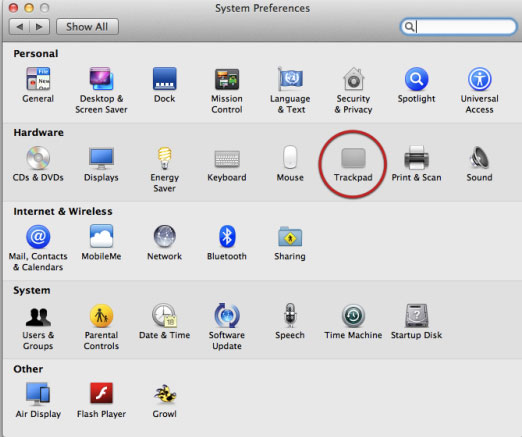
Next, select the Scroll & Zoom tab. The first option you see is the scroll control. The default natural scrolling direction activated is the Lion-style scrolling direction, as opposed to the scrolling direction of Snow Leopard.
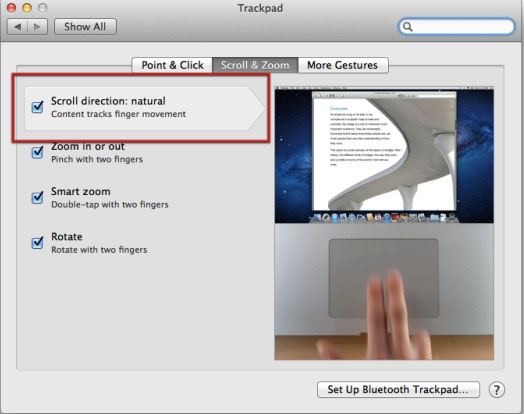
Uncheck the check box if you want to choose the old scrolling method like in Snow Leopard. The right pane shows the video showing how you scroll. Now you can use the familiar scrolling method in Snow Leopard.
 9 things to do after installing OS X Lion
9 things to do after installing OS X Lion Answer questions often with OS X Lion
Answer questions often with OS X Lion Create recovery disk for Mac OS X Lion operating system
Create recovery disk for Mac OS X Lion operating system Some common problems of Mac OS X Lion
Some common problems of Mac OS X Lion Is your printer compatible with Lion?
Is your printer compatible with Lion? Learn how to use touch gestures in Lion
Learn how to use touch gestures in Lion