Use new Exposé features in Snow Leopard
Network Management - In Mac OS X 10.5, users can combine Exposé's Application Windows mode and manipulate the Command-Tab application by activating Exposé, then pressing Command-Tab . Once you have selected another application and released the Command-Tab combination, the application will appear in the foreground in Exposé mode, appearing all its windows. Alternatively, you can release the Command key, and rotate through all your applications (in Exposé mode) by pressing the Tab key.
This works very well, but it requires users to activate Exposé before pressing Command-Tab . However in Snow Leopard, this process has been greatly improved. In addition to the old method still working as before, you can now activate Exposé's Application Windows mode after pressing Command-Tab . However, this process should not be done with the Exposé key on your keyboard as it will not work.
Instead you need to keep pressing the Command key, release the Tab key, then press the Up or Down arrow. This will switch in Exposé's Application Windows mode to the currently selected application in the Command-Tab application converter. Here, you can release the Command key, without pressing any other key.
From here, press Tab (and Shift-Tab ) to rotate in the forward and reverse directions between applications (while still in Exposé's Application Windows mode). When you see the window you want to activate, press one of the arrow keys to select it - the selected window will be highlighted in blue. To activate the application with the selected window, press Return to exit Exposé mode, then the selected window will appear in the foreground.
Another Exposé tip in 10.6 - and working in both the above examples and when using Exposé's usual Application Windows mode - is the ability to Quick Look a window with Exposé's activation.
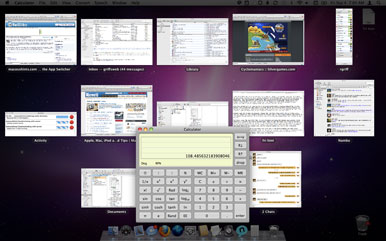
Make sure the window is selected (shown in blue) by pressing an arrow key or hovering over it, then pressing the Space Bar key. The selected window will be zoomed in , just like Quick Look in the Finder, but you will still be able to maintain Exposé mode.
This combination mode can be very useful if you open multiple windows at once, or if many of your applications use smaller windows and are really indistinguishable in Exposé mode. (Note, Exposé now displays the title of each window; in 10.5, you only see the titles when you have moved your mouse to one of the windows).
 5 interesting functions of spacebar
5 interesting functions of spacebar 10 features Apple imitates from Windows
10 features Apple imitates from Windows Use Mac OS X to create Wifi Hotspot
Use Mac OS X to create Wifi Hotspot Improve efficiency with Services in Mac 10.6
Improve efficiency with Services in Mac 10.6 Work efficiently on Mac with Active Screen Corners
Work efficiently on Mac with Active Screen Corners Create Network Drive with AirDisk in OS X
Create Network Drive with AirDisk in OS X