Use Mac OS X to create Wifi Hotspot
Network administration - Today Wifi is very popular, with Wifi-enabled devices and Internet service providers via Wifi appear more and more.
In this article we will perform the Ethernet port sharing to allow another system to use this port, or make one of the computers act as a Wifi Hotspot and allow other computers to access the Internet through this computer. Specifically, we will perform some necessary steps to share the Internet connection on a Mac system by turning this system into a Wifi router.
It's best to use a Mac system as a router because the installation on the Mac system is very simple.
First, we will create a network for every computer sharing the connection. In network terminology, this network is called Adhoc Network .
In OS X we do not need to do any additional operation to create an Adhoc Network. If you are using Airport Card (Wifi) to share the connection, OS X will issue a notification when you need to create an Adhoc Network.
To enable Internet Sharing , open System References ( Apple | References ) and then click Sharing .

At the page that appears, click Internet Sharing in the Services list.
In the drop-down menu, select the protocol that is connected to the Internet source. And in the list below select the protocol you want to share with other computers. For example, select Erthernet and Airport as shown in Figure 1.
Next we will create an Adhoc Network that other computers can connect to.
Click on Airport Options as shown in Figure 1, then we will see a message showing asking for a new network name (Figure 2).

If you do not want your external network computers to access the local network, you should select the Enable Encryption option and enter the password for this network.
Done clicking OK , and OS X will enable Internet Sharing on Mac from Ethernet to Airport Interface.
After all, you just need to search for a new network in every computer you want to connect to and the Adhoc Network we just created will appear in the network book. After connecting every workstation will be able to browse the Internet as if they are being connected directly to the Internet by Wifi.
In this article we will perform the Ethernet port sharing to allow another system to use this port, or make one of the computers act as a Wifi Hotspot and allow other computers to access the Internet through this computer. Specifically, we will perform some necessary steps to share the Internet connection on a Mac system by turning this system into a Wifi router.
It's best to use a Mac system as a router because the installation on the Mac system is very simple.
First, we will create a network for every computer sharing the connection. In network terminology, this network is called Adhoc Network .
In OS X we do not need to do any additional operation to create an Adhoc Network. If you are using Airport Card (Wifi) to share the connection, OS X will issue a notification when you need to create an Adhoc Network.
To enable Internet Sharing , open System References ( Apple | References ) and then click Sharing .

Figure 1: Internet Sharing page.
At the page that appears, click Internet Sharing in the Services list.
In the drop-down menu, select the protocol that is connected to the Internet source. And in the list below select the protocol you want to share with other computers. For example, select Erthernet and Airport as shown in Figure 1.
Next we will create an Adhoc Network that other computers can connect to.
Click on Airport Options as shown in Figure 1, then we will see a message showing asking for a new network name (Figure 2).
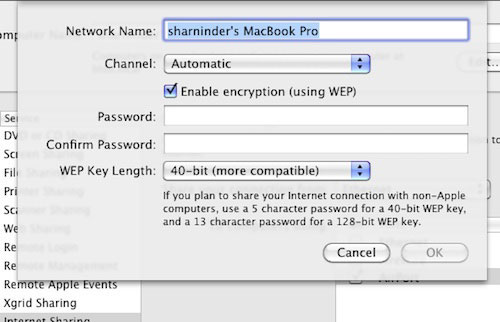
Figure 2: Create Adhoc Network.
If you do not want your external network computers to access the local network, you should select the Enable Encryption option and enter the password for this network.
Done clicking OK , and OS X will enable Internet Sharing on Mac from Ethernet to Airport Interface.
After all, you just need to search for a new network in every computer you want to connect to and the Adhoc Network we just created will appear in the network book. After connecting every workstation will be able to browse the Internet as if they are being connected directly to the Internet by Wifi.
5 ★ | 1 Vote
 Improve efficiency with Services in Mac 10.6
Improve efficiency with Services in Mac 10.6 Work efficiently on Mac with Active Screen Corners
Work efficiently on Mac with Active Screen Corners Create Network Drive with AirDisk in OS X
Create Network Drive with AirDisk in OS X Restore hard drive with Time Machine
Restore hard drive with Time Machine Combine iTunes Playlist with SugarSync in Mac OS X
Combine iTunes Playlist with SugarSync in Mac OS X Add the Dock for Mac Snow Leopard
Add the Dock for Mac Snow Leopard