9 things to do after installing OS X Lion
Let's learn some tips to better experience Apple's latest operating system.
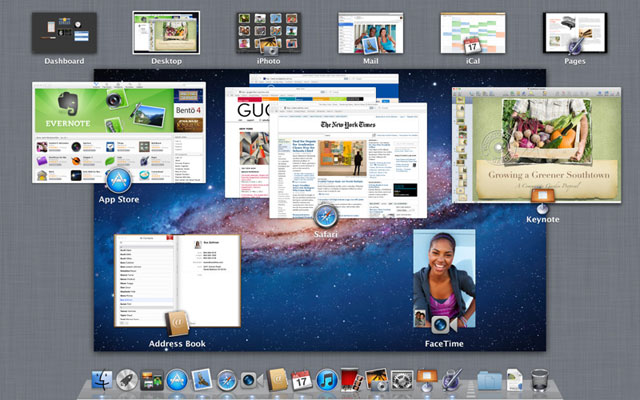
Stop using the computer for several hours
After Lion was released on the morning of July 20, a number of people who switched from Snow Leopard to Lion were worried to see how slow the performance was. However, after that, the situation gradually improved and disappeared.
This is the reason: Lion created some new improvements in the way that Spotlight (computer information search utility) works. These changes rearrange the hard drive data immediately after Lion boots for the first time. Therefore, the system will run "bloated" until everything is completed.
Leave Spotlight a few hours after installing Lion to complete the steps, and you can get a better impression of this operating system.
Check the signature on PDF via Preview
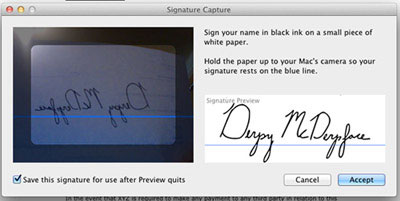
The electronic signature creation feature is hidden in Lion's Preview application and is extremely useful for those who often have to sign contracts but forget their signatures.
Open the preview of a PDF file. Click on the caption button and select the signature button, then select ' Create Signature from Built-in iSight '. Print out a blank piece of paper and hold it straight in front of iSight: you will have an electronic electronic signature version right in the Preview section. You won't need to worry about forgetting the signature anymore.
Reactivate the highlights
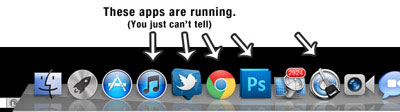
This is quite strange, because it depends on whether to upgrade to Lion or buy completely new Lion.
If upgrading, running applications will have bright spots on the dock (the toolbar at the bottom of the screen). If using the new Lion operating system, there will be no sign of this. Apple thinks these light spots are not needed when the company is trying to switch to a new design to launch the application immediately. At the present time, however, with the majority of applications being designed for Snow Leopard and older operating systems, this omission is really confusing.
Re-enable these highlights by: Selecting System Preferences > Dock > Show indicator lights for open applications .
Software updates

The Lion is completely new, but there are still some applications that need to be updated after installation. For example, you'll need updated versions of iTunes, iLife, and iWork to be really satisfied with their full screen display feature. Run the Software Update application just below the Apple logo on the top left of the screen.
Disable the control panel in Mission Control
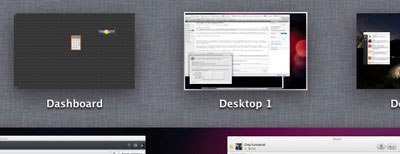
Mission Control application allows you to see everything on your system. In fact, 'Use Mission Control' can become a core feature so everyone can use it at any time. Learn the operations and keyboard shortcuts.
There is a little trouble about Mission Control: when launching the application, it will put the tool panel out as if it were a separate screen and make it "turn away" everyone is using shortcuts to switch change windows. You can keep the control panel in Mission Control by: Selecting System Preferences > Mission Control > Show Dashboard As Space .
Give Filevault another chance
Filevault - Apple's real-time disk encryption tool often has problems. Just a bit in the Filevault image is overturned, all data will disappear.
Give Filevault a chance. Apple has completely redesigned this tool - it's like a "new wine bottle." Filevault 'new' works fast and safely, without affecting system performance at all, nor does it "eat" your data.
Learn new multi-touch operations
Apple shows you how to move with 2 fingers to scroll on the touchpad at the first start of Lion, but other operations are not mentioned. Here are some of the best multi-touch gestures:
- Change between pages: Scroll left or right with 2 fingers
- Change between desktop / full screen application: Move left or right with 3 fingers.
- Access to Mission Control: Move up with 3 fingers.
- Display Launchpad (see all iOS installed apps): Hold your thumb and 3 fingers firmly.
- Display screen: Expand thumb and 3 fingers.
Disable Autocorrect
The option to automatically fix errors in OS X does not reach the "sophistication" of the operating system itself and is often 'blocked'. Unless you cannot immediately correct a spelling error while typing, you can turn off the auto-fix feature by: Selecting System Preferences > Language & Text > Text > Correct spelling automatically .
 Answer questions often with OS X Lion
Answer questions often with OS X Lion Create recovery disk for Mac OS X Lion operating system
Create recovery disk for Mac OS X Lion operating system Some common problems of Mac OS X Lion
Some common problems of Mac OS X Lion Is your printer compatible with Lion?
Is your printer compatible with Lion? Learn how to use touch gestures in Lion
Learn how to use touch gestures in Lion Set for the application to run automatically when booting Mac
Set for the application to run automatically when booting Mac