Use low bandwidth Internet with MicroEmulator
For those who work on the Internet, it is difficult to travel or work to rural areas. Although many people set up mobile phones to tether and access mobile data networks on personal computers, the speed is very slow. This article will show you how to use MicroEmulator emulator software to use the Internet with low bandwidth.
Install emulator software
When enabling tether and wireless data Internet connection on the phone, following the instructions will help save bandwidth. The first step is to install mobile emulator software - several options include the use of the Android developer SDK, the emulator tool or the Sun's Sun Java Wireless Toolkit, which also has a The emulator is good, but the simplest solution is to install the MicroEmulator program on your computer.
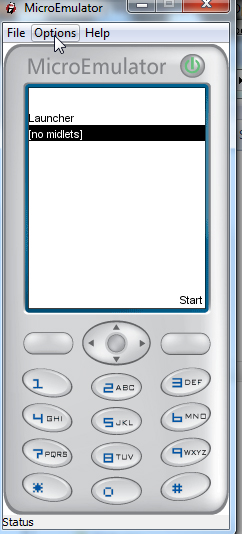
Users need to install Java Runtime Environment (JRE) on the system. When launching MicroEmulator, it basically looks like a mobile phone with a mobile screen. First make sure to enable Internet access by clicking " Options " and then selecting " MIDlet Network access ".

This emulator software runs on most mobile browsers such as Bolt or Opera Mini. In this example, install Opera Mini. Save them somewhere easy to remember, preferably in the " devices " folder in the MicroEmulator application folder, then download Opera Mini browser inside the emulator by clicking File and then " Open MIDlet File . ".

Now "Opera Mini" appears on the main screen in the list of devices, select it and click on " Start" to launch the mobile browser. Opera Mini browser will launch like on the same mobile device. With reasonable bandwidth as actually used on the phone.

The next step is to resize the display window to a wider display. In MicroEmulator, click Options and select 'Select Device .'
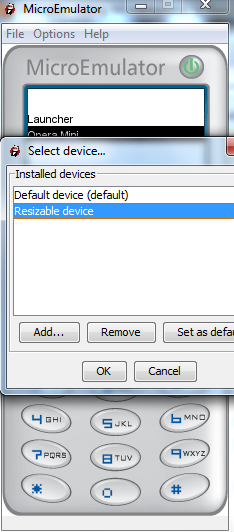
Select "Resizable device" and then click "Add . ", there is a list of devices to choose from. Click the installed mobile browser, then enter the window size.
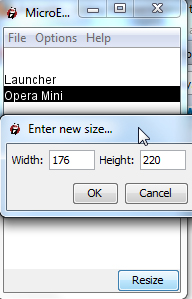
When launching Opera Mini again, it will be in a larger window with the set size parameters. Go to Opera Mini browser settings and turn on " Fullscreen " mode, turn on "Load images" and set "Image quality" to Medium for an optimal browsing experience.
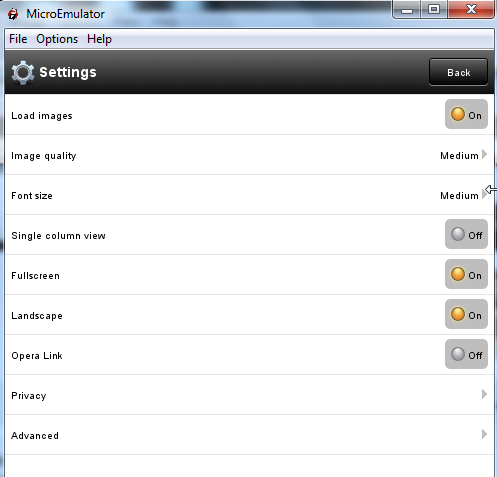
Now, when launching any website with a mobile version, users will notice that the site "feels" the use of WAP connectivity and will release a mobile version. of the page, greatly reducing overall bandwidth.
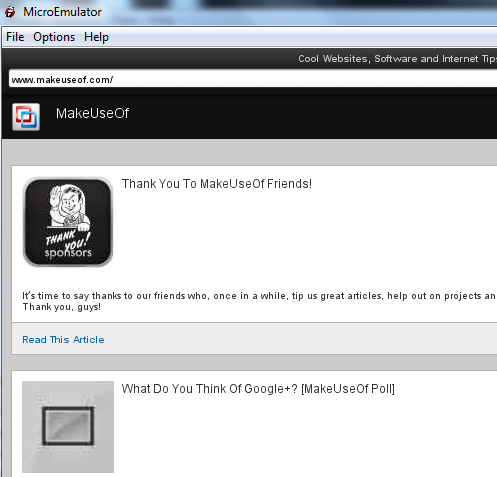
Click on an article, the page loads in seconds and uses about 300 KB to load the full page.
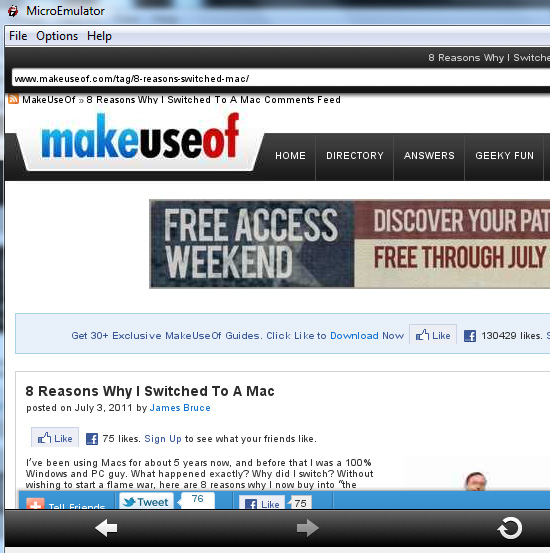
Download this page in a regular browser that costs over 1.5MB of bandwidth. You can imagine the level of data consumption can increase over time without using a mobile browser.
See also: Experience mobile web browsing mode on computers
You should read it
- 10 best Android emulator software for Windows
- How to run, Raspberry Pi emulator on computer?
- How to play Lien Quan Mobile on PC with NoxPlayer
- 8 best PSP - Play Station Portable emulator software for Android
- How to play Mobile Federation game on computer
- Instructions for installing and playing phone games on GameLoop
 Learn 192.168.0.100 IP address for local network
Learn 192.168.0.100 IP address for local network Understanding IP address 192.168.1.3
Understanding IP address 192.168.1.3 Access the home router with admin rights
Access the home router with admin rights How to find the default gateway IP address
How to find the default gateway IP address Understanding IP address 192.168.1.4
Understanding IP address 192.168.1.4 Things you need to know about Private IP addresses
Things you need to know about Private IP addresses