How to Monitor Internet Speed over Time on PC or Mac
Method 1 of 2:
Using TestMy.net to Monitor Internet Speed
-
 Navigate to the TestMy website. You should be on the automatic speed test page.
Navigate to the TestMy website. You should be on the automatic speed test page.- If you are on the homepage just click on the AutoTest text on at the top of the page.
-
 Click on the circle next to Combined. This will test your upload and download internet speed.
Click on the circle next to Combined. This will test your upload and download internet speed.- You can test just your upload or download speed by clicking one instead.
-
 Select how long you want to test your internet by clicking on Every. For example, you can set it to check your internet speed every 30 minutes.
Select how long you want to test your internet by clicking on Every. For example, you can set it to check your internet speed every 30 minutes.- If you set the time to less than 10 minutes the site will ask you to sign up.
- Make sure pop-ups are not blocked or the test will be unable to refresh.
-
 Select how often you want the test to repeat by clicking on 12 Times. For instance, you can set it to repeat 5 times a day.
Select how often you want the test to repeat by clicking on 12 Times. For instance, you can set it to repeat 5 times a day. -
 Click on the Start Automatic Test button to begin testing your speed. You can still browse normally on a different tab if you'd like or you can minimize the window and come back.
Click on the Start Automatic Test button to begin testing your speed. You can still browse normally on a different tab if you'd like or you can minimize the window and come back.- Your information is not automatically saved unless you create an account. For longer tests, you cannot turn off your computer even if you create an account.
- If you plan on doing a test longer than a day it is recommended that you create an account in case of disconnection issues.
- You can end the test early at any time by clicking the End Test/Escape button at the top.
-
 Click on the View Results button to see how your internet speed changed. The graph will average out your speed and display changes over time.
Click on the View Results button to see how your internet speed changed. The graph will average out your speed and display changes over time.
Method 2 of 2:
Testing Internet Speed Manually with Speedcheck
-
 Visit the Speedcheck website. The homepage is where you can begin the test.
Visit the Speedcheck website. The homepage is where you can begin the test. -
 Decide how long and how often you want to test your net. You will need to check back in and run tests manually. You'll also need to leave your computer on or you can create an account to save your tests.
Decide how long and how often you want to test your net. You will need to check back in and run tests manually. You'll also need to leave your computer on or you can create an account to save your tests.- Create an account by clicking Login and then Create Account in the top-right corner of the page.
-
 Click Start Test to begin your internet speed test. Your data will be saved in your browser so leave your computer on while the tests run.
Click Start Test to begin your internet speed test. Your data will be saved in your browser so leave your computer on while the tests run.- If you created an account you can start the test and turn off your computer after it finishes.
-
 Check your results by clicking the History tab. It will be located at the top-right corner of the page.
Check your results by clicking the History tab. It will be located at the top-right corner of the page. -
 Run several tests throughout the day to calculate the average speed. Go back to the Start Test tab whenever you want to begin another test. Having several tests throughout the day will show a better internet speed average under 'History'.
Run several tests throughout the day to calculate the average speed. Go back to the Start Test tab whenever you want to begin another test. Having several tests throughout the day will show a better internet speed average under 'History'.- If you wanted to test your speed over the week just run the test a few times each day over the week. In this case, creating an account would be best so you can save your results if the computer shuts off unexpectedly.
4.5 ★ | 2 Vote
You should read it
- Internet speed test applications for smartphones
- 5 Chrome extension to test Internet speed
- How to check internet speed with the command line in Linux
- Top 10 best speed test apps for Android smartphones
- Experience the new lag and upload speed feature of FAST.com
- Measuring the speed of Viettel, VNPT and FPT using Speed Of Me
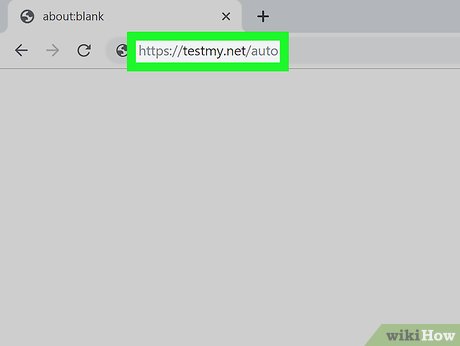
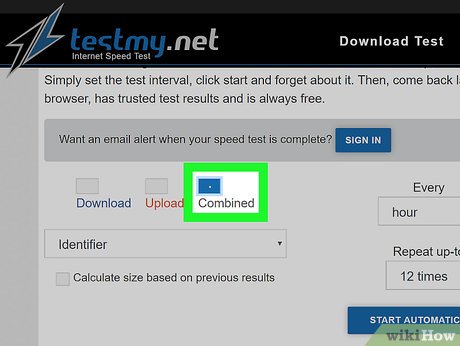
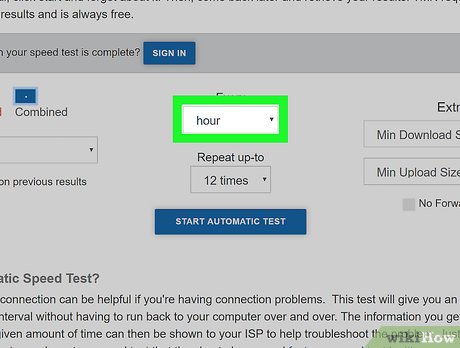
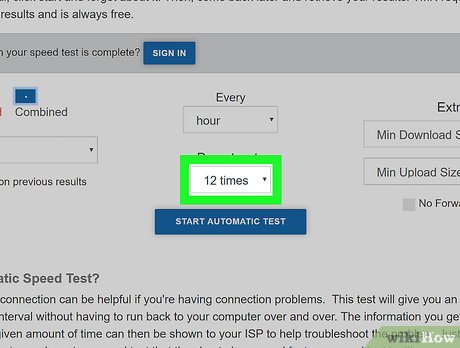
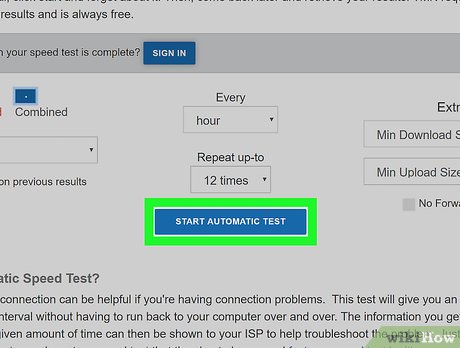
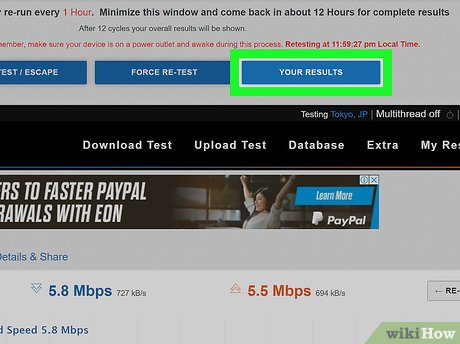
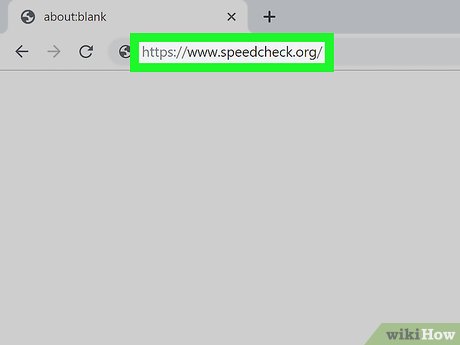
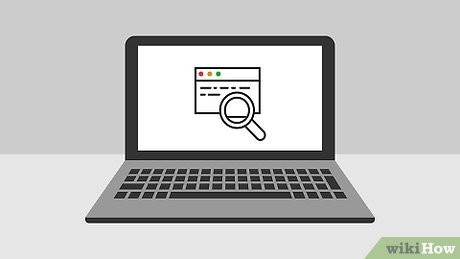
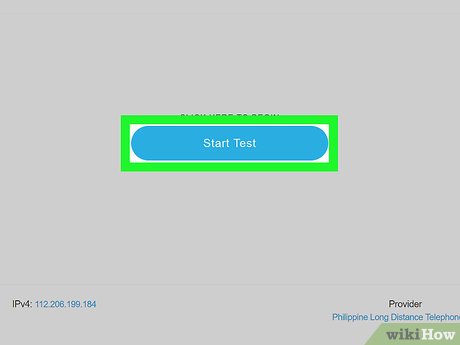
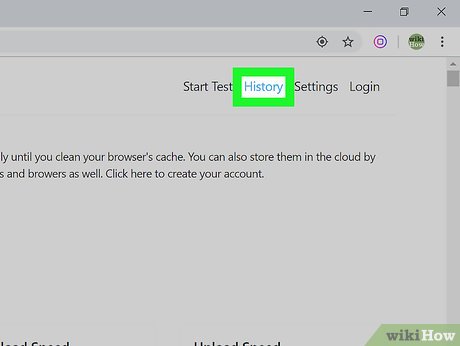
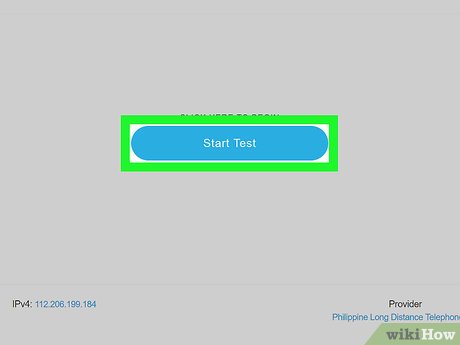
 How to Follow Someone on Periscope
How to Follow Someone on Periscope How to Opt Out of Google Street View
How to Opt Out of Google Street View How to Review and Comment on Box
How to Review and Comment on Box How to Create an Apple ID for Children
How to Create an Apple ID for Children How to Manage Authorized Websites in Your Google Account
How to Manage Authorized Websites in Your Google Account How to Download Your Google Data
How to Download Your Google Data