How to run, Raspberry Pi emulator on computer?
Raspberry Pi is a computer with only 30 dollars, but if you spend money to buy it without first learning or trying it, it seems a little unwise. Therefore, TipsMake.com will guide you how to simulate Raspberry Pi on your computer with software emulator QEMU to experience, evaluate it before deciding whether to buy or not.
You may wonder why not use virtual machine software like VMware Player or VirtualBox to run Raspberry Pi. This virtual machine software can only create hardware virtualization environments based on 32bit and 64bit architectures and cannot install or test operating systems running on ARM chipsets. Meanwhile, Quick EMUlator emulates ARM chipsets (like the Raspberry Pi) so we can use this software to create a virtualized Pi on the computer.
- 20 great applications from tiny Raspberry Pi
Raspberry Pi emulator on computer
For simplicity, we will use the Raspbian QEMU package from Sourceforge, you will find at sourceforge.net/projects/rpiqemuwindows, the file is quite heavy, about more than 500MB. After downloading, unzip the QEMU.zip file to the hard drive - probably C: / QEMU - and open. Inside the qemu subdirectory, you will find three files.
Double-click the run.bat file to start. The virtualized Raspberry Pi will appear, with the beginning of Raspbian Wheezy. Wait a moment to finish.

When the installation process is completed, Raspbian will boot straight into raspi-config, a configuration tool for Raspberry Pi. Although I see some pages recommending that you do not choose the configuration options provided by this tool by default, read them carefully to avoid problems that affect system stability. Especially avoid using the option to update or use instructions to upgrade and update Raspberry Pi when possible. But when I play with the test, it doesn't matter, you can skip to enter the computer screen.
If you wish, you can go to the boot_behaviour option to select the desktop screen after booting instead of going to the command line interface.

Note that this configuration tool can be reopened at any time by using the following command:
sudo raspi-config When you're done, use the arrow keys to select Finish, then press Enter. From here, you'll be taken to a command line interface, try some basic Linux commands that you know like ls to list items in the current directory, or enter startx to launch the GUI.

Raspberry Pi interface on Windows 10
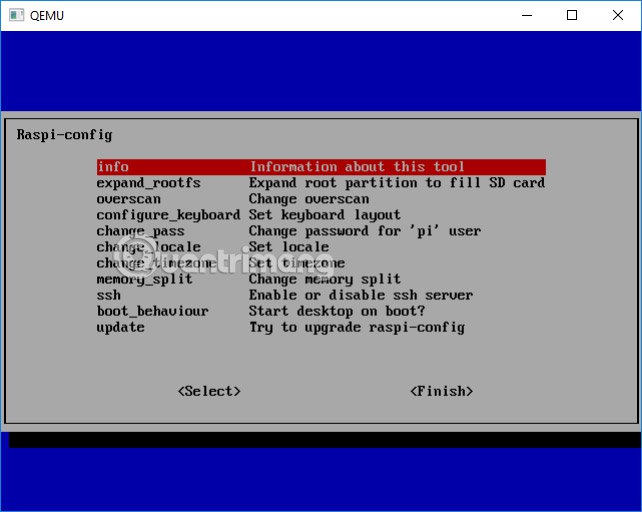
Detailed interface of Raspberry Pi
Now that you are in the desktop interface of Raspbian, there are a number of tools included, such as developing building blocks for children, Scratch, programming tools for Python, .
See more:
- How to "greet" your computer when logging in on Windows 7 / 8.1 / 10
- How to install Android on a Windows computer without software emulation
 These are the perfect single bo (SBC) tablets to replace Raspberry Pi
These are the perfect single bo (SBC) tablets to replace Raspberry Pi How to add buttons on the Raspberry Pi machine
How to add buttons on the Raspberry Pi machine 10 operating systems you can run with Raspberry Pi
10 operating systems you can run with Raspberry Pi The best 5 Raspberry Pi alternatives
The best 5 Raspberry Pi alternatives Common Terminal commands in Raspberry Pi
Common Terminal commands in Raspberry Pi How to use the Xbox or PS4 game console with Raspberry Pi
How to use the Xbox or PS4 game console with Raspberry Pi