What is the culprit consuming your bandwidth?
As mentioned above, there are many culprits that consume bandwidth and reduce your Internet connection. To find these culprits, you can rely on the support of tools built into the system or 3rd party software, applications, etc. Below TipsMake will guide you on how to find them. Is the culprit hogging your bandwidth?
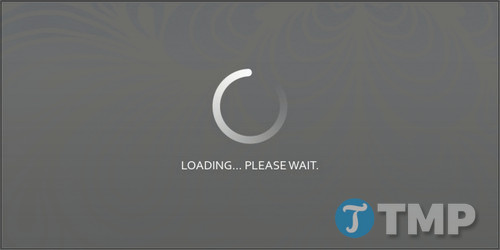
What is the culprit consuming your bandwidth?
Track bandwidth-hogging culprits through the Router (router)
The first and fastest solution to check which devices are connected to the Internet through the Router is to use the DHCP Client Table. The DHCP Client Table on each Router will be a little different. With Linksys, the DHCP Client Table is located in the Local Network menu under the Status tab .
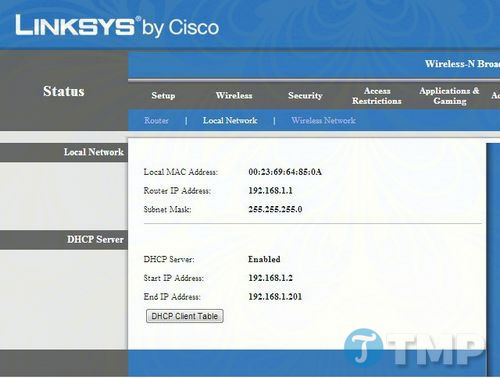
Next, just click on the DHCP Client Table button and it will display a list of all clients currently logged in on your network. If you detect any strange client, it is very likely that it is a neighbor that is exploiting and using a lot of your bandwidth.
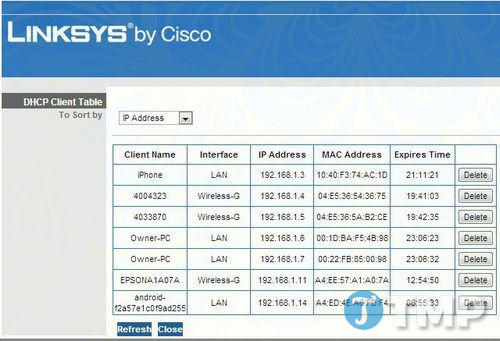
To end this situation, all you need to do is click the Delete button located to the right of the client to delete that client. But be careful not to delete your client by mistake. To reconnect to the network on your device, you will have to re-enter your security password again. Although this is not a big problem, just a small problem, it also takes up your time.
Use third-party utilities to solve bandwidth problems
Another option is to turn to software tools to reach and monitor devices on your network. Capsa Network Analyze is one of the software tools that effectively reaches and monitors devices on your network.
Capsa is free software. On the application's welcome window, click the Start button , then access the Protocol tab . Here you can view traffic on the network and data transfer speeds to and from other computers.
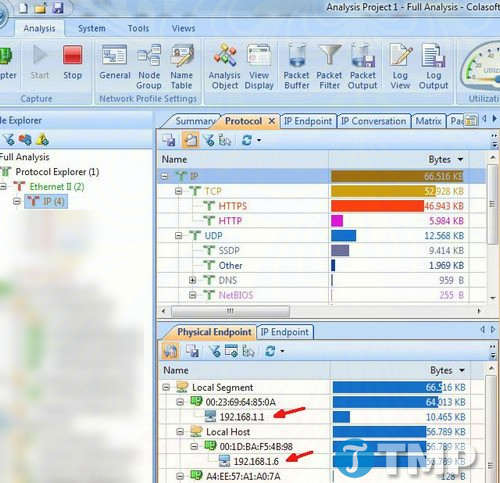
The IP Endpoint tab displays all servers in one view, with the bottom pane displaying all remote IP connections of the server you selected at the top. In addition, this is also a way to check what your children are accessing and viewing online without having to install any tracking software on their computers.
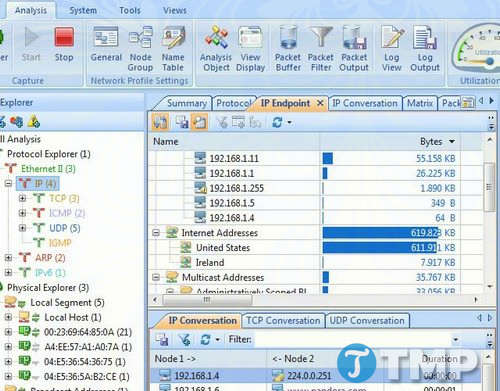
In addition to Capsa, you can also use another bandwidth monitoring application called NetworkMiner. Both Capsa and NetworkMiner work quite well, except that Capsa is worse at monitoring your network activities and various traffic protocols.
Look for malware or software that is the bandwidth hogging culprit
The culprit consuming your bandwidth could be an application or software running right inside your computer without your knowledge. Old computers are 'famous' for having many programs running in the background, connecting to some remote server and quietly sending hundreds or thousands of spam messages to other email addresses. That's just an example. Malware can consume bandwidth in a variety of ways.
To find malware or bandwidth-hogging software, look at all your network connections and determine if any are unusual. To do this, click the Start button => Run to open the Run command window, then enter ' CMD ' there and press Enter to open the Command Prompt window.
Enter the command ' netstat -o ' into the Command Prompt window and press Enter.
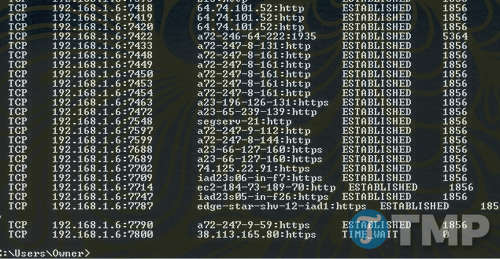
The above command to display all open network connections on your computer. Depending on what you open, it will take some time for the connections to appear on the list. Additionally, you can append '>>network.log' to the end of the command to write to a text file.
Look for any strange HTTP or IP addresses in the third column and note the PID in the list. To identify the application with this strange IP address, open Task Manager ( Start => Run => enter TaskMgr in the Run command window and press Enter) and access the Services tab .

Identify the PID in the list to find the problem. If you detect any PID value with multiple network connections and it is related to a service that you do not know is running on your computer, it is best to stop the service and check your Internet performance. Are you faster yet?
In addition, you can also view the PID values of each process running on the computer by accessing the Process tab , then clicking the View menu , selecting the columns and checking the box next to PID.
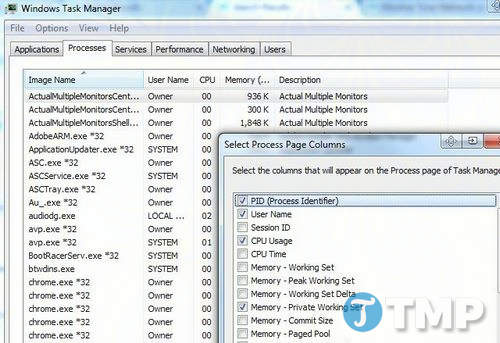
Find the bandwidth hogging culprit with Windows Resource Monitor
In fact, when you open Task Manager you can access tools to handle other bandwidth problems, by clicking the Performance tab and then clicking the Resource Monitor button in the bottom corner.
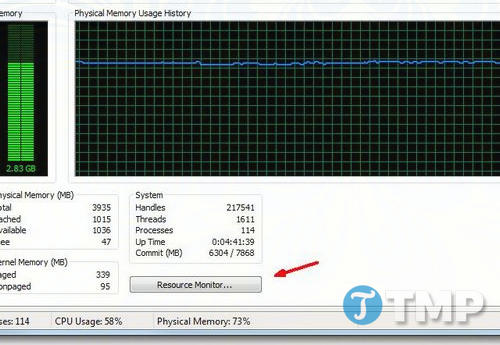
Among the 10 Task Manager tips, many users rate Resource Monitor as one of the most powerful tools available in the network-related troubleshooting system.

Suppose in the example below, just looking at the send/receive bandwidth values in the Network table can tell that the 'culprit' consuming bandwidth is Kaspersky. This may be because the antivirus software is performing a database update.
Regain bandwidth by removing malware
In addition to preventing software from 'clogging' bandwidth. If malware is detected on the system, you should remove the malware from the system immediately, partly to regain bandwidth, partly to protect your system. safe. When malware attacks your system, you cannot imagine how it will destroy data, files, etc. on your system.
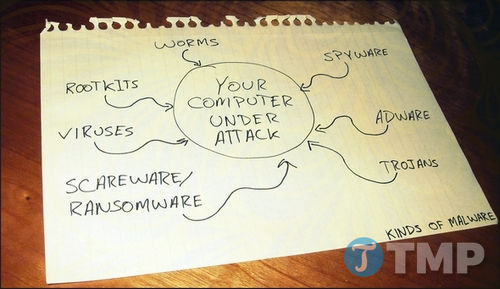
As for you, what methods do you use to find out who is the culprit consuming your bandwidth? Share your opinions and application methods with TipsMake.
If you are using Ondrive to back up data, you should limit Onedrive bandwidth to limit the bandwidth consumption of this application, details on how to limit Onedrive bandwidth here.
You should read it
- How to Activate Windows XP Without a Genuine Product Key
- How to Recover a Lost Product Key from Your Windows Operating System
- Find Intel product specifications with ARK Intel on Android
- How to Recognize a Good Software Tester from the Lot
- Which diamond rice cooker is the best?
- Information security test has the answer P3
 What is Neuralink?
What is Neuralink? What is Dolby Atmos? How does it work?
What is Dolby Atmos? How does it work? What is the Large Language Model (LLM)?
What is the Large Language Model (LLM)? What is PC AI? What makes them different?
What is PC AI? What makes them different? How are Cloud Download and Local Reinstall different?
How are Cloud Download and Local Reinstall different? What is DOCSIS?
What is DOCSIS?