Instructions for using Dropbox
Dropbox is one of the cloud storage services currently used by a lot of people. When registering a Dropbox account you will have 2GB of free storage. Use Dropbox to store data directly on your computer, share data with many people to work on a folder, file . If you do not know anything about Dropbox, you can start using Dropbox Immediately after referencing the article below.
Posts instructions to use Dropbox for beginners.
Sign up for an account to use Dropbox
First you go to https://www.dropbox.com/register and enter the required information to register for a Dropbox account.
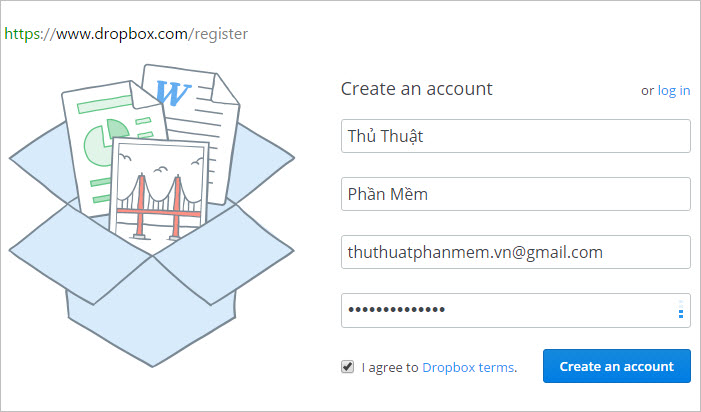
After successful registration, you can visit https://www.dropbox.com/home to use Dropbox on the web. If not you can download and use Dropbox directly on the computer.
Download and install Dropbox to your computer
When you have not downloaded Dropbox to your computer, there is a Dropbox download dialog box on the homepage of Dropbox. Click Download Dropbox to download to your computer.

Download page appears, find the address where to save the dropbox installation file and download it to your computer. After the download is complete, click the DropboxInstaller file that you have just downloaded to install.

Then you wait for the dropbox to automatically install on the computer, when the login dialog box appears, enter the registered email account in the Email box , password in the Password box, and click Sign In to login.

A notice of successful installation appears, click Open my Dropbox to start opening your Dropbox.
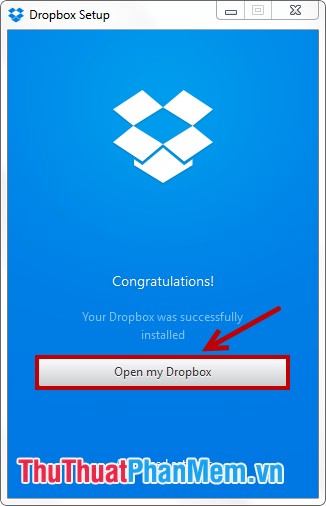
Next, a dialog box instructing you to click Next to continue reading the instructions until Finish is that you can start using Dropbox on your computer. You can work with Dropbox at the icon under the system tray and in Windows Explorer.

If not using you can exit Dropbox by clicking on the Dropbox icon under the system tray -> select the gear icon -> Exit Dropbox .
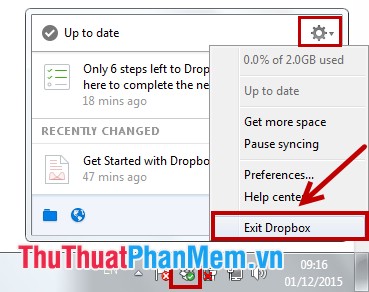
You can switch accounts and some other settings by clicking the Dropbox icon -> gear icon -> Preferences .
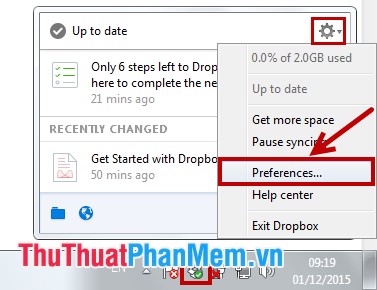
At the Dropbox Preferences dialog box you can set the details in the tabs.
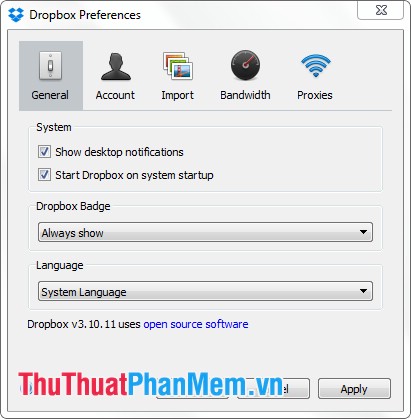
Sync files and folders to Dropbox
You can create folders, create files and save directly on Dropbox or drag and drop files (copy, paste) into the Dropbox storage folder. If the file or folder has a green checkmark icon, it has successfully synced to Dropbox and the arrow icon will be syncing.

Share the folder on Dropbox
Want to share any folder on Dropbox, right-click and select Share Dropbox link to copy the shared link of that file and share that link with the person you need to share.
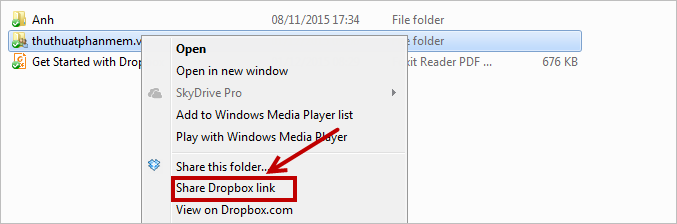
Or right-click and choose Share this folder .
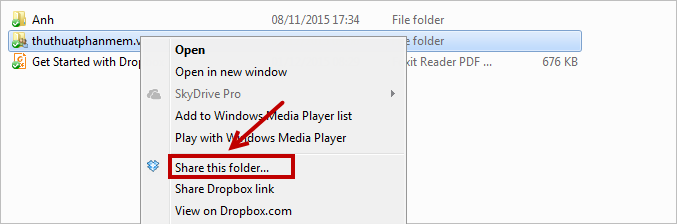
The Share Folder dialog box appears, enter the email of the person you want to share and enter the message in the Message section and click Invite to share.
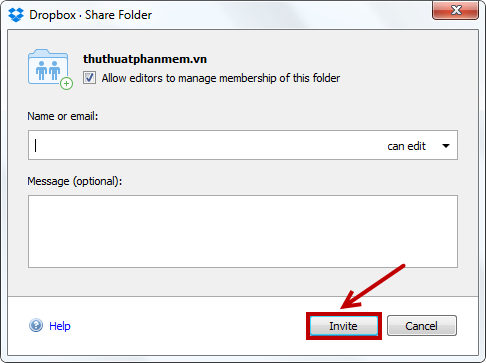
Use Dropbox on the web
If you do not have Dropbox installed, you can use it directly on the website https://www.dropbox.com, how to use Dropbox on the web is different than how to use Dropbox on your computer. You can use the icons to manipulate:
1- Upload: download the file or folder to sync on Dropbox.
2- New folder: create a new folder.
3- Share a folder: share a folder.
4- Show deleted files: show the deleted files , folders.
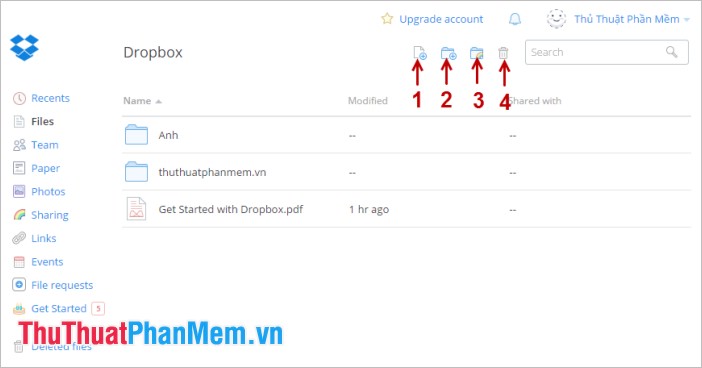
So, you can start using Dropbox to store and share data with friends. Good luck!
You should read it
- Instructions for registering and installing Dropbox
- Instructions to save screenshots directly to Dropbox
- Instructions for saving offline files with Dropbox on iOS
- Set password for Dropbox application on phone in 3 steps
- Effective support services for Dropbox
- Instructions for deleting Dropbox's cache on iPhone and iPad
 Instructions for using One Drive
Instructions for using One Drive Block strangers from adding to the group chat list on facebook
Block strangers from adding to the group chat list on facebook How to set up static IPs for computers
How to set up static IPs for computers How to block Game invitations on Facebook
How to block Game invitations on Facebook Increase the speed of Internet access effectively
Increase the speed of Internet access effectively Photo editing and photo collage online
Photo editing and photo collage online