Turn off Bluetooth, turn off WiFi completely on iOS 11
Control Center on iOS 11 does not really allow you to disable Wifi and Bluetooth anymore. You can turn off Wifi and Bluetooth from the Control Center but the hardware radio (hardware signal) will still run and they will return completely at 5 am. Yes, this is really weird.
Wifi and Bluetooth switch buttons in Control Center do not actually disable Wifi and Bluetooth. Instead, according to Apple's own documentation, "In iOS 11 and higher iOS versions, when you turn on the Wifi or Bluetooth buttons in the Control Center, your device will disconnect immediately with the Wifi and Bluetooth accessories. Both Wifi and Bluetooth are still there ". Of course, because the hardware signal is working, they will continue to drain the battery.
- You have problems with Wifi on iOS 11? This is how to fix it
So even though it looks like Wifi and Bluetooth are turned off when you turn off this switch, that's not the case. Apple says this allows you to continue using "important features" like AirDrop to transfer files, AirPlay for media playback on other devices, Apple Pencil, Apple Watch, Handoff and Instant Hotspot and Location Services.
If you turn off Wifi, your device will disconnect from the current Wifi network. However, Wifi waves will still work. It will not automatically connect to Wifi network unless you walk (or drive) to a new location, restart the device, or local time is 5 am. It will also be turned on again if you turn on Wifi or choose to join Wifi network from settings.
Similarly, if you turn off Bluetooth, the Bluetooth hardware signal will still work. Your iPhone or iPad will still connect to any Apple Watch or Apple Pencil device and features like AirDrop, AirPlay and Hotspot will continue to work. However, it will disconnect from other Bluetooth devices, such as hardware keyboards and headphones. If you restart the device or local time is 5 am, Bluetooth will be turned on again. It will also be reactivated if you turn on Bluetooth or connect to a Bluetooth device from the settings.
In other words, Apple wants everything to work automatically, so they don't want users to easily disable Wifi and Bluetooth from the Control Center. This ensures all of Apple's integrated features and hardware devices like Watch and Pencil will continue to work.
If you turn off Wifi and Bluetooth quickly in the Control Center, they will appear as " Not Connected " in Settings instead of " Off ".
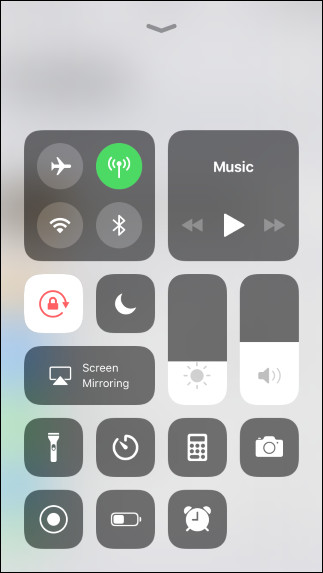
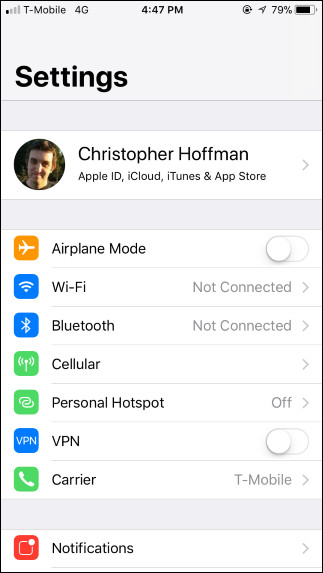
How to disable Wifi and Bluetooth
Apple still allows you to completely disable Wifi and Bluetooth, you just need to do it from the Settings app. In other words, in iOS 11, quickly turning on Control Center differs from the options in the Settings app.
If you turn off Wifi or Bluetooth from the settings, they will be completely disabled until you reactivate. Hardware signals will turn off and any features that depend on Wifi or Bluetooth like Location Services or Apple Watch will stop working.
To turn off Wifi, go to Settings> Wi-Fi and slide the Wifi slider.
To turn off Bluetooth, go to Settings> Bluetooth and slide the Bluetooth slider.
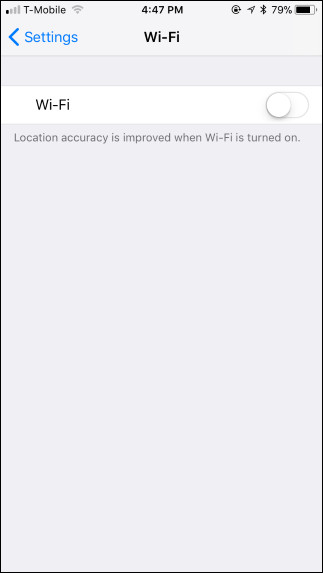
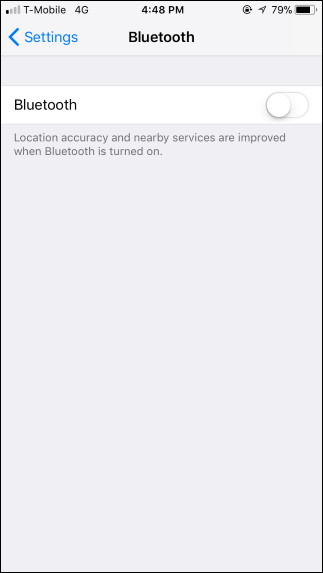
With Wi-Fi and Bluetooth disabled from installation, they will appear as " Off " on the main settings screen instead of 'Not Connected'.
Of course, you can also choose to turn on airplane mode. When you turn on airplane mode, you can do so via the Control Center, both Bluetooth and Wifi will be disabled with mobile connectivity.
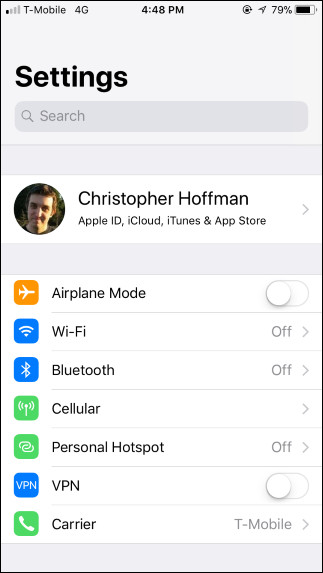
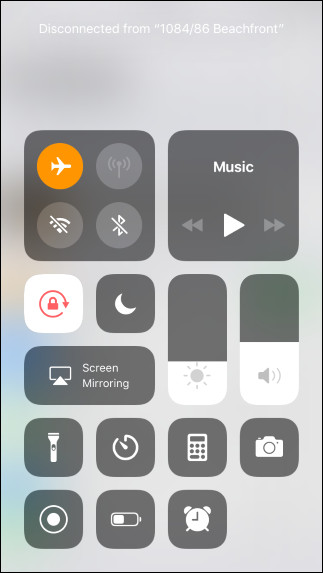
If you need to really turn off Wifi and Bluetooth, you must go to the settings. Otherwise, Apple will assume you don't really want to turn them off.
You should read it
- How to turn on Bluetooth on Mac
- How to turn on and turn off Wifi on laptop very fast
- Automatic timer to turn on Wifi after 1 hour, 4 hours or 1 day on Windows 10
- How to turn on Bluetooth on Win 10
- How to open Bluetooth on Windows 10 - Instructions to turn on, turn off, use Bluetooth on Windows 10
- How to turn on WiFi on Windows 10
 How to fix battery drain errors on iOS 11
How to fix battery drain errors on iOS 11 These are fascinating changes on iMessage iOS 11
These are fascinating changes on iMessage iOS 11 How to scan QR codes on iPhone iOS 11
How to scan QR codes on iPhone iOS 11 Why the touch screen does not work and how to fix it
Why the touch screen does not work and how to fix it How to create drafts in the Mail app on iOS
How to create drafts in the Mail app on iOS