How to Use BCC in Email
Outlook Mailbox on PC

Enable the Bcc field. This field is usually hidden by default. However, activation is extremely easy:
In Outlook 2007 and 2010, compose a new message first. Then click the Options Tab, click the Show Bcc icon on the options tray.
In Outlook 2003, you also compose a new message first. On the Email toolbar, click the down arrow in the Options menu , select "Bcc".
In the Outlook Express version, press the "Create mail" button, then a new square will appear, select "View" then "All Headers".
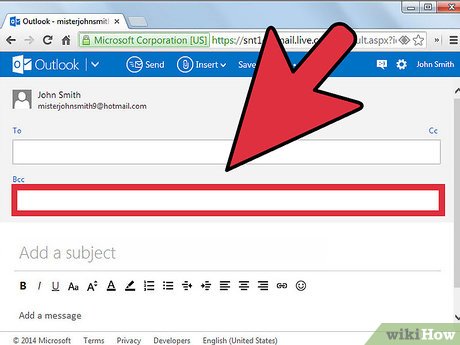
Enter your email address. Enter the email address of the recipient you want to Bcc.
Macintosh Mail

Enable the Bcc field. This field is usually hidden by default. However, it only takes a few simple steps to activate:
In Mac OS X Mail, compose a new message first. Click the View menu , then select Bcc Address Field. This setting will not change until you change it yourself.

Enter an Email address. Enter the recipient's Email address you want to Bcc.
Yahoo Mail Mailbox

Enable the Bcc field. This field is usually hidden by default. However, activation is very simple:
Compose the message and then click "Add Bcc" in the path to the right of the CC: field.
Gmail Mailbox
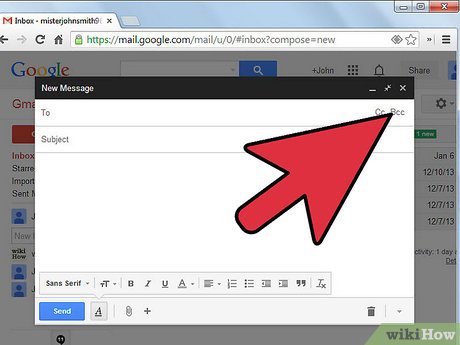
Enable the Bcc field. This field is usually hidden by default. However, activation is extremely easy:
Compose a new message and click "insert Bcc link" just below the "To" field.
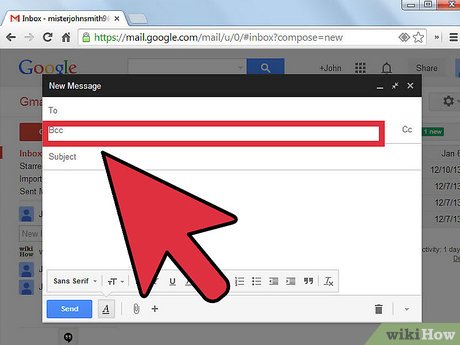
Enter your email address. Enter the recipient address to whom you want to Bcc.
Firstclass Mailbox
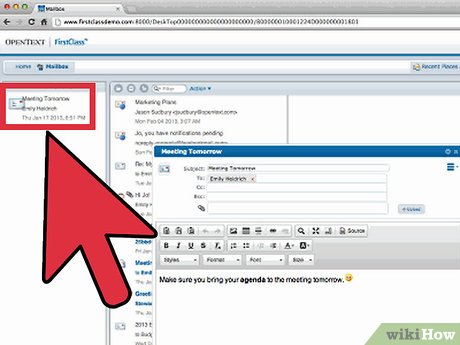
Enable the Bcc field. This field is usually hidden by default. However, activation is extremely simple:
When the message composition window is displayed, select the "Message" option and then select "Show Bcc" or use the key combination Ctrl +B.
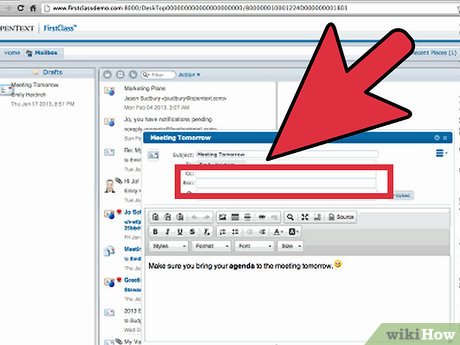
Enter the recipient's email address. Enter the recipient address to whom you want to Bcc.
How to Use BCC

Use BCC properly. Bcc is a great choice for those who want to communicate privately. If you simply use the "To" field and the CC field to send a letter to multiple people, everyone on the list receives the other recipient's identity. Although this function is quite convenient when sending group messages, it will cause a bit of trouble if the recipients do not know each other.
Not only does it make the list of people who receive messages public, it also opens a window to receive responses, most of which are unrelated to other recipients, making them feel uncomfortable — worse. , it allows spam to attack your mailbox.
For example, you email a few important people in your work group, and want to update everyone else on progress, but want to quietly let higher management keep track of what you're sending, fill in everyone's names. everyone in the group enters the field behind "TO"; Enter the names of all followers but not directly participating in the conversation in the field after Cc:; Finally, enter the names of all the people you want to invite to the chat without notifying them after the Bcc field. You can manually enter your address in the Bcc: field to receive copies of all messages you send.
Fill in the addresses of all "hidden" users after the Bcc: field. No one will see the other recipient's name, which is the best way to protect the privacy of your message.
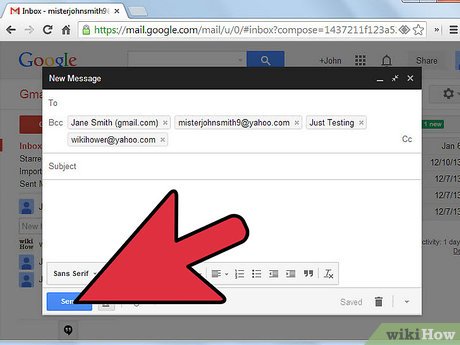
And finally send mail.
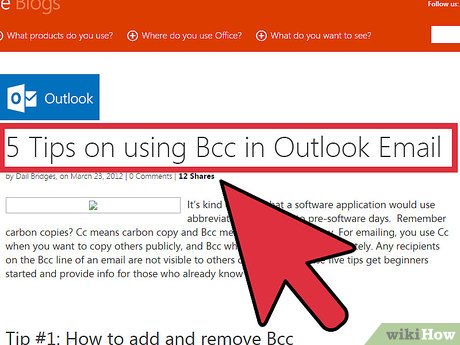
Note. Overall Bcc is very useful, but it is still not the most perfect way to secure your messages. Some Email servers will treat Bcc messages differently, meaning the Bcc function will be useless. The Email server will probably send a list of your Bcc recipients at the top of the message. Look up how each server deals with it, and consult the online community to make sure the server you choose will keep the recipient list secure. Your Bcc.
 How to Recover a Disabled Facebook Account
How to Recover a Disabled Facebook Account How to Uninstall Facebook Messenger
How to Uninstall Facebook Messenger How to Find Information About Someone Using Pictures
How to Find Information About Someone Using Pictures How to Recover Overwritten Data
How to Recover Overwritten Data How to Write Your First Program with Java
How to Write Your First Program with Java How to Create Your Own Podcast
How to Create Your Own Podcast