Restore, retrieve deleted data on Google Drive
Google Drive is one of the popular online storage tools besides Dropbox, or OneDrive. If you know more information, or tips, users will be able to take advantage of these hosted applications more effectively.
- Synchronize the folder on your computer with Google Drive, Skydrive and Dropbox
- How to double OneDrive's free storage
- The tips should know with PDF files on Google Drive
If accidentally delete important data stored on Google Drive, how to get back? In this article, Network Administrator will guide you how to retrieve deleted data on Google Drive with extremely simple operations. Please follow us!
Recover deleted files on Google Drive
Step 1:
Access to Google Drive homepage
- Download Google Drive for free
- Download Google Drive for Android
- Download Google Drive for iOS
Step 2:
Log in to your personal account.

Step 3:
At the main interface, select Trash and you will see the deleted data from My Drive.
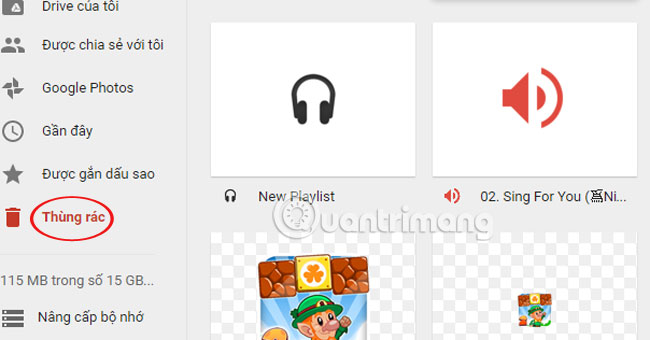
Step 4:
Click the left mouse button on the file, and the selection panel will appear. Click Restore (Restore) to retrieve the deleted data. You can also choose to permanently Delete if you do not want to fill the trash in Drive.
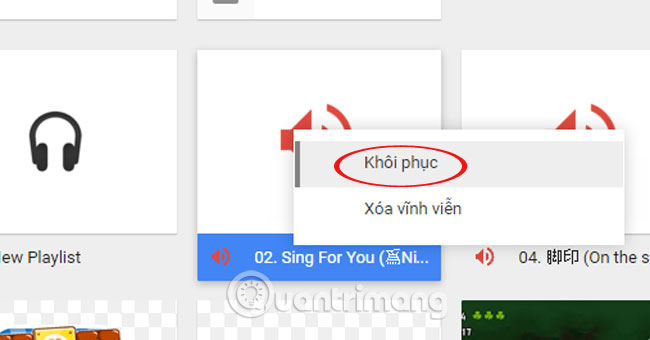
Extremely simple and easy to implement, right!
Refer to the following articles:
- There is an additional 2GB of Google Drive permanently only by simple operation
- Allow others to upload data to your Google Drive
- Gmail for directly saving attachments to Google Drive
 How to use Cozy Drive multi-platform data storage
How to use Cozy Drive multi-platform data storage Instructions to delete Youtube channel
Instructions to delete Youtube channel Summary of websites that download Youtube videos
Summary of websites that download Youtube videos How to turn off Quick Access on Google Drive
How to turn off Quick Access on Google Drive How to add effects, turn on Dark mode, remove ads and delete black space when watching YouTube
How to add effects, turn on Dark mode, remove ads and delete black space when watching YouTube How to write bold, italic, dash, ... on Comment Youtube, G +
How to write bold, italic, dash, ... on Comment Youtube, G +