To protect documents using Word, Excel
Information stored in your spreadsheet or text can be kept highly confidential thanks to the security features available in Microsoft Office. The following simple steps will help you use these features immediately.
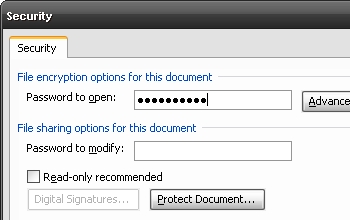
The suite of Word, Excel, PowerPoint and other Microsoft Office 2003 programs provide password protection to help prevent unwanted access to your important information. There are two levels of password protection: Read-Only and Password Protected .
Read-only levels allow any person to read a document, but only those with the password can edit the document. Password-protected documents only those who have the password can open them.
Read Only - Read Only security
1. Open the file.
2. In the Tools menu, click Options, and then click Security.
3. In the Password to modify box, enter the password, and then click OK.
4. In the Reenter password to modify box, re-enter the password, and then click OK.
Password protection with password - Password Protected
1. Open the file.
2. In the Tools menu, click Options, and then click Security.
3. In the Password to open box, enter the password, and then click OK.
4. In the Reenter password to open box, re-enter the password, and then click OK.
Starting to build a better security habit today, you can enhance your information security as well as your long-term performance.
You should read it
- How to insert a Word document into an Excel file
- How does the word in Microsoft Word jump?
- Set a password for Word, Excel, PowerPoint documents in Office 2016
- How to use Excel spreadsheets in Microsoft Word
- Turn off the Protected View feature when opening Word or Excel documents
- Find password of Word and Excel files with Word and Excel Password Recovery Wizard
 Office on the web works with both iPhone and Mac
Office on the web works with both iPhone and Mac MS Access 2003 - Lesson 22: Using Query Wizards
MS Access 2003 - Lesson 22: Using Query Wizards Yahoo! Trial version of Glue search
Yahoo! Trial version of Glue search PowerPoint - 5 ways to put PowerPoint presentations on the web
PowerPoint - 5 ways to put PowerPoint presentations on the web MS Access 2003 - Lesson 23: Own query design
MS Access 2003 - Lesson 23: Own query design MS Access 2003 - Lesson 9: Delete records and save information
MS Access 2003 - Lesson 9: Delete records and save information