Tips to hide 'junk' messages on iPhone easily
You often use the messaging function on iPhone but are always bothered by many strange and spam messages. In this article, TechZ will tell you tips to hide "strange" messages on iPhone.
Instructions to hide spam messages on iPhone
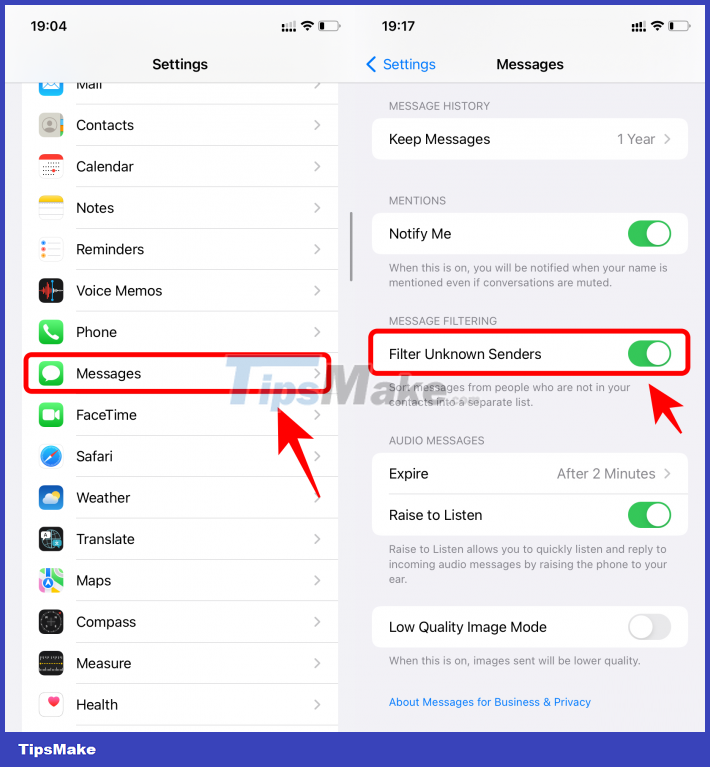
Step 1: Go to Settings > Messages > Filter Unknown Senders and turn on this feature.
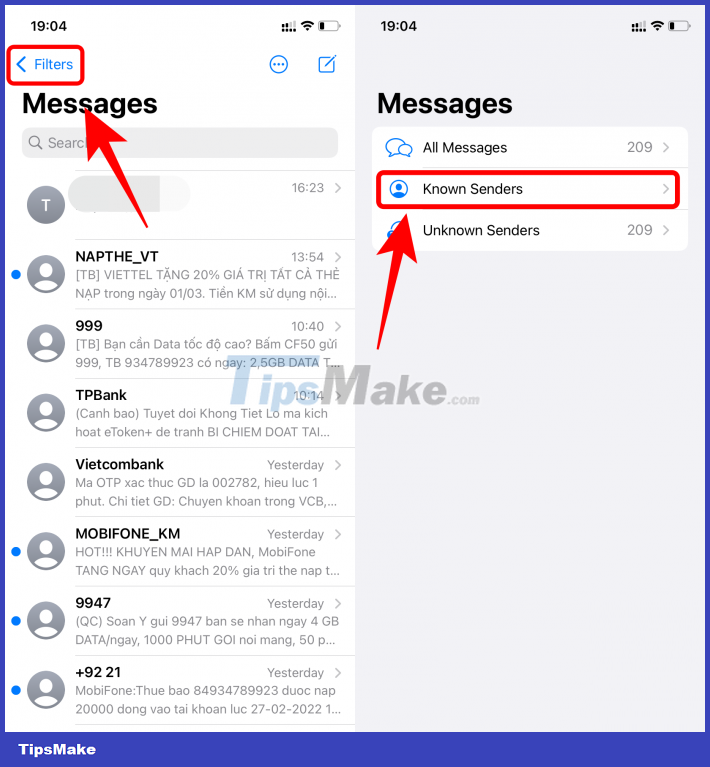
Step 2: Open the messaging application and click on Filter and select the Known Sender item. At this point, your messaging application only displays messages with familiar people, spam messages, from strangers will be completely hidden. If you want to display all the messages as before, just press the back button and select All Messages.
With just a few simple steps, you can create a smart message filter on your iPhone device.
5 ★ | 1 Vote
You should read it
- How to hide Zalo messages on iOS and review messages Zalo has hidden
- How to block iMessage spam on iPhone, iPad and iPod Touch
- Instructions to block spam messages on Facebook
- How to block annoying advertising messages on Facebook
- Google adds spam protection for Google Messages
- How to block spam messages, advertising messages, and Facebook scams
 Tips to Block Youtube Ads on iPhone and Android Phones
Tips to Block Youtube Ads on iPhone and Android Phones Tips for playing The Legend of Zelda: Breath of the Wild
Tips for playing The Legend of Zelda: Breath of the Wild Tips for Youtube to stop preloading videos to save network bandwidth
Tips for Youtube to stop preloading videos to save network bandwidth Tips for Controlling Android Devices from Another Android Device
Tips for Controlling Android Devices from Another Android Device Tips to turn off the laptop screen but the machine is still running
Tips to turn off the laptop screen but the machine is still running