9 iPhone tricks you may not know
Even if you are a hard Apple player, there are still many iPhone tips and tricks that you don't know. Sometimes it's not a big deal, but it will bring some convenience, or a novelty that makes using the device more fun and not boring. And sometimes these tips will help you streamline your usage process.
So if you are using or are about to use an Apple device, you should refer to the tips with iPhone to apply immediately or brag to your friends!
1. Find iPhone with Siri

Have you ever left your phone somewhere in your room and couldn't find it. Maybe under a good book or somewhere dark and unseen. For normal people, they will try to find or call in to find it.
But no we are better than we call and the iPhone answers. 'Hey Siri' and that's it you will hear the response or just ask Siri to turn on the flashlight on your phone.
2. Measure height with iPhone
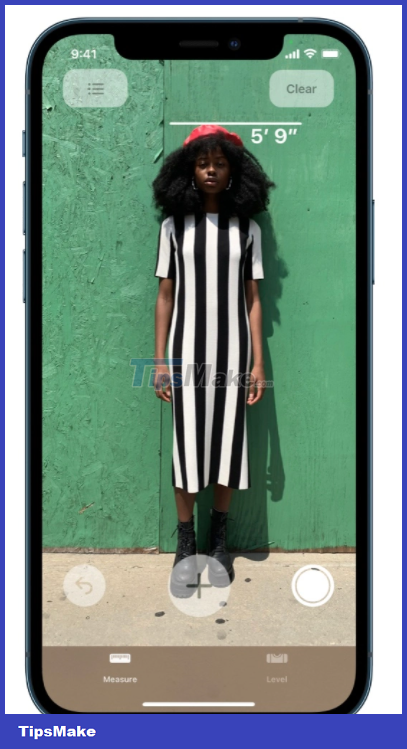
To measure someone's height with your iPhone, first open the Measure app. Next, make sure you can see the person's entire body, from head to toe. When you do this, you'll see a line appear right above the person's head. This will tell you how tall they are.
You can then take a screenshot using the white shutter button on the right hand side.
3. Go to top with 1 touch
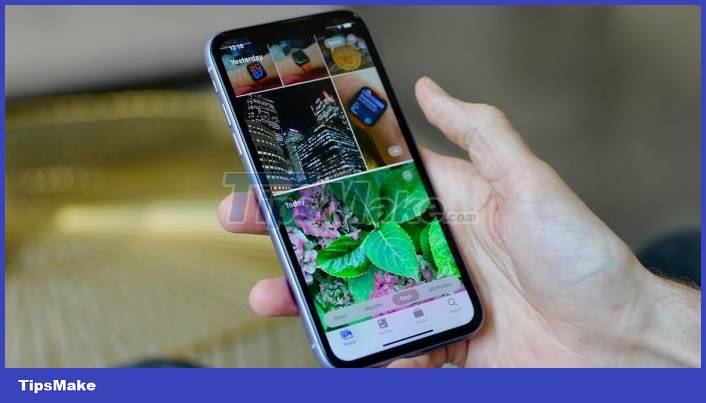
This is an old trick but a real gem of an iPhone trick. If you're in an app or even when you're visiting a web page in Safari, you can scroll to the top of the screen by tapping the screen right where the bottom of the notch begins. This iPhone tip is especially useful when you want to get to the top of your photo library in the Photos app.
4. The apple on the back can also be used as a hard button
With iOS 14, Apple introduced a feature where users could double-tap or triple-tap the back of their iPhone to trigger a specific action. Whether you want to tap on the back of your iPhone to mute it or even to take a screenshot, tapping on the back makes it easier.
To take advantage of this feature, first go to Settings > Accessibility. Next, go to Physical and Motor > Touch. From there, scroll down until you see the 'Back Tap' option. After doing that, you can choose Double Tap or Triple Tap. Then select the action you want to trigger a tap again.
And the good news is that you don't need an iPhone 13 to have this feature.

5. Record a video with music playing in the background
If you usually try to record a video while music from Spotify or Apple Music is playing in the background, the music will stop as soon as you open the video recording.
However, there is a clever trick for iPhone to overcome this limitation. Once you have a song from Spotify or Apple Music playing, open the Camera app. Now, instead of going into video mode, you can just tap the white shutter button and drag it to the right. Your iPhone will now start recording as music in the background continues to play.
6. Become a Computer Professional
When using the Calculator app, you can delete a digit that you accidentally pressed by swiping the calculator screen to the left. You can do this for multiple consecutive digits.
7. Open Recently Closed Tabs on Mobile Safari
If you're browsing the web in Safari and accidentally close a tab, there's no reason to panic. All you have to do is press the tab button (the overlapping square icon) and hold the + button and you'll see a list of recently closed tabs that you can reopen.
8. Use the keyboard as a trackpad

Here's a cool iPhone trick that makes selecting text and moving the cursor around much easier. All you have to do is press and hold the spacebar and then you can use the bottom of the iPhone screen as a trackpad. For you with oversized fingers and difficulty selecting words in the text.
9. Take a quick video on the go

When you open the Camera app, the first option is to take a Photo. But if you are in a situation where you want to record a video ASAP. You can quickly record a video just by tapping the white shutter button and holding it until it turns into a red record button.
I don't know if you see anything new to me. If not, then you are a top notch iFan.
 Tips to turn off the laptop screen but the machine is still running
Tips to turn off the laptop screen but the machine is still running Happy's Humble Burger Farm: Tips for New Players
Happy's Humble Burger Farm: Tips for New Players Tips to copy entire playlists on Spotify
Tips to copy entire playlists on Spotify Tips to help speed up Android phones extremely fast
Tips to help speed up Android phones extremely fast Tips to fix slow Windows computers
Tips to fix slow Windows computers Dying Light 2 Stay Human: Quick level up tips gamers need to know
Dying Light 2 Stay Human: Quick level up tips gamers need to know