Tips for Controlling Android Devices from Another Android Device
Using TeamViewer

Install TeamViewer on Android that you want to control. Open the Google Play Store on Android that you want to use to control another Android, and then do the following:
- Tap the search bar.
- Type teamviewer
- Tap TeamViewer for Remote Control
- Select INSTALL (Settings)
- Tap ACCEPT (Accept) when asked.
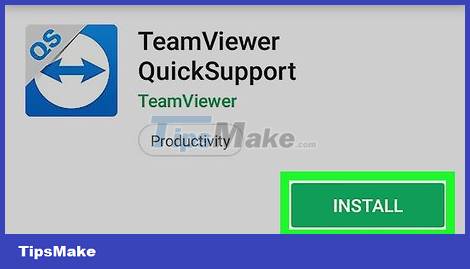
Install TeamViewer QuickSupport on another Android device. Open the Google Play Store on the Android device you want to control, and then do the following:
- Tap the search bar.
- Type teamviewer quicksupport
- Tap on TeamViewer QuickSupport
- Select INSTALL (Settings)
- Tap ACCEPT (Accept) when asked.

Open TeamViewer QuickSupport. Tap OPEN in the Google Play Store - or tap the TeamViewer QuickSupport app icon on the Android device you want to control.
For Android on Samsung devices, you will be suggested to download additional widgets when you open this app.

See the instructions. Swipe the screen left until you see the home page of TeamViewer QuickSupport.
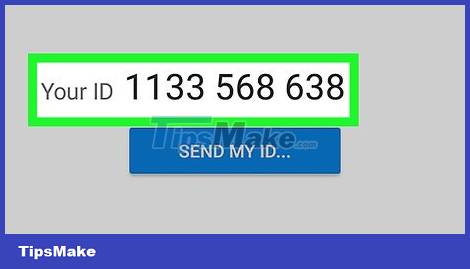
View the ID of the Android device. You will see 9 digits in the center of the screen. This is the ID that you will enter into the Android controller.
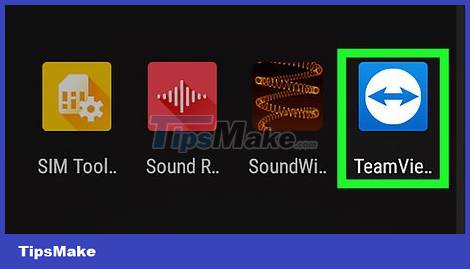
Open TeamViewer. Tap the TeamViewer app with the two-way arrow icon. Remember to perform this step on the Android device used to control another Android device.
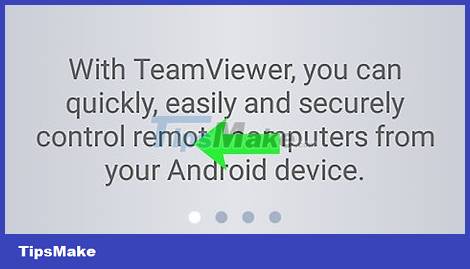
See the original tutorial. Swipe the screen left until you see TeamViewer's homepage.

Enter the ID of another Android device. Tap the "TeamViewer ID" box, then type the 9 digits shown on the other Android device.
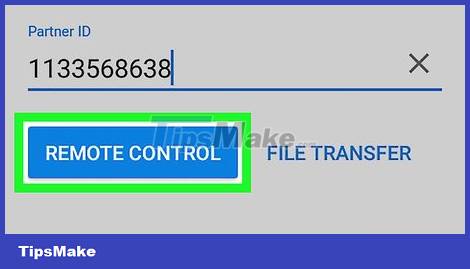
Tap REMOTE CONTROL below the "TeamViewerID" box.
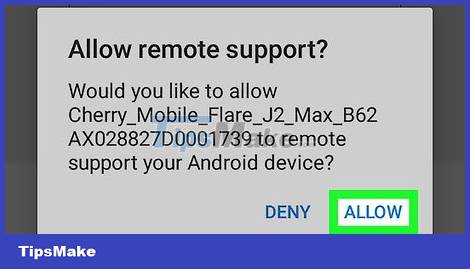
Accept the connection on another Android device. Tap ALLOW or CONNECT on the Android you want to control when asked. You should now be able to control another Android device; Any action done on the Android controller will show up on the other Android as well.
Using RemoDroid

Jailbreak your Android device if you haven't already done so. To use RemoDroid in controlling another Android device, the controlling Android device must be jailbroken.
If you don't want to jailbreak your Android device, you can try TeamViewer.

Install RemoDroid on both Android devices. Open the Google Play Store on each Android device and do the following:
- Tap the search bar.
- Type remodroid
- Touch RemoDroid
- Select INSTALL (Settings)
- Select ACCEPT (Accept)

Open RemoDroid on both Android devices. Tap OPEN in the Google Play Store or tap the RemoDroid app.

Tap ALLOW REMOTE CONTROL on the second Android device. This puts the second Android device in "discoverable" mode, which means you can connect it to the Android controller.

Tap CONNECT TO PARTNER on your jailbroken Android device to open a list of devices you can connect to.
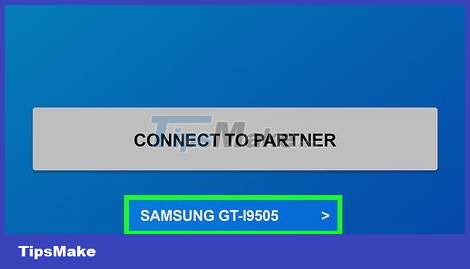
Select the second Android device. Tap the name of the second Android device near the top of the screen.
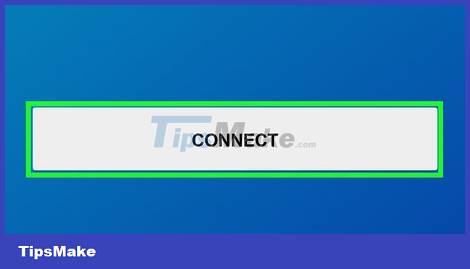
Tap CONNECT at the bottom of the screen.
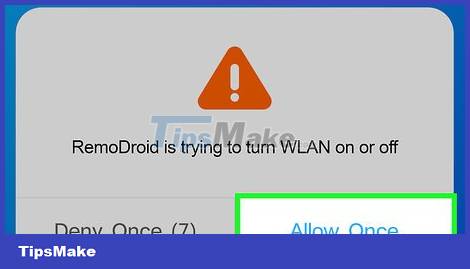
Confirm connection when asked. You must touch ALLOW or CONNECT on the second Android device before you can control it. Once connected, you can control the connected Android device; Any action performed on the controlling Android device will be visible on the other Android device.
 9 iPhone tricks you may not know
9 iPhone tricks you may not know Tips to turn off the laptop screen but the machine is still running
Tips to turn off the laptop screen but the machine is still running Happy's Humble Burger Farm: Tips for New Players
Happy's Humble Burger Farm: Tips for New Players Tips to copy entire playlists on Spotify
Tips to copy entire playlists on Spotify Tips to help speed up Android phones extremely fast
Tips to help speed up Android phones extremely fast Tips to fix slow Windows computers
Tips to fix slow Windows computers