Things Photoshop can do and GMIP does not
GNU Image Manipulation Program (GIMP) is a popular open source image editing application. It is often mentioned as a free competitor to Photoshop. Although GMIP can do a lot of things that Photoshop can do, there are also things that you can only do with Photoshop.
This article will not focus on GIMP, but only on the special features that Photoshop owns. That is why the vast majority of professionals use Photoshop.
- GIMP or Photoshop is the right tool for you?
Things Photoshop can do and GMIP does not
- CMYK color mode
- Edit non-destructive easier
- Better support and continuous development
- More powerful tools
- Combined quite well with other applications
- Handling RAW and PSD files
- Learn more easily
CMYK color mode
There are two dominant color modes that professional photographers and designers use: RGB and CMYK. RGB comes from red, green and blue pixels that are used to take pictures with the camera and to depict them on a digital screen. CMYK comes from cyan, magenta, yellow and black ink used by commercial printers.

Any color can be described with these two systems, and which color mode you use depends on the work you are doing. If you are working on something that needs to be displayed correctly on the screen, RGB is the best choice. However, if you plan to print your work, then you need to work in CMYK for better results.
GIMP does not provide CMYK mode while Photoshop does. This is more suitable for designers than photographers. But it can be a worth considering if you are planning to print your work.
Edit non-destructive easier
One of the most powerful improvements to Photoshop in the past decade has been the easy-to-destroy non-destructive feature. Instead of changing the original file, you use Photoshop tools to modify things in a reversible way. To find out more about this, please refer to the article: 5 easy ways to improve Photoshop skills for more details.
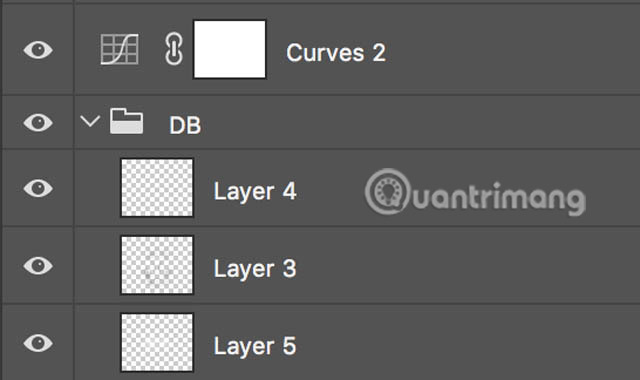
Although GIMP has improved a lot in recent years, non-destructive editing is a feature that cannot compete with Photoshop. If you are making simple adjustments to your images, using GIMP will be no problem. But if you're trying to create complex edits, your job becomes much more difficult without Photoshop.
Better support and continuous development
Photoshop is done by a company worth $ 40 billion, and GIMP is done by a group of dedicated volunteers. Although this did not stop the GIMP development team from creating a powerful program, it also created a lot of chain reactions. It is interesting to be the first to test a new feature, but are any volunteers willing to answer technical support phone calls? Definitely not!
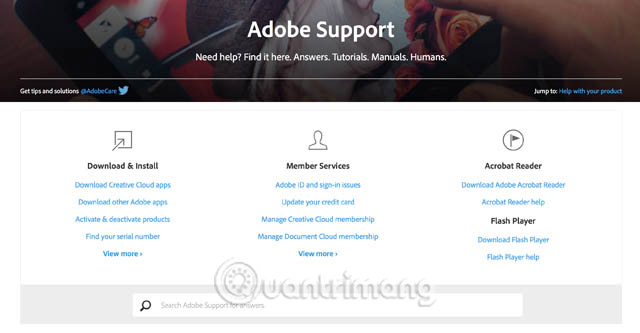
Adobe has a team of diligent experts to help you solve any problem. Very simple! Just call and talk to support staff in any language you want. They will show you how to fix the problem. As for GIMP, you can only find help from open source forums.
Adobe can grow continuously, and GIMP must depend on volunteers' free time. Fixes are constantly being released by Adobe, while a GIMP developer will take more time to fix everything, let alone apply new features.
More powerful tools
All additional development resources mean that Photoshop has more powerful tools. Basic things like Levels, Curves, and Masks are available in both programs, but when it comes to true pixel manipulation, Photoshop completely misses GIMP.
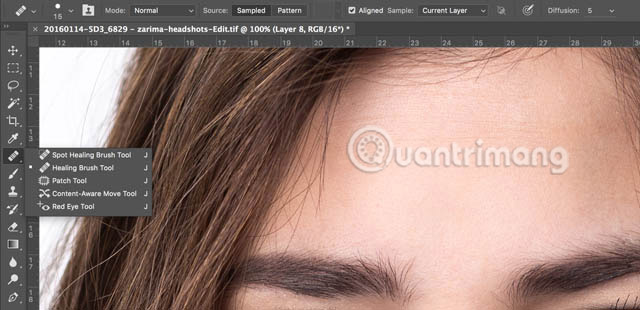
For example, Photoshop has 4 separate Healing tools with a variety of controls that allow you to determine how they work. GIMP has a unique Healing tool. To eliminate some of the problems, GIMP is fine, but for serious editing, users don't have enough control over the application.
The same situation happens with many other features that the two applications co-own. GIMP tools are what Photoshop has in some previous versions.
Combined quite well with other applications
Photoshop is an essential part of life. Lightroom, Bridge and many other Creative Cloud applications you can open in Photoshop. For example, someone uses Lightroom to perform basic editing and keep all their photos neatly arranged. Then edit them in Photoshop. Or if you want to design something or print a small brochure about your work, you can put the file through Illustrator or InDesign.
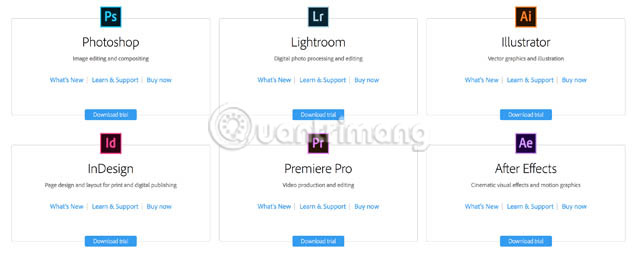
GIMP is a 'loner'. It is merely an image editing application. Do not have Lightroom or Bridge to arrange everything or Illustrator to create a business card. For those who just want to use an image editing application to do the basics, GIMP may still be fine, but if you're dealing with 1000 photos a week, choosing Photoshop in combination with Lightroom is necessary.
Handling RAW and PSD files
Modern cameras can export RAW or JPG files. RAW files contain more information. Therefore, if you want to improve your image, you should use them. On the other hand, Photoshop, thanks to CameraRAW, can handle RAW files from every major camera manufacturer on the market today. Periodic updates continuously add support for new image files. Meanwhile, GIMP cannot do this. You need to use the additional RAW processor to convert the file to JPG before editing it in GIMP.
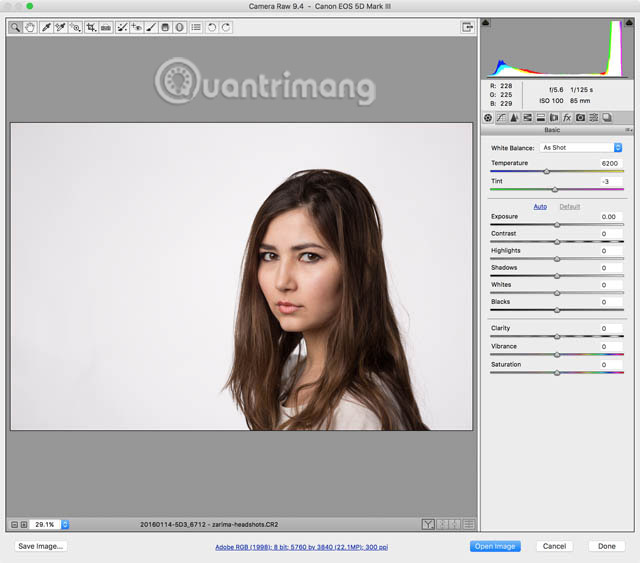
Thanks to Adobe's dominance, proprietary PSD file types are increasingly widely used. It is often used for commercial purposes, like other proprietary formats like PDF and DOC. GIMP can open PSD files but sometimes will not display everything correctly. This creates a real problem if you are doing collaborations with others: The file you view with GIMP will not be the same as the file created in Photoshop.
Learn more easily
Despite the view that the more intuitive Photoshop interface is still controversial, GIMP's interface has improved a lot over the past few years. But it is undeniable that Photoshop is easier to learn thanks to the countless great Photoshop tutorials available online.
Some instructions for GIMP are also available online, but the number of tutorials cannot be compared to Photoshop.
GIMP is a great application for many people. It's perfect for making simple changes to images. However, when it comes to practical work, Photoshop has many advantages. CMYK mode, non-destructive editing, Creative Cloud ecosystem and everything else Photoshop brings are essential features for most professionals.
It is worth repeating to the reader again that this article is not intended to 'immerse' GIMP. It is only intended to help you decide which of these two programs to use. If you don't need any powerful Photoshop features, GIMP can be a great app for you. Basic tasks like background editing are completely possible in GIMP.
Wish you can choose the right software!
See more:
- 10 Photoshop beginner skills need to know
- 5 easy ways to improve Photoshop skills
- How to apply smart filters to multiple layers in Photoshop
You should read it
- Learn about RGB & CMYK color systems
- The difference in the Color Profile mode of the photos
- How to fix Excel file is slow, speed up processing for Excel file
- How to use Photoshop CS5 - Part 17: Batch image processing with Photoshop Actions
- 'Color magic' from the technology of beauty treatment
- How to color images in Photoshop
 How to draw borders for text in GIMP
How to draw borders for text in GIMP How to add tattoos to photos with Manly application
How to add tattoos to photos with Manly application These great new features of Adobe Photoshop CC 2018 the Designer should not be missed
These great new features of Adobe Photoshop CC 2018 the Designer should not be missed 10 Photoshop beginner skills need to know
10 Photoshop beginner skills need to know Get familiar with the completely new Paint application on Windows 10
Get familiar with the completely new Paint application on Windows 10 How to sharpen images in Photoshop in 2 ways
How to sharpen images in Photoshop in 2 ways