How to prevent Android apps from using mobile network data
The latest incident related to a glitch in the Google News news app for Android devices has caused many users to lose money for unknowingly consuming a huge amount of mobile network data, increasing abnormal mobile phone charges, causing many people to fear the same problem could occur.
Regardless of whether or not you are using the Google News app, there is still the possibility that there are other apps on your Android smartphone that are consuming mobile data even when you are not using it.
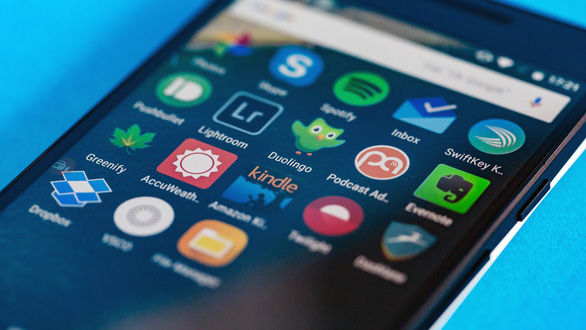
First of all, to check the use of mobile network data, you need to go to the Settings of the device, select to see in the Network & Internet → Data Usage.
Here you can know exactly the amount of data consumed in a specific time period.
You then have some other options to control the use of cellular data. Some of the features listed below are only available on Android OS versions 8.0 and above.
1, Set alerts and limits
To avoid being "in the past", you can set an alert so that the device sends notifications when you have reached a certain threshold of the amount of data used on the phone.
To set an alert, go to Settings> Network & Internet> Data usage> Mobile data usage> Settings . In the Data warning section, enter the amount in megabytes or gigabytes in your allowance limit and select "Set" to finish.
The data limit setting is also under Mobile data usage> Settings tab . Accordingly, you turn on the data limit feature (Set data limit), click OK> Data limit, enter the limit in megabytes or gigabytes so your device automatically stops downloading data when this threshold is reached. Then select "Set" to complete.
2, Limit background data with some applications
This is an option that helps you limit your data usage to certain applications. This also means that apps won't work as usual, you won't get push notifications, for example, but this will prevent apps from consuming data when you're not using them.
In some cases, you may also restrict mobile data usage within applications. Go to Settings and go to Network & Internet> Data usage> Mobile data usage .
From here, scroll down until you see the app you want to restrict data to. Click the app's name and turn off the section that allows background data to be used.
3, Disable always use mobile data
This can be considered as a last resort if you can connect to wifi network completely. To do so, go to Settings> Network & Internet> Data usage and select Mobile data.
Finally, if you want to be completely assured that an application is not consuming data in the background, as in the case of the Google News app, you can choose to delete it if you do not need it. to use.
You should read it
- Intel released the 10th generation H series CPUs for laptops, promising outstanding performance
- How to paste data into non-hidden cells, ignoring hidden cells
- Microsoft patch prevents Windows 10 1903 and 1090 users from updating to newer versions
- The latest products and technologies at Computex 2018
- 9 simple tips for perfect smiles like Hollywood stars
- Facebook warns fake phishing site MH17 disaster
 How to delete download history on Android
How to delete download history on Android How to share iCloud folder on iPhone and iPad
How to share iCloud folder on iPhone and iPad How to export iPhone contacts to Windows 10
How to export iPhone contacts to Windows 10 How to use Copy My Data to transfer data between iPhone and Android
How to use Copy My Data to transfer data between iPhone and Android How to manage iPhone data on Windows with iCareFone
How to manage iPhone data on Windows with iCareFone How iPhone vulnerabilities allow websites to hack iOS devices
How iPhone vulnerabilities allow websites to hack iOS devices