How to Check Cellular Data Usage on iPhone
Use available iPhone features
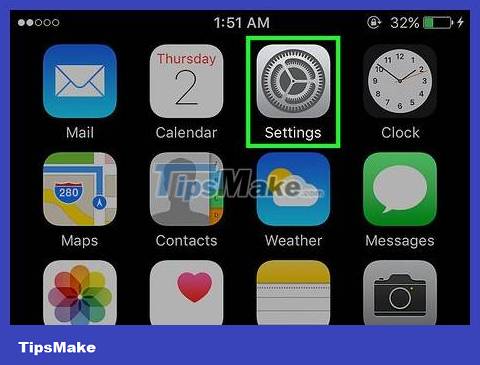
Open the Settings app. The gray gear icon usually appears on the home screen.
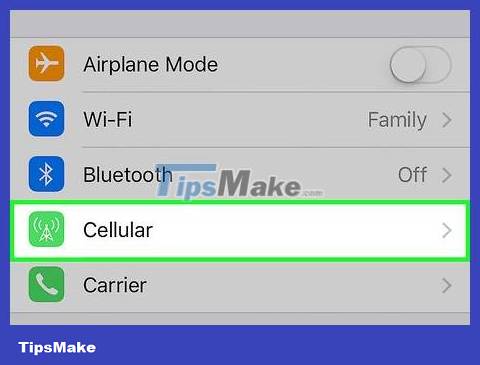
Select Cellular . It's near the top of the "Settings" page.
On a phone using an English (United Kingdom) keyboard, select Mobile Data .
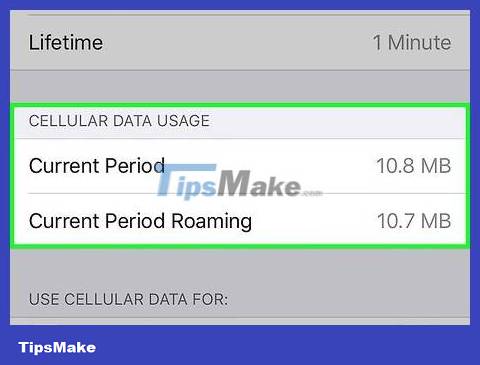
Scroll down to the "Cellular Data Usage" section. You'll see two options displayed under this heading: "Current Period" - displays all mobile data usage since the last time you cleared your data usage statistics, and "Current "Period Roaming" - shows usage data for areas where your phone does not have mobile carrier service (such as when traveling internationally).
"Current time" data does not automatically reset the billing cycle. You can reset your usage statistics by tapping Reset Statistics at the bottom of the page.
Data may display differently depending on the network operator. If you don't see "Current time", select Usage under the heading with your carrier name to see your mobile data usage.

Scroll down to see a list of apps that use mobile data. The apps are listed under the heading "CELLULAR DATA"; Apps with a blue slider on the right can use mobile data.
The number below the app's name shows how many kilobytes (KB), megabytes (MB), or gigabytes (GB) the app has used since you last reset the "Current time" information.
If "System Services" appears below "Cellular data," this is information about how much data your phone's features have used. Select System Services to see a list of features and data usage.
Request information from your mobile service provider
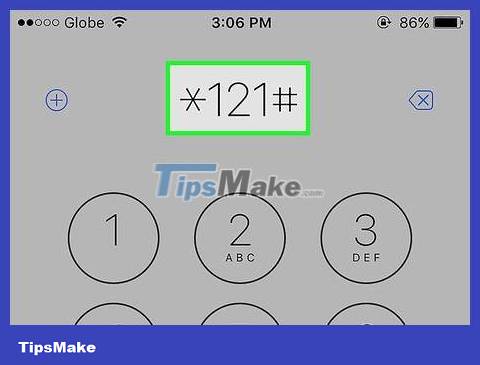
Call your mobile service provider's hotline. While checking your mobile data in Settings tells you how much data you're using, you don't know your usage limit, and sometimes the date and amount don't match your carrier's information. You can quickly check the remaining data within your monthly usage limit by texting or calling your phone service provider's switchboard:
Viettel - Compose a message according to the syntax KTTKand send to 191. You will receive complete information about the mobile data package being used.
Mobifone - Compose a message according to the syntax KT DATAand send to 999 or call the switchboard 0909or 18001090. You'll receive information showing how much mobile data you have left compared to your monthly limit.
Vinaphone - Compose a message according to the syntax DATAand send to 888 or press *123#and press the Call button. You'll receive information showing how much mobile data you have left compared to your monthly limit.
Vietnamobile - Compose a message according to the syntax KT DATAand send to 345 or press *101#OK *102#and press the Call button. You'll receive information showing how much mobile data you have left compared to your monthly limit.
Verizon (In the US) - Enter #DATAand press the Call button. You'll receive information showing how much mobile data you used during that billing period.

Download your mobile service provider's phone app from the App Store . Most carriers have apps for you to download to your iPhone; With this operation, you can monitor your mobile data and package right in the app.
Viettel - Download the My Viettel application.
Mobifone - Download the My MobiFone application.
Vinaphone - Download the My VNPT application.
Vietnamobile - Download the MyVietnamobile application.
Verizon (In the US) - Download the My Verizon app.
Vodafone (In the US) - Download the My Vodafone app.
Rogers (CA) (In the US) - Download the MyRogers app.

Contact your mobile service provider directly. If all methods do not work, you can call the network operator's switchboard or go to the store to check the amount of data used and the remaining data in your package; Besides, you can also request to upgrade the package to suit your needs.
You should read it
- What to do when mobile data does not work on the Andrdoid device?
- 5 mobile data management applications on iOS, Android
- These 15 popular Android apps can leak your mobile data
- How to prevent apps from accessing the Internet, using mobile data on iPhone
- How to check genuine iPhone, how to distinguish fake iphone
- How to check CPU usage in Windows 11
 How to Check WiFi Band on iPhone
How to Check WiFi Band on iPhone How to Recover Deleted Messages on iPhone
How to Recover Deleted Messages on iPhone How to Restore iPhone from iCloud
How to Restore iPhone from iCloud How to Restore iPhone without updating
How to Restore iPhone without updating How to Restore a Disabled iPhone
How to Restore a Disabled iPhone How to Calibrate Google Maps Compass on iPhone or iPad
How to Calibrate Google Maps Compass on iPhone or iPad