How to track the amount of data used on Android
All Android devices have a basic set of tools to control data usage. Many devices also allow you to set alarms for overuse and restrict excessive use of mobile data.
On your Android phone or tablet, swipe down from the top of the screen once or twice, then tap Settings to open the settings menu.
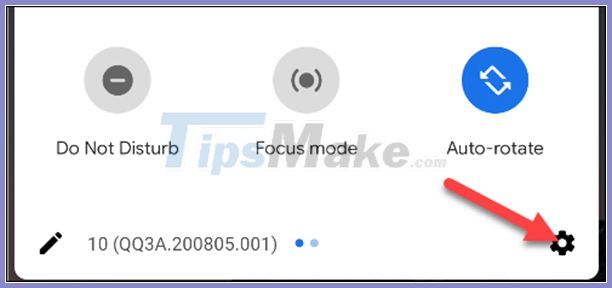
Look for Data Usage on the device. On Samsung Galaxy phones, go to Connections> Data Usage> Mobile Data .
Select Network & Internet from the top of the Settings menu .
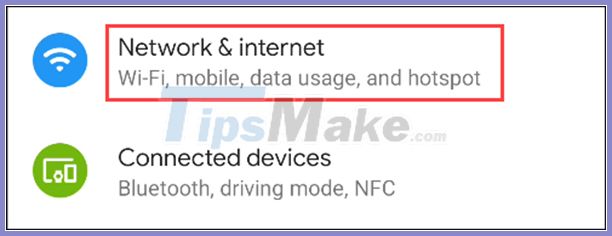
Select Mobile Network .

At the top of the screen, you'll see the amount of mobile data used this month. To see which apps consume the most data, select App Data Usage.

You will see the graph and the list of apps sorted by usage. To prevent any apps from using mobile data, click it.

Turn off the Background Data option . Your mobile data won't run in the background anymore. You can still use it normally when you open the app.

The next thing we need to do is set up warning and usage restrictions. Back on the data usage dashboard, select Data Warning & Limit .
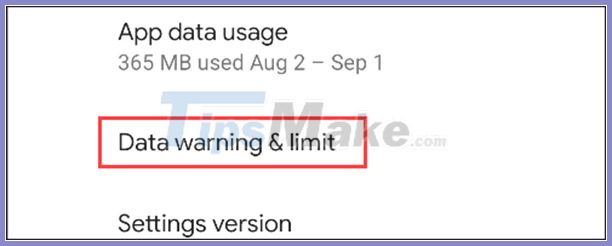
First, turn on Set Data Warning.
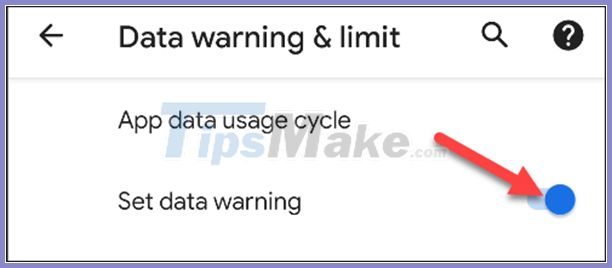
Next, choose Data Warning and type a number. When you reach this number, you'll get a mobile data usage alert. Select Set to finish.
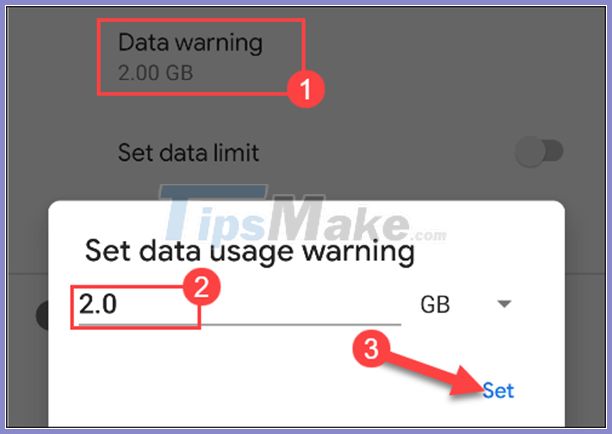
Finally, if you absolutely don't want to use your data anymore when you reach the limit, turn on Set Data Limit . A message will appear saying that mobile data will be turned off because the usage limit is reached.
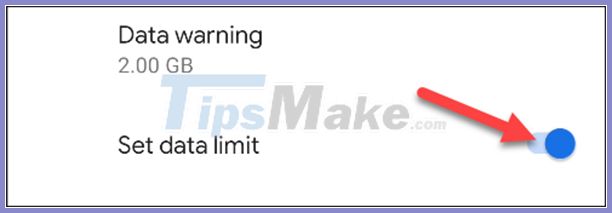
Select the following Data Limit to enter a number. Select Se t to complete.
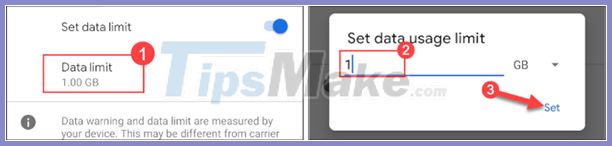
That's what Android's built-in tools can help you control your data usage. If you want you can use third-party applications to manage mobile data on your phone.
You should read it
- 10 ways to save mobile data on Android
- 5 mobile data management applications on iOS, Android
- Does Facebook application consume too much of your mobile data? This is how to fix it
- Android 5.0 Lollipop sticking bug 'impossible to cure'
- Do not worry about losing deleted data on Android with 4 ways later
- What to do when mobile data doesn't work on Android device?
 What is Google Play Points and how to use Google Play Points
What is Google Play Points and how to use Google Play Points Tips to quickly fix all errors on Play Store
Tips to quickly fix all errors on Play Store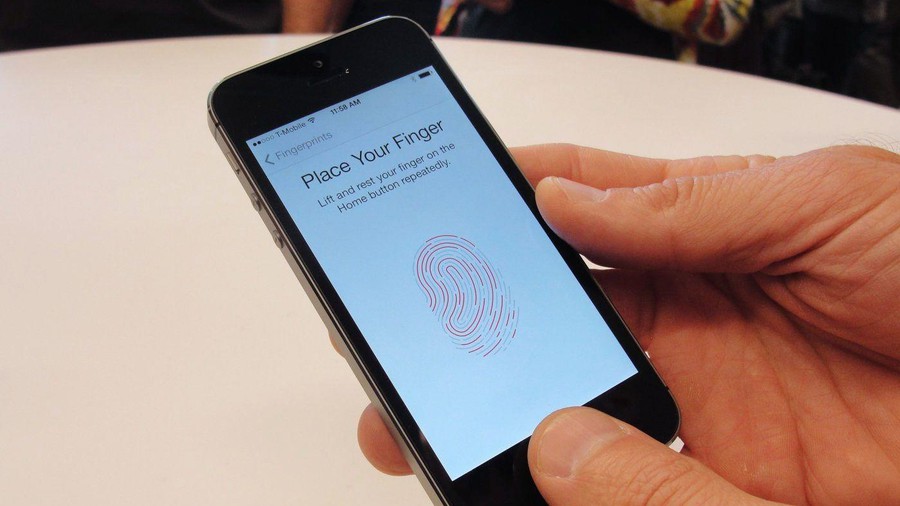 4 ways to fix Touch ID on iPhone not working
4 ways to fix Touch ID on iPhone not working Official iOS 13.7: COVID-19 exposure detection works independently, no need to download third party apps
Official iOS 13.7: COVID-19 exposure detection works independently, no need to download third party apps How to check the battery charge on iPhone
How to check the battery charge on iPhone How to fix Android device not connecting to the computer
How to fix Android device not connecting to the computer