The printer cannot display default settings and what you need to do
In an office environment when your computer is connected to multiple printers. Every time you print documents, you have to spend time setting up and choosing the right printer you need. And to fix this problem, we can set up the default printer. However, when performing this operation, many people have encountered a situation where the printer cannot display the default setting . So why can't we set the default printer? TipsMake has answered questions about this situation in today's computer tips section!
Things to know when the printer cannot display default settings
What is Set as default printer? As mentioned at the beginning of the article, for more convenience when printing. We can proceed to select the default printer on our computer. And this job is also known as Set as default printer. Once you have selected the default printer. Every time you print, you will no longer need to waste time choosing the printer that suits your needs.
Why can't the printer display default settings?
The main reason why the printer reports the default error. It's usually due to your setup with the previous printer. Specifically, if you have ever set default for a printer before, that printer's name has been recorded in the Registry. Therefore, when setting default on a new printer, the operation will not be performed.

How to turn off Set as default printer on your computer
To be able to set a new printer as default. Before that you need to turn off set default with the name of the old printer. To turn off Set as default printer on your computer, do the following:
- Step 1 : Enter the keyword regedit into the search box on your computer. After the results appear, click Run as administrator .
- Step 2 : When the new window appears, search for the path HKEY_CURRENT_USERSoftwareMicrosoftWindows NTCurrentVersionWindow
- Step 3 : Looking through the window on the right, you will see the name of the printer that you previously set as default. Now you just need to right-click on the device item in front of the printer name and select delete and select yes to confirm deletion.
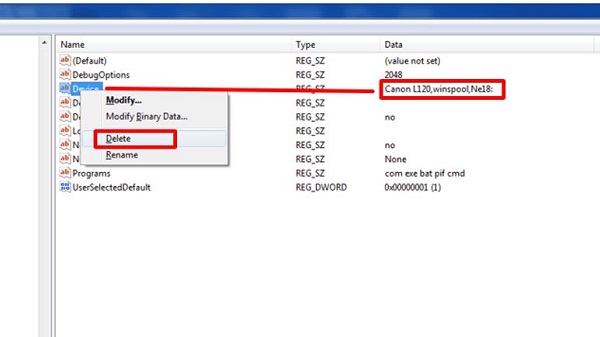
How to set the default printing mode on the computer
After following the instructions above, we are now set to choose a new printer as default. And to be able to quickly set the default printer, do the following:
Implementation steps
- Step 1 : Open settings on your computer by pressing the Windows + I key combination and then selecting Devices .
- Step 2 : Select Printers & Scanners on the left and in the right pane you will see a list of all printers connected to the computer.
- Step 3 : Scroll down to the bottom of the list and uncheck the Let Windows manage my default printer box . This will prevent your computer from automatically setting the printer you used most recently as the default.
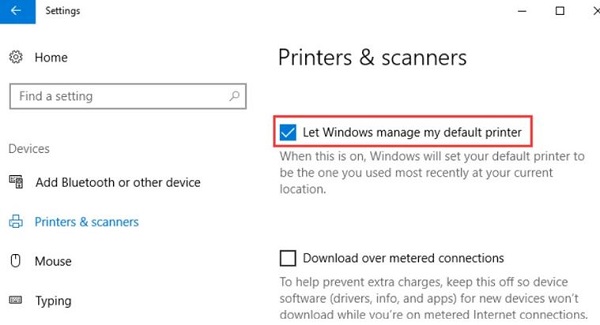
- Step 4 : In case you do not see any printer in the list, select Add a printer or scanner . Here, if the printer is not displayed, click on the link The printer that I want isn't listed .
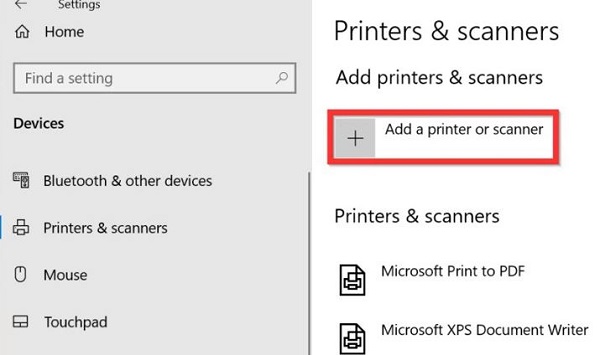
- Step 5 : When the printer name appears in the list. Click on the printer name you want to set as default and select manage .
- Step 6 : Click on Set as Default in the next window and you have finished setting up the default printer.
And above is information related to the printer not being able to display default settings. Hopefully this information will help you quickly fix the Set as Default error on the printer.
You should read it
- How to Set Up a Shared Printer on a Network
- Instructions for setting the default printer in Windows 10
- How to fix offline errors of printers on Windows 10
- These are the types of printer cables needed to connect to the computer
- Instructions for renaming the printer on Windows 10
- How to fix Windows errors not connected to the printer
 The printer is ready to print, fix it in a flash
The printer is ready to print, fix it in a flash Share how to fix the error of no printer installed
Share how to fix the error of no printer installed The printer can't get paper, what's wrong?
The printer can't get paper, what's wrong? Printer error cannot print 2 sides on Windows 10+11, fixed in a flash
Printer error cannot print 2 sides on Windows 10+11, fixed in a flash Top 5 best printers for small offices
Top 5 best printers for small offices 10 ways to fix the problem of printer printing blank pages
10 ways to fix the problem of printer printing blank pages