TeraCopy - Software to accelerate copying, moving data
You often have to copy or move multiple files with data back and forth between partitions and folders on your hard drive. Copying and moving with the built-in feature of Windows is not worth mentioning if the file you need to handle is large in size, making processing time take a lot of time. So that applications that support copying and moving data have been written down to minimize this time. TeraCopy is known as a software that supports users to copy and move data with the fastest speed today.
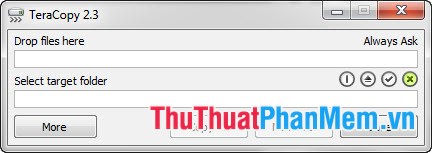
Some key features of TeraCopy:
- Pause copying, moving whenever with a simple click.
- In the process of copying, moving data if TeraCopy detects corrupted files, the program will automatically ignore and send a notice to the user to check. After that, it will continue to proceed with other files so as not to affect the current copy and move process to avoid having to start again.
- File list : Create a list during copying, moving data to observe and control this job easily.
- Integrated into right-click Menu .
- Support Unicode to copy and move files with accented Vietnamese.
In this article, I will show you how to use TeraCopy through the following simple steps:
Step 1 : Your computer must have TeraCopy program, to use the latest version you can click here to download.
Step 2 : Install according to the instructions of the program.
Step 3 : Select a file or folder to copy or move. At this time, TeraCopy program will replace the normal copy and move functions of Windows. Choose where you want to copy, move to and then click Start Now to proceed with copying and moving files with TeraCopy .

Inside:
- Pause: Pause copying, moving.
- Start: Continue to make the copy, move after clicking Pause .
- Skip: Skip the current file, proceed to copy, move the next file.
- Cancel: Cancel the copy job, move the current data.
- More: When you click More, a notice will be displayed detailing the size, status of the file being copied and moved (applies to large files).
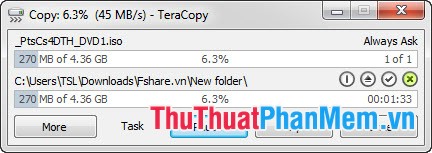
If you want to return to the default copy mode of Windows, press Menu -> Preferences and uncheck the Use TeraCopy as default copy handler .

In the process of copying, moving if there is a duplicate file, the program will display the File Already Exist dialog box informed with the functions Overwrite (copy over), All (copy over the whole), Older (copy when the file is superimposed older), Rename (rename the file).
You can switch to the Vietnamese interface by:
1. Open the TeraCoy program (directly or indirectly).
2. Click More , select Preferences in the Menu .

3. In the Preferences dialog box in Language section select Vietnamese and click OK .

So we have TeraCopy interface in Vietnamese very simple.
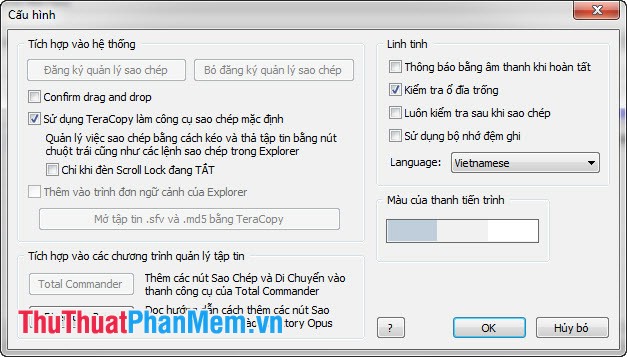
You should read it
- FastCopy - Software to speed up copying data
- Tools to speed up data copying on Windows for free
- Tips to help double the speed of copying data on Windows
- Copy, copy data in Excel
- Samsung's Portable SSD X5 SSD is capable of copying 20 GB of data in just 12 seconds
- Use multi-threaded Robocopy feature to speed up file copying on Windows 10
 Speed up Windows 7 startup
Speed up Windows 7 startup Defragment the hard drive with Disk Defragment
Defragment the hard drive with Disk Defragment Guide to splitting compressed file with Winrar
Guide to splitting compressed file with Winrar Delete data permanently from your computer with Hardwipe
Delete data permanently from your computer with Hardwipe Create shortcuts for Window applications
Create shortcuts for Window applications How to split and join files with FFSJ
How to split and join files with FFSJ