FastCopy - Software to speed up copying data
Copying (copying) data on a computer is not a regular job. But when it is necessary to copy data from one folder to another . with light data files you can copy normally, but with large data files, copying will take a lot of time. . You should use software that supports speed of data copying to reduce the time when you copy large data.
Fastcopy is completely free, easy to use software with an intuitive interface and low computer capacity. The software helps you copy data quickly and effectively.
The article shows you how to use Fastcopy software to speed up the copying of data on the computer.
Step 1: You need to download Fastcopy software to the system, which can be downloaded at: http://ipmsg.org/tools/fastcopy.html.en.
Step 2: Unzip and run the file FastCopy.exe to use, the software does not need to be installed.
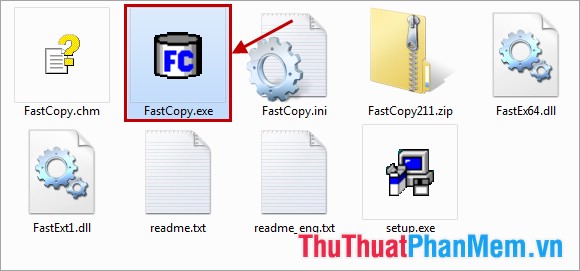
Step 3: The interface of the software is simple and easy to use.

Step 4: To copy data using Fastcopy software, follow these steps:
1. Click Source to open the Browse For Folder dialog box .

In the Browse For Folder dialog box, select the file to copy and click OK .

2. Click DestDir to select to the destination folder.
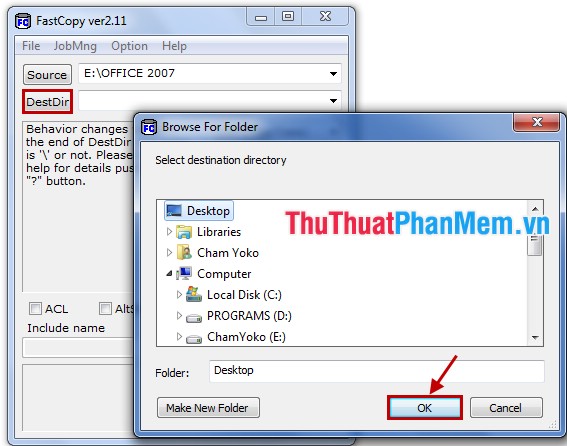
3. Then press Execute to start copying data.

Step 5: Very quickly the software has helped you copy the data file, when the message Finished , the copy process has completed. The parameters of the copy process are also displayed.

No need to spend time installing, simple to use and especially fast copy speed of Fastcopy data. You will not have to wait long if you have to copy large data. Good luck!
 Check hard drive for errors with H2testw
Check hard drive for errors with H2testw Speed up your computer with Wise Care 365 Free
Speed up your computer with Wise Care 365 Free Quick action tips on Windows
Quick action tips on Windows Add your name to the Taskbar
Add your name to the Taskbar Switch Windows 7/8 interface to Windows 10
Switch Windows 7/8 interface to Windows 10