Safe ways to withdraw USB
Many people have a habit of copying data from USB to the computer and then unplugging USB without disconnecting. This can result in data loss or damage, and speed up USB failure. Please refer to the following ways to turn off USB to protect your data and USB.
1. Use the utility on Windows
Just click the up arrow at the corner of the taskbar outside the Desktop and select Safe Remove Harware and Eject Media
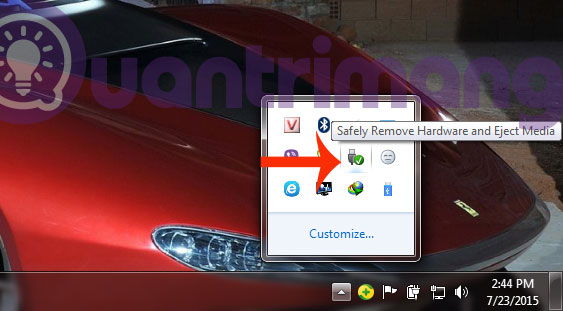
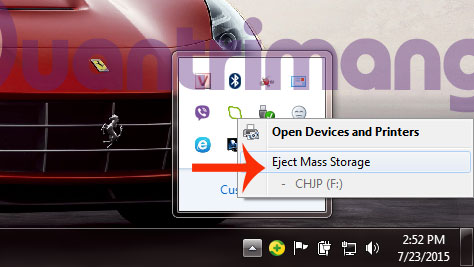
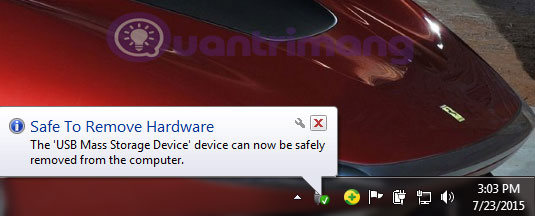
2. Close the relevant programs and folders
If you want to remove a USB device from a Windows device, you need to make sure the files and programs on it are closed. If you open the document and run the program and still proceed to withdraw the USB, everything will be in danger of being lost or damaged. Open Task Manager and see if any program is suspended
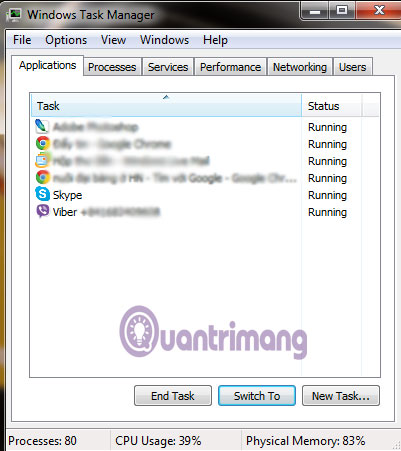
3. Use external software
You can use external software like USB Safely Remove, with the same method as above
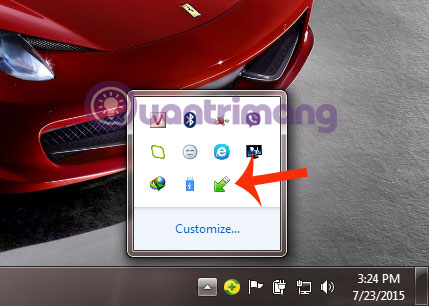

4. Log off Windows account
If you do not want to use the above methods, you can use the faster way of Log off the Windows account ( Windows + L shortcut ), then unplug the USB from the computer and Log on back.
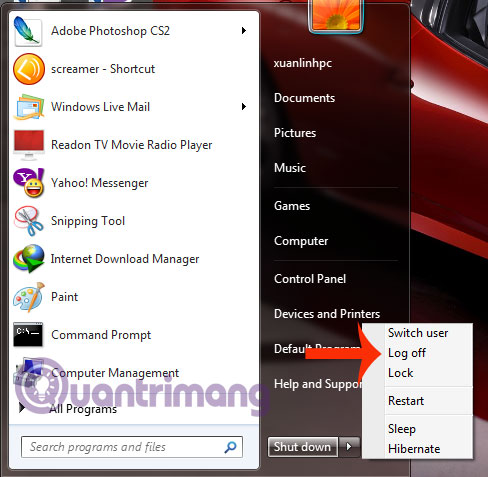
5. Turn off the computer
The last, simplest, but time-consuming way is to turn off your computer using the Shutdown button. You wait for the computer to turn off, then unplug the USB and reopen the computer to continue working.
The above are ways to safely remove the USB from the computer to protect the data in the computer as well as the life of the USB.
Having fun!
 Fix Windows error without image, Thumbnail thumbnail
Fix Windows error without image, Thumbnail thumbnail Completely uninstall software in Windows with Revo Uninstaller
Completely uninstall software in Windows with Revo Uninstaller 4 steps to fix error 0x8004FC12 when activating Microsoft Office on Windows 10
4 steps to fix error 0x8004FC12 when activating Microsoft Office on Windows 10 Fix A disk read error occurred on Windows
Fix A disk read error occurred on Windows Instructions to fix Task Manager has been Disabled by your Administrator
Instructions to fix Task Manager has been Disabled by your Administrator 5 steps to fix 'Stop 0x0000007B' error on Windows XP
5 steps to fix 'Stop 0x0000007B' error on Windows XP