Instructions for copying data from BlueStacks to computers
In the previous article, TipsMake.com showed you how to copy computer data to BlueStack (reference link at the end of the article). Today, we will share with you the opposite way, ie copying data from BlueStacks to your computer. Please consult.
Step 1:
In BlueStacks interface, open the ES File Explorer application

Step 2:
Please click the menu Local > sdcard in the left column and find the folder containing the data to copy to the computer ( here we choose the Pictures folder )

Step 3:
Click and hold your mouse on any image for about 3 seconds until a blank box appears next to it. Please tick the photos you want to copy and click the Copy tool at the bottom ( in addition, you can choose other tools like Cut, Delete, Rename . )
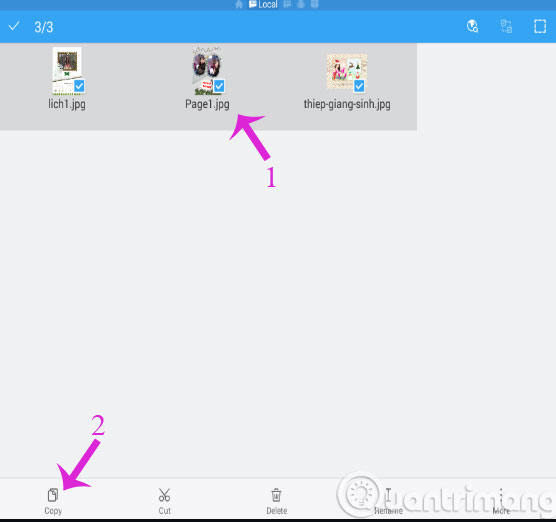
Step 4:
Please continue to click menu sdcard in the left column and then select the Windows folder
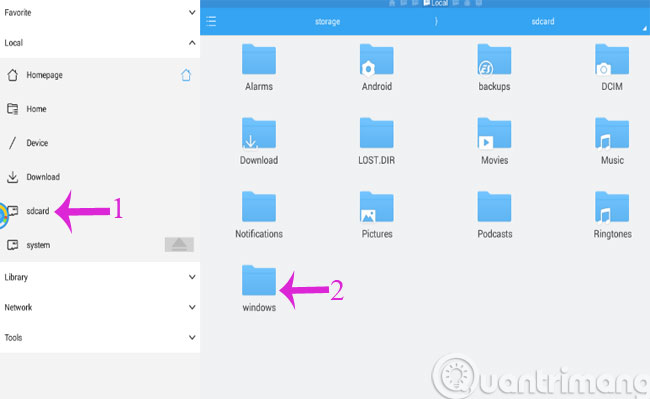
Step 5:
Here, click BstSharedFolder
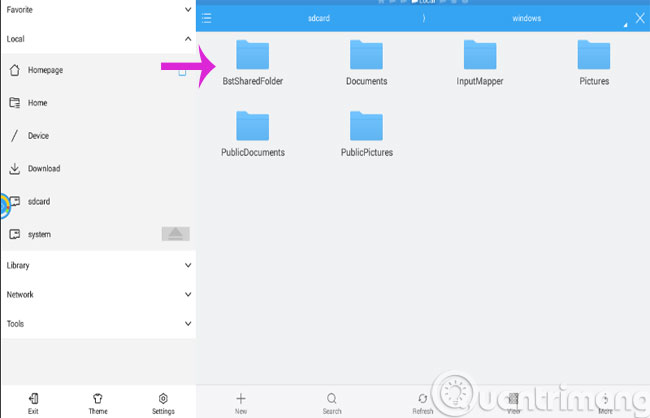
Step 6:
Click the Paste tool to copy the data here
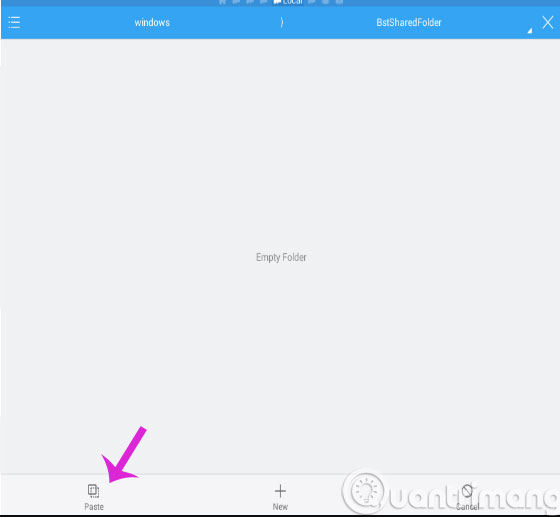
Step 7:
Open the Shared Folder folder to check
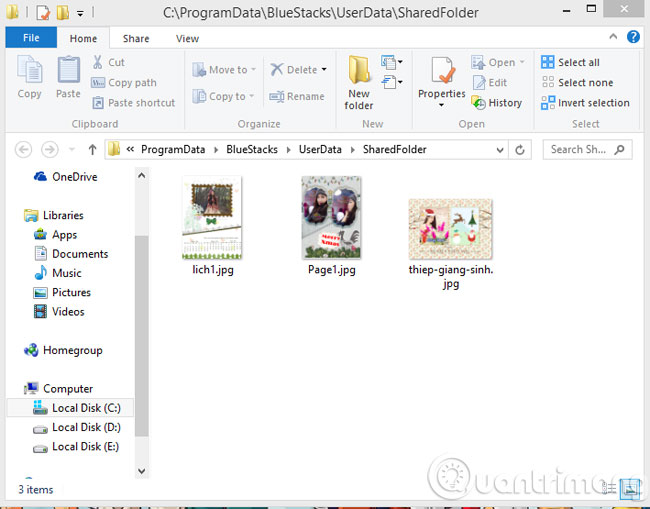
So, we showed you how to copy data from BlueStacks to your computer and vice versa. From now on, you can carefree move data depending on different purposes.
- How to copy data from computer to BlueStacks?
- Play Android games on Windows with BlueStacks
- Emulate Android on Windows with Droid4x
Good luck!
You should read it
- BlueStacks just launched BlueStacks version X
- Bluestacks - Quality Android emulator software on PC
- Link download Bluestacks 4.260.0.1032: Android emulator software on PC
- Summary of common errors on Bluestacks and how to fix each error
- Steps to root BlueStacks emulator on PC
- How to speed up BlueStacks, make BlueStacks run smoother
 Experience the fun with Windows 98 online on your computer
Experience the fun with Windows 98 online on your computer Create Twitch TV streaming video game account with BlueStacks
Create Twitch TV streaming video game account with BlueStacks Fix 25000 error during BlueStacks installation process
Fix 25000 error during BlueStacks installation process Instructions to simulate Android on Windows by Droid4x
Instructions to simulate Android on Windows by Droid4x How to use DOSBox to run old programs and applications?
How to use DOSBox to run old programs and applications? How to stream BlueStacks with Facebook Live
How to stream BlueStacks with Facebook Live