5 tips to help remove restrictions set by Youtube
It's time to beat YouTube in its own game. Some third-party developers have a perfect combination of tricks to create a better YouTube than the official experience. No more restrictions and wasted time!
Developers have long been creating websites and extensions to tweak YouTube, making it possible for users to fix some common annoyances. Others focus on making YouTube as interesting and light as it was years ago.
Use captions to quickly browse through videos, intelligently remove sponsored segments, and even watch the best videos from a decade ago. Here are a few apps that use smart ideas to make the YouTube experience better.
How to remove restrictions imposed by Youtube when viewing videos?
- 1. YTCutter.com (Web): Download a specific section as a video, GIF or audio
- 2. YouTube Rabbit Hole (Chrome): Disable distractions to have a productive YouTube
- 3. SponsorBlock (Chrome, Firefox): Automatically skip sponsored segments
- 4. Youtubedecade.com (Web): The most popular video on this day 10 years ago
1. YTCutter.com (Web): Download a specific section as a video, GIF or audio
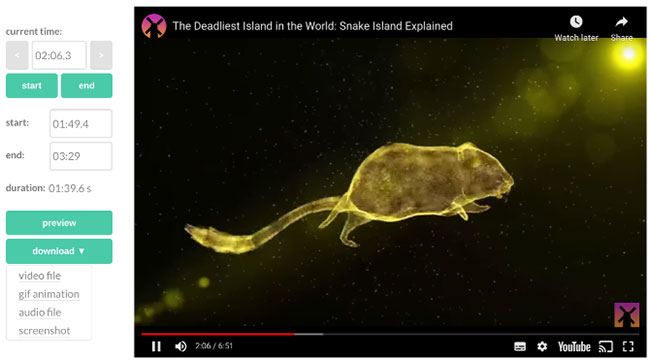
YTCutter is a tool that can accomplish many purposes. It realizes that you don't want to download a full YouTube video and only need a small clip. So you can select that section and download it as you like.
This web application stands out for its friendliness and smoothness. Copy and paste the YouTube URL, then YTCutter will immediately start playing. Click Start when you want the clip to start and End to finish cutting. You can adjust the timestamp if you like. You will see how long the clip is and the handy Preview button allows you to check before downloading.
You can download the cropped clip as a video file (MP4), GIF file or audio file (MP3). The MP4 file will download at the resolution in which you watch the video, so select the previous high resolution, if this is what you want.
Overall, YTCutter is one of the smoothest third-party YouTube apps ever seen. Hopefully it will last for a long time, as YouTube has taken down so many tools, so enjoy YTCutter while it's still available.
2. YouTube Rabbit Hole (Chrome): Disable distractions to have a productive YouTube
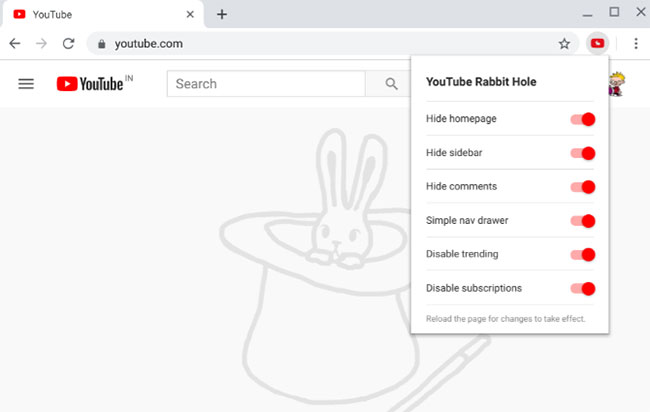
Someone sent you a link to a YouTube video. You click and watch it. And automatic suggestions for the next video begin. The sidebar suggests the same things you might like. Some users feel uncomfortable with this. YouTube is designed to be a time-consuming tool and this extension wants to end that.
YouTube Rabbit Hole addresses some annoying things on the video streaming site. It removes suggested content, hides comments and chats during live streaming, and disables the 'you may also like' things that appear at the end of the video. Instead, all you see are cute bunnies.
This extension also ensures you can access the homepage without being distracted. Trending and subscription pages are gone. Besides, YouTube Rabbit Hole also simplifies the navigation drawer so that you can only see what you want. And it also removes banner ads.
Finally, only you, the video and the search box. You can check out the channels you are subscribed to, but forget about anything else.
- Download YouTube Rabbit Hole for Chrome (Free).
3. SponsorBlock (Chrome, Firefox): Automatically skip sponsored segments
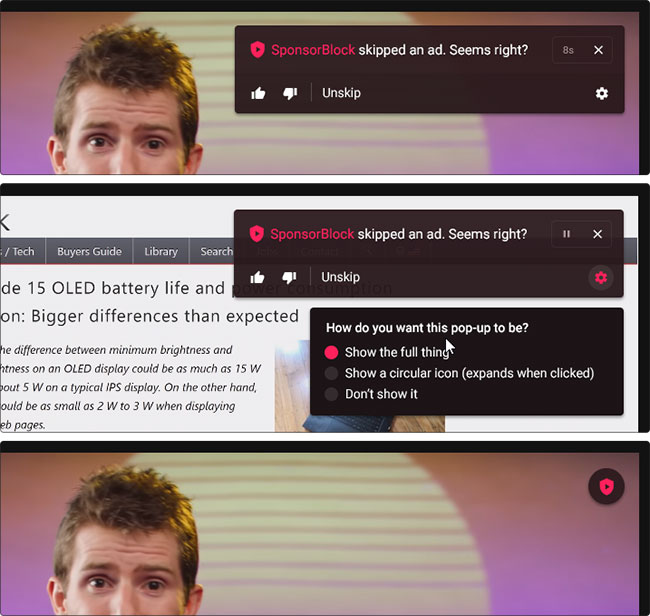
There are many YouTube ad blockers you can try and skip the annoying waiting times in videos (or you can use YouTube Premium instead). But that still doesn't allow you to skip over parts of videos that producers include in sponsorships.
SponsorBlock is a community-based extension that automatically ignores sections that say 'this video is sponsored by .'. Try SponsorBlock and you will be surprised to see how well it works on popular channels.
Most of these sponsors are part of packages for a large set of channels, so when the basic idea gets reported a few times, the auto-skip feature of sponsored segments will also Works on other videos. This is as useful as Netflix's Skip Intro and Amazon Prime.
The developer noted that this add-on is completely open source. It uses a combination of algorithms and the upvote / downvote system. As a user, you don't need to worry about that.
While watching the video, you will receive a warning if the extension ignores the sponsorship. You can choose to cancel (unskip) and view the ad, report it or do nothing for the utility to automatically ignore. If you encounter a sponsored segment that is not overlooked, click on the extension icon and highlight it to help other users.
Download SponsorBlock for Chrome | Download SponsorBlock for Firefox (Free)
4. Youtubedecade.com (Web): The most popular video on this day 10 years ago
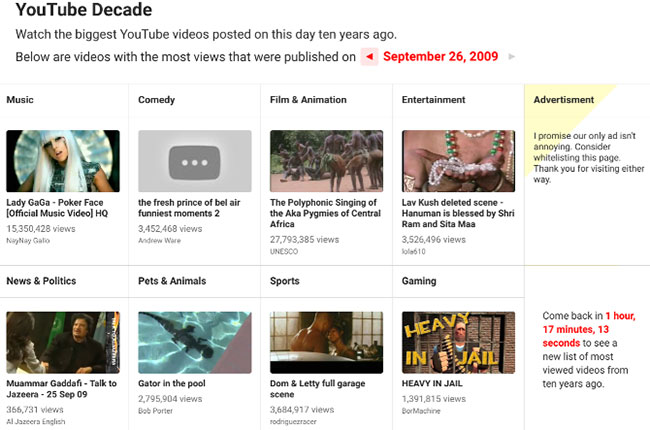
This is a small experience to browse YouTube in a much more interesting way than the default overloaded homepage. Developer Bennett Feely created a site that introduces the most popular of the videos uploaded 10 years ago on the same day.
Every day, YouTube Decade updates 8 new videos. Categories include music, comedy, film and animation, entertainment, news and politics, sports, pets and animals, gaming.
Having only 8 videos will keep you from overloading the information! If you check it out on September 27, 2019, then the videos will be selected from the upload gallery on September 27, 2009.
You can browse the site by returning to a date at a time in the past. This feature is great because there will be times when you need YouTube-selected videos by region. A lot of videos have a lasting value over time.
YouTube Decade can be an interesting homepage to set up for the browser. It's like a time box, giving you little memories every day you start a new day.
The best part about YouTube is the huge amount of videos it owns. The platform has a large number of third-party developers creating tools and applications to make it even better. From creating a mixtape to identifying any song in the video. Check out the great list of 21 useful tips to make using YouTube even better you may not know to learn more.
 How to use Dropbox Transfer to send files online
How to use Dropbox Transfer to send files online 4 best Pastebin alternatives for sharing code and text
4 best Pastebin alternatives for sharing code and text The best equipment to do Plex Media Server
The best equipment to do Plex Media Server What is the Gold Button, the Silver Button, and the YouTube Diamond Button?
What is the Gold Button, the Silver Button, and the YouTube Diamond Button? How to upload and upload Videos to YouTube on Android?
How to upload and upload Videos to YouTube on Android? How to use YouTube Music in Vietnam
How to use YouTube Music in Vietnam