Great tips for YouTube links
Point to any segment of the video
Usually, when you copy a link of a YouTube video and open it, it will begin playback from the beginning. But if you want to show someone a piece of the video or skip the verbose intro, you can add a timestamp to the URL to start watching at that point.
You can do this in a number of ways. Add & t = YmXXs to the end of the video URL, where Y is the number of minutes and XX is the number of seconds the video wants to start watching from that point. Or you can just use the seconds unit, like 90 for 1 and a half minutes.
For example, with the link youtube.com/watch?v=hiHgVEYw-bQ you can set the start time in 2 minutes by adding the following path youtube.com/watch?v=hiHgVEYw-bQ&t=120 .
If you don't want to use the manual method, pause the video at the time you want to share, then right-click and select Copy video URL at current time.
Activate continuous playback for videos
This is useful when you want YouTube to play back a video with your favorite song continuously without switching to another video. You can add the repeater line after youtube in the URL path.
For example, with the link youtube.com/watch?v=hiHgVEYw-bQ just change to youtuberepeater.com/watch?v=hiHgVEYw-bQ.
Or you can right-click on the video and select Loop if you don't want to do it manually.
Skip Age Restrictions age restrictions
YouTube has an age limit for some videos that are flagged as containing adult content. If you don't have a YouTube account or don't want to sign in to watch a video, you can do a little trick to bypass signing in. Very simply, add the line nsfw after youtube in the URL path.
For example, youtube.com/watch?v=hiHgVEYw-bQ will be replaced with the path nsfwyoutube.com/watch?v=hiHgVEYw-bQ. And you will be redirected to a new website where you can enjoy the video.
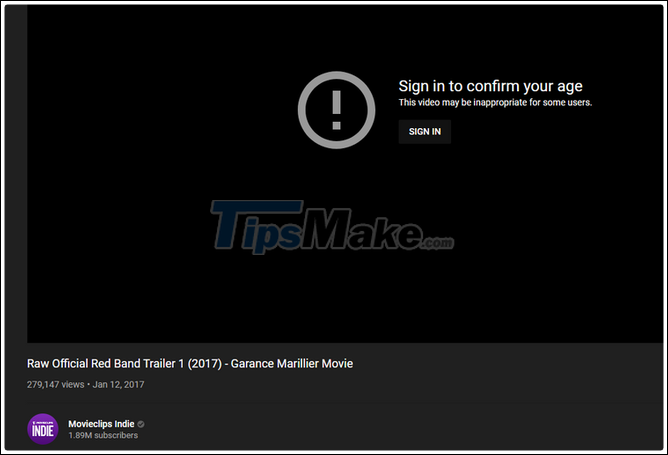
Manually choose the path for the YouTube channel
A selector for your YouTube channel is probably still better than a YouTube default that offers lots of hard-to-remember random characters. If your YouTube channel meets certain requirements, you can set the URL for your page yourself. The necessary requirements to be able to change the URL of an individual channel: You can check out UseViral for more ideas.
- Have at least 100 subscribers.
- Must be initiated at least 30 days.
- There are full featured images and covers on the channel.
To do this, go to studio.youtube.com, then click on your avatar in the top right and select YouTube Studio. From the menu on the left, click Customization> Basic Info. Next, you will see the Custom URL box, enter the path you want. And users can access your channel via the link form youtube.com/duongdancuaban.
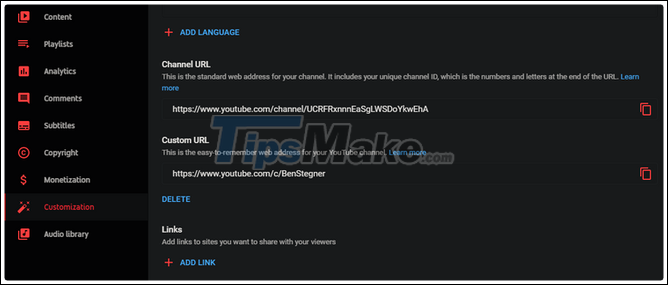
Get Thumbnails of any video
Use the link img.youtube.com/vi/VideoID/maxresdefault.jpg to be able to easily get a Thumbnail image of a YouTube video.
For example, the link youtube.com/watch?v=hiHgVEYw-bQ will have the ID hiHgVEYw-bQ, you just need to replace this ID in the VideoID line of the above path.
Create GIFs from YouTube videos
Just add the prefix gif prefixed from youtube in the path of the video to extract the GIF image, and you will get the animation from the video you want. You will be redirected to gifs.com and can add more effects, crop GIFs to your liking. Once completed, you can easily share.
For example, youtube.com/watch?v=hiHgVEYw-bQ will be replaced to gifyoutube.com/watch?v=hiHgVEYw-bQ.
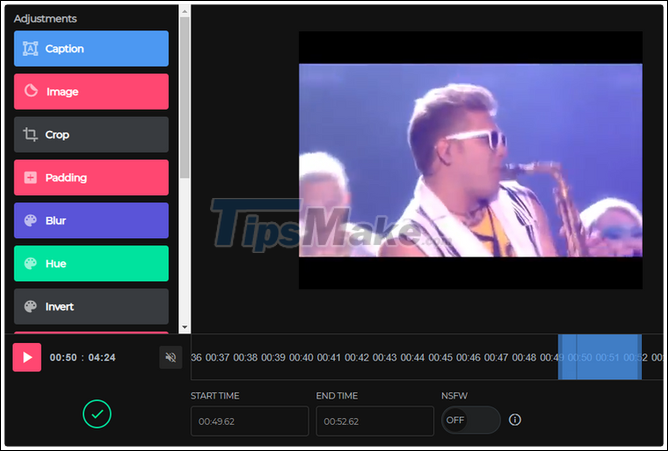
 How to charge the Smartphone Battery properly The battery is long lasting
How to charge the Smartphone Battery properly The battery is long lasting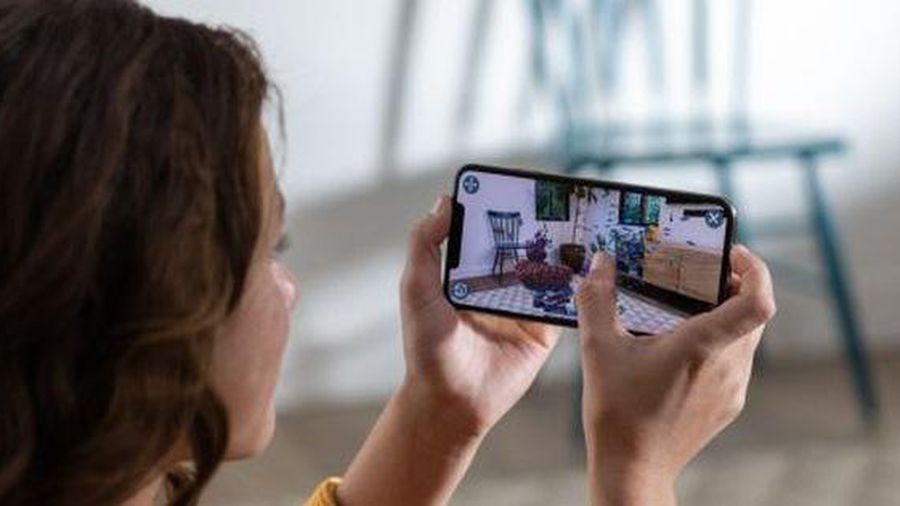 Top 5 tips to help you take better photos with your iPhone
Top 5 tips to help you take better photos with your iPhone Tips to schedule shutdown computer without using software
Tips to schedule shutdown computer without using software 7 simple tips to help you access the web more safely
7 simple tips to help you access the web more safely 5 habits that cause harm to phones and laptops
5 habits that cause harm to phones and laptops Manually set up pictures representing Folder on Windows 10
Manually set up pictures representing Folder on Windows 10