Synthesis of keyboard applications for people with technical programming on the phone
Normally, the phone's keypad only provides users with text, numbers, and characters for input and does not have the same function keys as the computer. Keys like Alt, Ctrl, Shift, Tab, F1 to F12 . and many other function keys that users often use on computers.
At this point, users need to rely on the help of technical keyboard applications, also known as "hacker" keyboards, including full functions of a keyboard like on a computer. These keyboards are often used by programmers on phones.
If you are missing the layout of a computer keyboard on your phone, use keyboard apps with the Ctrl, Alt, Shift keys . on the phone in the list below.
- The best 4 free and open source Android keyboard apps
- Instructions to turn on, turn off the keyboard sound on Android
- 11 best Android keyboard apps
Synthesis computer keyboard application on Android
1. Hacker's Keyboard
Download Hacker's Keyboard for Android
Hacker's Keyboard has separate keys such as numbers, markers, punctuation, special characters and function keys such as Alt, Ctrl, Shift, F1 to F12, arrow keys . Table-based applications AOSP Gingerbread soft key, this keyboard is very useful for ConnectBot SSH access. Hacker's Keyboard also provides you with a language list of more than 20 countries.
Hacker's Keyboard also allows users to enter voice content, change input languages, optionally combine functions with keys to use, arrange each key on the keyboard, touch the entered words to edit . How to install using the Hacker's Keyboard on your Android phone can be found in the instructions below.
Step 1: Download the Hacker's Keyboard app and boot up, then you will have the application options, first select the keyboard's input language. You can select Vietnamese language for your input keyboard.

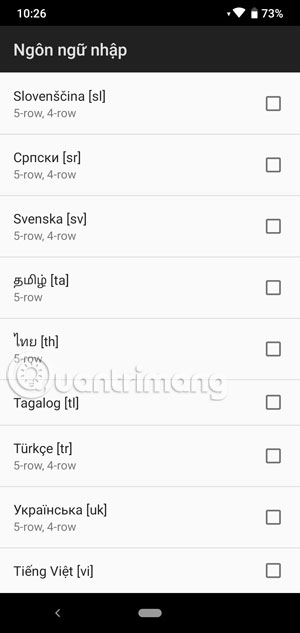
Step 2: Next to allow the keyboard to work, click Enable Keyboard and turn on the Hacker's Keyboard app in the Keyboard management list.

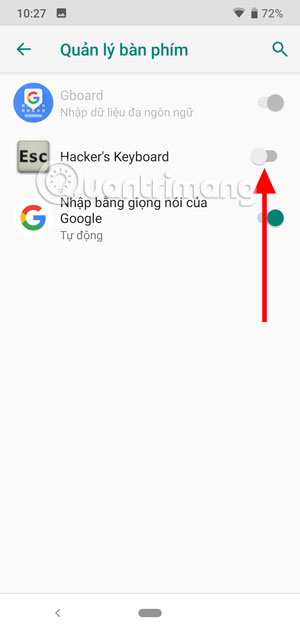
To add a dictionary to the Hacker's Keyboard, click on More , the CHPlay interface appears and select the English dictionary to install.
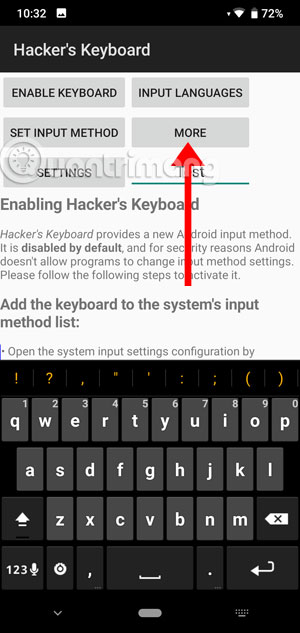
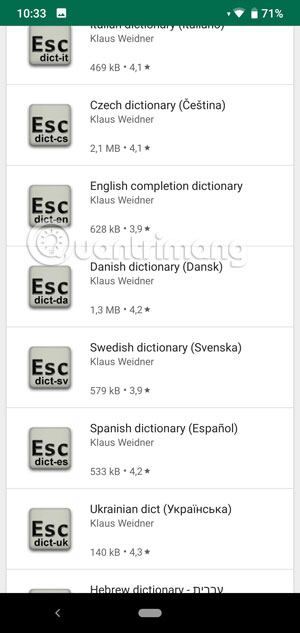
Next select Hacker's Keyboard as the default keyboard on your phone by clicking on Set Input Method , followed by changing your keyboard menu, select Hacker's Keyboard
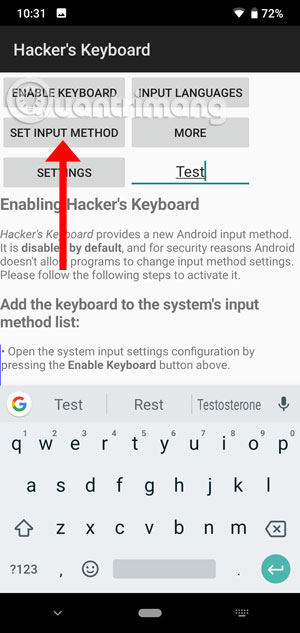
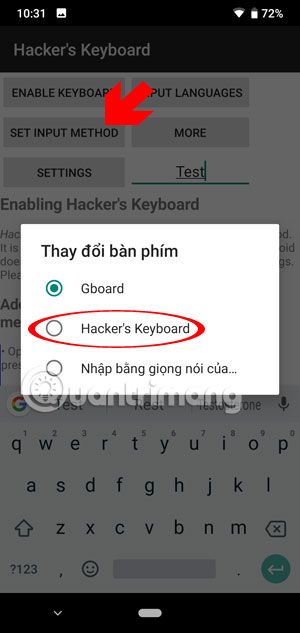
By default, when starting, Hacker's Keyboard will display the normal keyboard as your Android keyboard and it does not have the function keys like on the computer keyboard. To turn on the function keys, select Settings , then select Keyboard mode portrait.
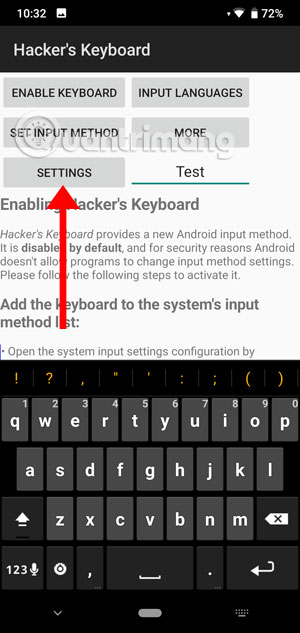
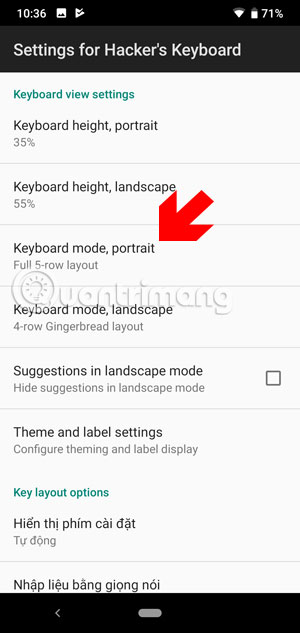
Then select Full 5-row layout or the 5-row compact layout (US QWERTY only!) Feature. Next go out and try, you will see the function keys displayed on the computer.
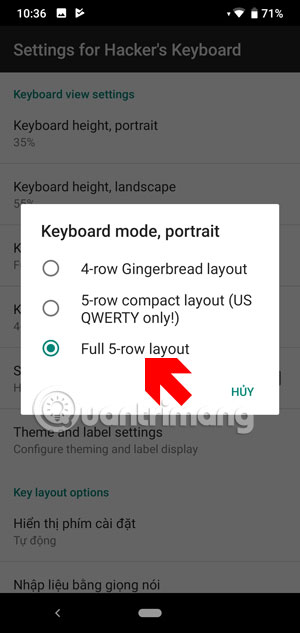
To display more function keys on the computer in Hacker's Keyboard, press the Fn function key. Next you will see the familiar function keys, select the function keys to use in the next keyboard interface.
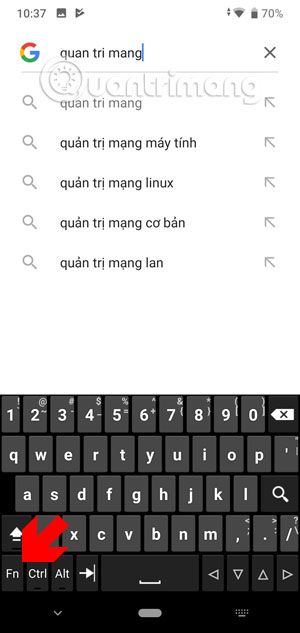
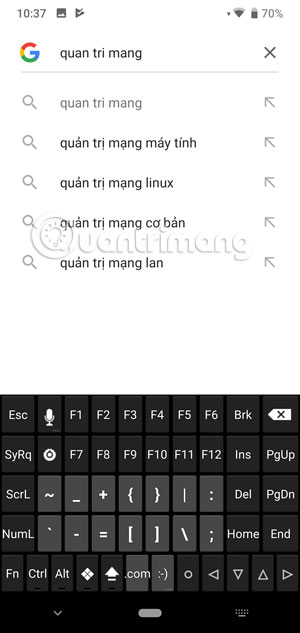
Note, some keystroke operations like Ctrl + A to black out will not work when you use the keyboard, you want to use this feature, turn it on using the Settings menu> select Ctrl - A (select all ) override. In addition, you can assign features to the arrow keys in the settings.
2. Technical Keyboard
Download Technical Keyboard for Android
Technical Keyboard is a derivative of the AOSP keyboard, with the addition of arrow keys and other special keys, the QWERTY layout is adjusted a bit close to the PC keyboard, and you can select multiple themes in the settings. to change for the keyboard.
In addition, you can know the exact response of the keyboard with the touch vibration, you can increase the feedback vibration when your clicks are not near the center of the keys. When auto is applied, dual pulse feedback is displayed.
The Technical Keyboard version comes with many dictionaries such as English, French, German, Italian, Portuguese, Russian and Spanish. The keyboard is also highly appreciated for keyboard layout, including arranging special keys on the alphabet keyboard, icon keyboard and function keyboard.
To install and use the app of the Keyboard Keyboard, you just need to download the application and start up, right in the initial interface, please click Turn on in Settings > select the Android Keyboard application (NextApp) .
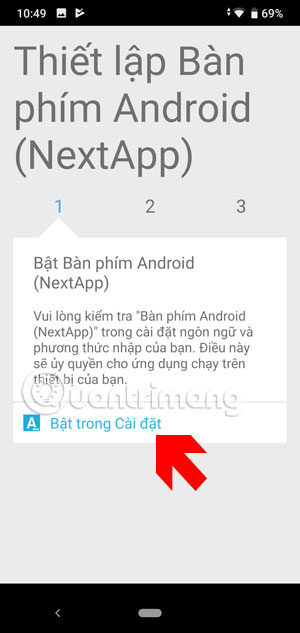
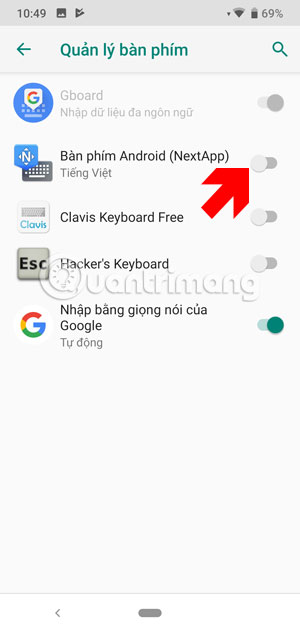
Next you will see your keyboard is changed, but the function keys will be in the hidden menu but not displayed on the keyboard. Press Fn to move into the function key menu, including Alt, Esc, Ctrl, F1> F12 .
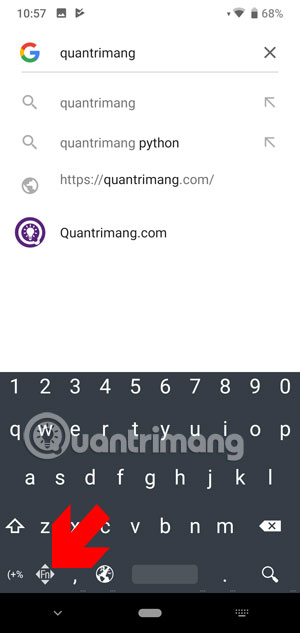
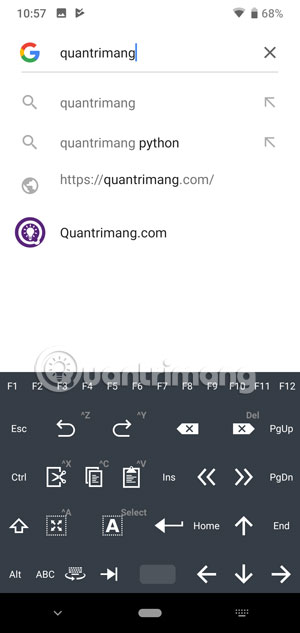
3. Clavis Keyboard
Download Clavis Keyboard for Android
Clavis Keyboard provides you with a full phone keyboard like a computer keyboard, taking advantage of the tablet, you can use traditional hotkeys like Ctrl + C, Ctrl + V and many keys Other functions to help you do the things of your computer right on your phone.
To activate the Clavis keyboard on your Android phone, launch the application and select Enable , in the keyboard manager section, select Clavis Keyboard Free to turn on the keyboard.
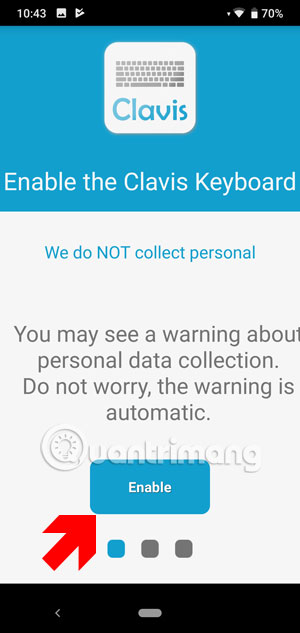
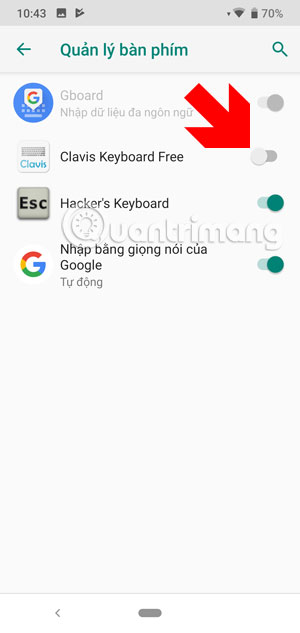
Next click Change and then select the Clavis keyboard instead of the default keyboard of the device.
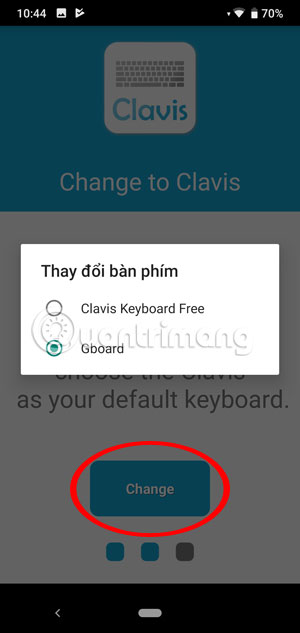
You will then be transferred to the main interface of Clavis. In this you can learn the Hotkeys menu key combinations, you will be fully guided with images and functions of the combined keys.
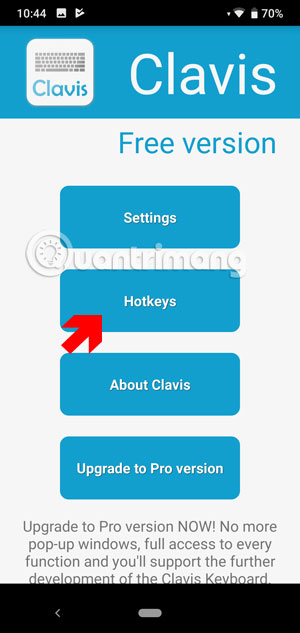
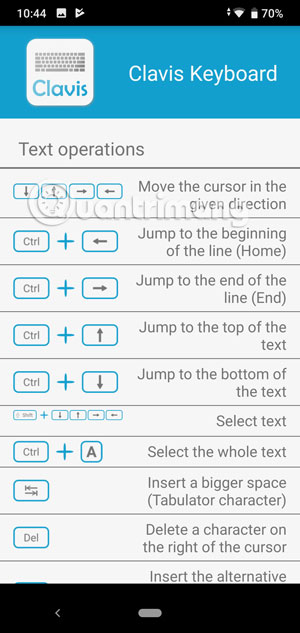
Above are some technical keyboard applications, PC keyboard for Android phones free for users. With function keys like on a computer keyboard, these keyboard applications will help you use features on your PC right on your phone.
You should read it
- Instructions for fixing 'Unfortunately, Android Keyboard Has Stopped' error
- How to delete keyboard history on Android
- How to Install Bitmoji Keyboard on Android
- Instructions for connecting a USB keyboard to an Android phone
- How to make Android keyboard larger
- Instructions to turn on, turn off the keyboard sound on Android
 Instructions to convert Vietnamese, English Gboard keyboard
Instructions to convert Vietnamese, English Gboard keyboard How to turn off Chrome incognito mode on Android
How to turn off Chrome incognito mode on Android Top 10 best Android launchers 2019
Top 10 best Android launchers 2019 How to use the virtual assistant Google Assistant Vietnamese on Android
How to use the virtual assistant Google Assistant Vietnamese on Android How to set a message for each phone number on Android
How to set a message for each phone number on Android Top 4 Auto Click apps for Android do not need root
Top 4 Auto Click apps for Android do not need root