Switch Windows 7/8 interface to Windows 10
Windows 10 operating system with Start Menu interface is combined from Windows7 and Windows 8 / 8.1. Interesting but do not want to install Windows 10 on your computer.

To experience the interface of Windows 10 operating system on Windows 7/8 operating system, you follow the article below to know how to turn Windows 7/8 interface into Windows 10.
Step 1: Download and install software that supports Windows 10 Transformation Pack.
Step 2: After restarting the computer, click on the support file you've just downloaded and set the interface components as follows:
System files transformation: Enable with repair checking (Recommended).
System font configuration: Segoe UI.
Immersive UI (XP / Vista / 7 only): Disable.
Uncheck the Set Windows X's Live as defaut homepage option .
After setting up, click Install .

Step 3: You need to wait for installation for a period of time, after successful installation, click OK to restart the system.

Some interfaces of the computer after installing Windows 10 Transformation Pack.
Start Menu interface:
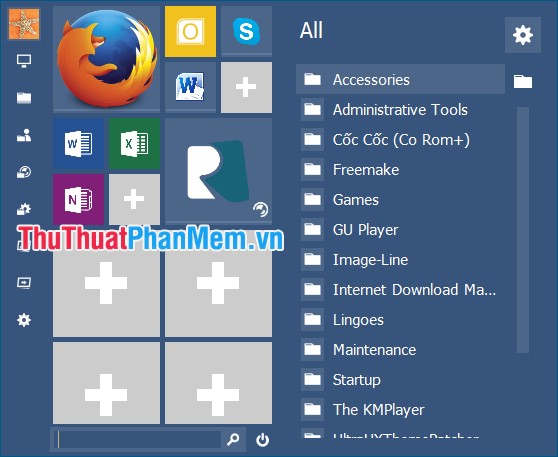
Windows Explorer interface:
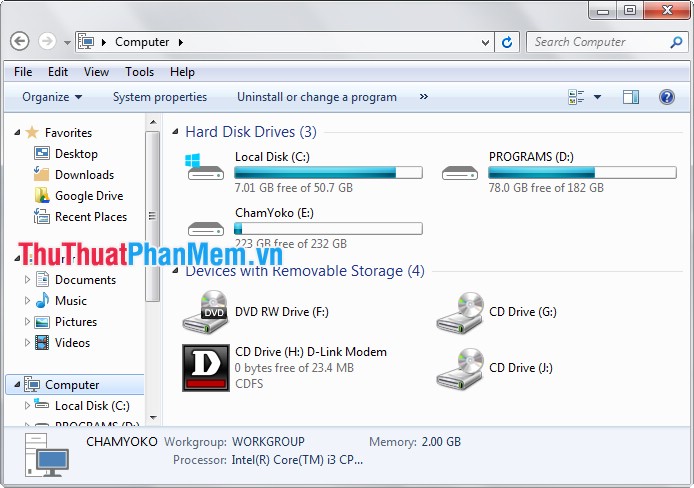
So with simple actions, you quickly changed the Windows 7/8 interface to Windows 10 interface. You can experience the Windows 10 interface directly on your computer. Good luck!
You should read it
- How to activate Dark Mode on Windows 10?
- Successfully install Windows 10 ARM on Nintendo Switch gaming machine
- Instructions to transfer Windows 11 Start Menu to Windows 10
- Windows 365 Boot and Windows 365 Switch are coming soon
- How to install Windows XP interface for Windows 11
- Refresh the Windows 10 interface with 11 custom tools
 How to edit the Host file, how to edit the Host file, read and open the Host file
How to edit the Host file, how to edit the Host file, read and open the Host file Monitor and manage computer activities with Free Keylogger Pro
Monitor and manage computer activities with Free Keylogger Pro Check the Laptop Serial (Serial) with the Command Prompt
Check the Laptop Serial (Serial) with the Command Prompt Manage and control USB with USB Flash Drives Control
Manage and control USB with USB Flash Drives Control Increase read and write speed of USB
Increase read and write speed of USB Top 5 best hard drive defrag software
Top 5 best hard drive defrag software