Refresh the Windows 10 interface with 11 custom tools
Upgraded compared to previous operating systems, Windows 10 has many features and rich customization to users. And for us to take advantage of system customization, as well as change the familiar look of Windows 10, the following interface transformation tools will help you change the interface style for Windows operating system. ten.
1. MyFolders tool:
- Download the MyFolders tool
With MyFolders we can manage folders more easily, quickly access folders when appearing on the right-click context menu. In addition, we can perform migration operations, copy data to any folder in the MyFolders list.
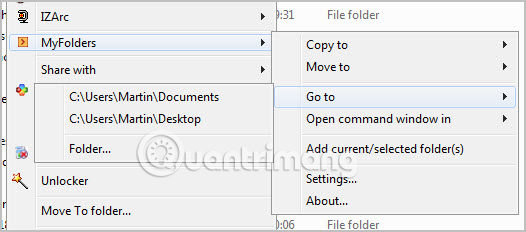
2. Winaero Tweaker software:
- Download the Winaero Tweaker software
To be able to change all settings and personalize Windows 10, Winaero Tweaker is no bad choice. With an easy-to-use interface, all hidden options appear on an interface to help users choose faster when using. At each option, the Winaero Tweaker also has additional comments so users can better understand how to use this option.

3. Ultimate Windows Tweaker:
- Download Ultimate Windows Tweaker
Characteristics of Ultimate Windows Tweaker make many people like to use that is no need to conduct regular installation steps like other programs. Immediately after installing the program, you can proceed to customize Windows 10 with 200 customizations arranged in separate groups.
Ultimate Windows Tweaker also creates a system restore point via System Restore, which helps the computer to return to its original state.
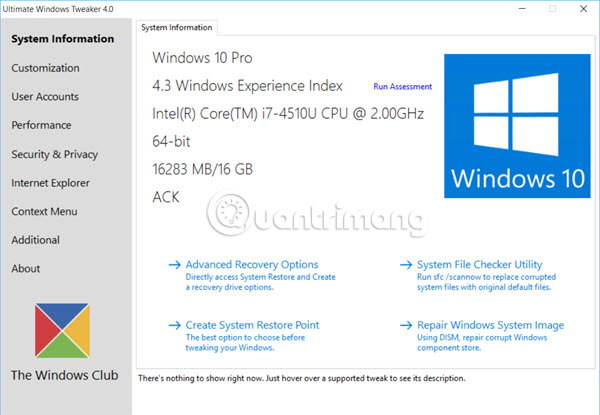
4. Customize Windows 10 with Start10:
- Download Start10 software for free
If you love Windows 7 interface, especially with Start Menu, try installing Start10 on Windows 10. This tool will transform the operating system and bring up the familiar interface of Start Menu on Windows 7. Windows 10.
Not only that, Start10 also provides a lot of other options that you can customize the Start Menu interface to your liking, such as size, location, interface, .
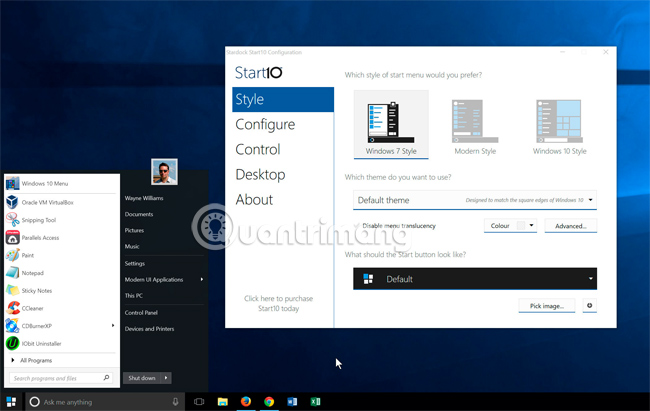
5. RocketDock tool:
- Download RocketDock for free
Have you ever thought about trying to bring the Mac or Linux dock to Windows 10 operating system? RocketDock will help us do that. When successfully installing RocketDock on your computer, the interface will appear a dock bar right above the screen interface.
If you don't like the default interface of the dock bar, we can also use the program's built-in settings, to adjust the dock bar to better suit our usage needs.

6. 7+ Taskbar Tweaker:
- Download tool 7+ Taskbar Tweaker
You don't like Taskbar on Windows 10, so use 7+ Taskbar Tweaker to change the default settings of Taskbar. With more than 30 different customization options, they are arranged in separate groups so users can easily choose to use.

7. WindowBlinds software:
- Download WindowBlinds for free
WindowBlinds pay attention to the external interface of Windows 10 such as color, transparency, font font for Start Menu, windows. Besides, users can select many different theme themes that WindowBlinds brings from the interface design members in WinCustomize.com. The tool has a free use for 30 days.
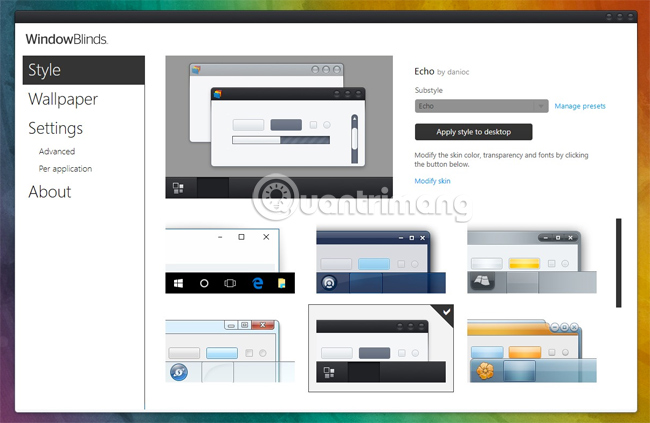
8. Okozo Live Wallpaper for Windows
Okozo.com is a website where you can download a variety of interactive live wallpapers that can be applied on the desktop to customize the desktop and make it more vivid. Who doesn't like interactive wallpapers makes their computers come alive, right?

You can choose from wallpapers that show time, which comes alive when you play miscellaneous music with a virtual pet to relieve stress.
9. Multiplicity Pro
- Download Multiplicity Pro
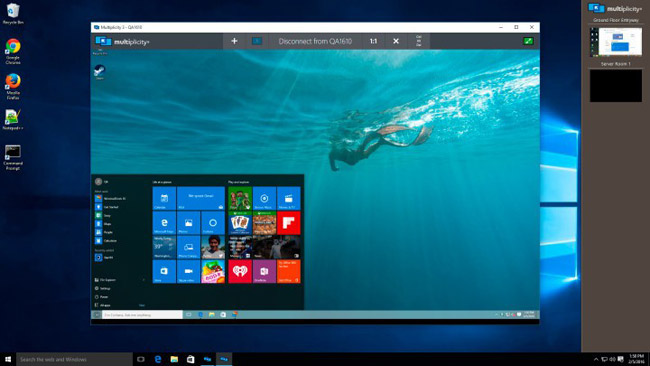
Multiplicity Pro is a great utility that allows you to control multiple computers using a keyboard and mouse. Assuming you have to work on multiple computers at the same time, switching to each computer will take a lot of your time but using this program, you can really control two or more computers at the same time. Not only that, exchanging files between these computers is easy by dragging and dropping in their windows.
10. Tiles
- Download Tiles

This is another great desktop customization tool as well as a utility tool that can be used to increase computer efficiency. You can drag and drop any folder or application into the sidebar that this program displays to arrange it in the appropriate way. You can swipe between different pages and choose exactly how it works for this program.
11. Fences
- Download Fences
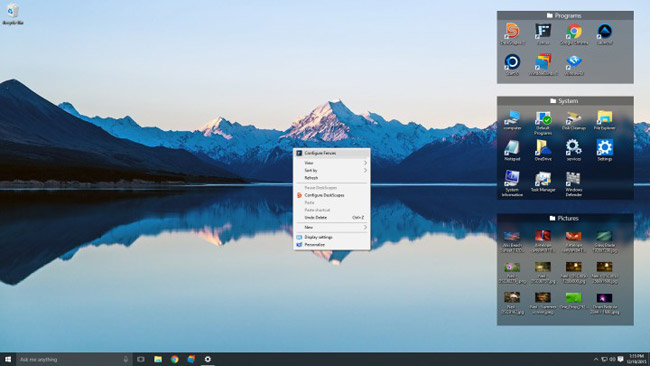
Fences is a great application to use if you want to group applications and folders on your PC into certain groups for easier access. As you can see in the image above, you can actually have different groups with different icons on your desktop. This can be useful for those who have to arrange a lot of applications and programs on a computer. Start Menu on Windows is great but grouping such things in Start Menu is not simple and Fences can fix that.
Above are 11 tools to help us change the interface on Windows 10, such as changing the Start Menu, Taskbar, system icons, or bringing the dock on Mac to Windows 10, . The tools have The capacity is quite light, there is no need to carry out too many steps of installation and does not contain advertising programs, malicious viruses, so you can rest assured to use to revamp the Windows 10 interface.
Refer to the following articles:
- Some tips to customize Taskbar on Windows 10 effectively
- 7 ways to do, customize in post will help your Windows 10 "as fast as wind"
- Instructions for dividing hard drives right in Windows 10
I wish you all success!
You should read it
- Winaero Tweaker, a tool that fully personalizes Windows 10 Spring Creators
- Trick to rearrange stacking windows on Windows Taskbar
- Introducing the custom tool 'All in One' on Windows 10
- 6 tips to customize the Start Menu on Windows 11
- How to customize the Taskbar and Start Menu of Windows 11
- 6 best apps to customize Windows 11
 20 useful troubleshooting tools for Windows 10
20 useful troubleshooting tools for Windows 10 How to bring Quick Look Mac OS preview to Windows 10
How to bring Quick Look Mac OS preview to Windows 10 How to automatically hide the Taskbar when zooming in on the screen
How to automatically hide the Taskbar when zooming in on the screen How to fix Windows 10 Taskbar is not hidden when zooming in on the screen
How to fix Windows 10 Taskbar is not hidden when zooming in on the screen How to turn off automatic screen rotation in Windows 10
How to turn off automatic screen rotation in Windows 10 How to create and restore System Image Backup with Macrium Reflect
How to create and restore System Image Backup with Macrium Reflect