Manage and control USB with USB Flash Drives Control
Frequently using USB to move and store data, USB used on many computers, you will not control the content, malware containing viruses in USB.
Using USB Flash Drives Control software, you can control, manage operations and actions when USB is used on the computer, helping the computer to avoid viruses, malware on USB.
Step 1: First you need to download and install the USB Flash Drives Control software.
Step 2: Run the software on the system, the software displays the icon under the computer system tray.
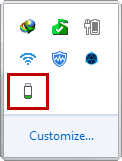
Step 3: To select USB operations, right-click the USB Flash Drives Control software icon under the system tray. The software gives you 3 options:
- Read Mode: read only.
- Write Mode: only write.
- Execute Mode: completely disabled.
If you choose Start with Windows , the software will always start up with the system.

In addition, you can also view information about the USB device connected to the computer by left clicking on the icon of USB Flash Drives Control under the system tray.

Step 4: To exit the software, right-click the software icon under the system tray and select Exit .
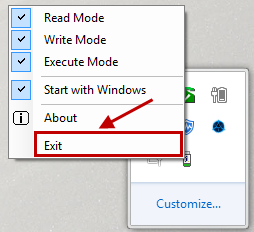
Thus, with USB Flash Drives Control software you can control and manage operations when using USB effectively.
 Increase read and write speed of USB
Increase read and write speed of USB Top 5 best hard drive defrag software
Top 5 best hard drive defrag software KeyboardTest - Software testing keyboard, checking keyboard errors
KeyboardTest - Software testing keyboard, checking keyboard errors Maintain & optimize the operating system with PC Reviver
Maintain & optimize the operating system with PC Reviver Change wallpaper, set Wallpaper wallpaper for computer
Change wallpaper, set Wallpaper wallpaper for computer Instructions for using gadgets, gadgets on the desktop
Instructions for using gadgets, gadgets on the desktop