How to use CONSOLIDATE to statistic, combine data in Excel
CONSOLIDATE is one of Excel's useful data statistics tools. CONSOLIDATE allows you to quickly perform sum, average, maximum value, minimum value . Software Tips invite you to refer to the following article information to better understand the syntax and usage CONSOLIDATE tool!

In the spreadsheet below, a detailed list of data by location and time, your task is to synthesize into summary reports according to each report criteria.
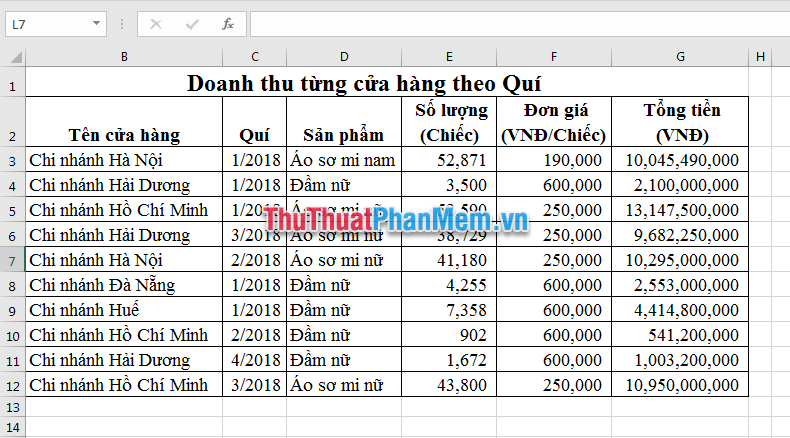
Step 1: Put your cursor in a cell where you want to return the report. For example, cell J2 . Select the Data tab (1) => Click on the icon of CONSOLIDATE (2) .

Step 2: The CONSOLIDATE window appears.
Inside:
- Function: Select the function to perform calculations like Sum (sum), Count (count data), Average (average), Max, Min .

- Reference : The position of the data area to be referenced. To select a range of calculations, click the Reference box and then drag to select the range.

- After scanning the Reference area, click the Add button to include the reference address in the All Reference .

- Top row: Headline. If the first line is the title you choose this check box.
- Left column: In the column header, if the first column of the data range is the header you select this check box.
In this step, Software Tips will select the Sum function, the reference region from B2: G12, and all choose the headline and column header products.
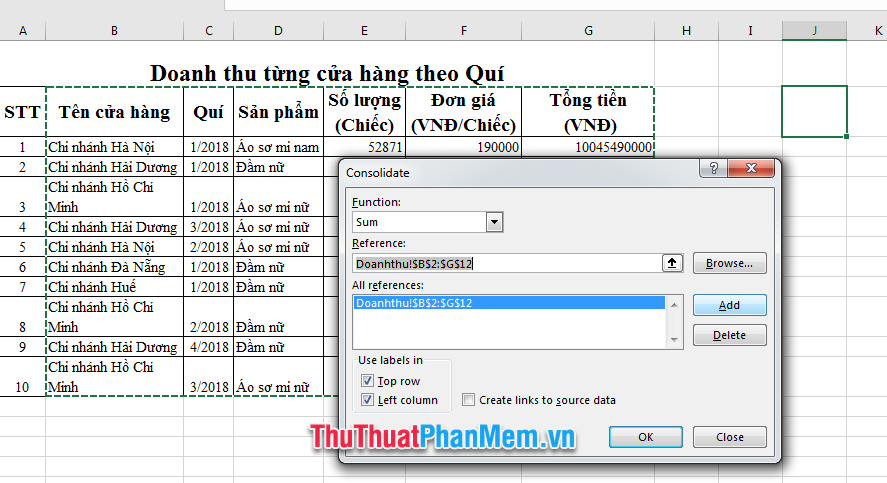
Step 3: Click the OK button to view the summary report. The resulting report will return starting in cell J2 as you selected in Step 1 .
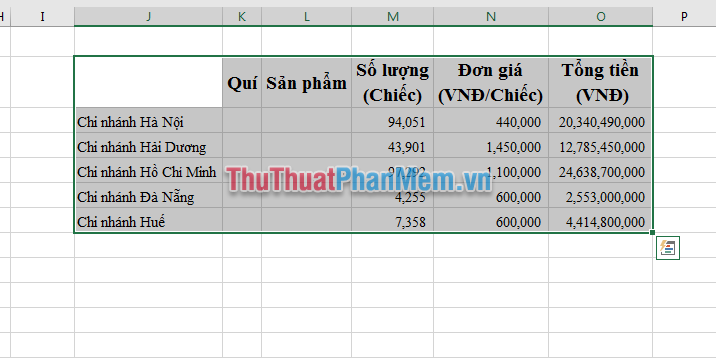
The CONSOLIDATE result adds up the column cells in the data table according to the criteria of the first column you select as the header column. In the Quarter and Products columns cannot add up, so the result is equal to 0. The Unit Price column has no meaning so you can delete it.
Above Software Tips guide you to use the CONSOLIDATE tool to collect statistics in Excel. Good luck!
You should read it
- How to combine 2 or more cells in Excel without losing data
- How to combine multiple cells into 1 in Excel does not lose data
- How to combine 2 columns Full name in Excel does not lose content
- How to split cells, combine cells in Excel
- How to combine multiple data sets in Microsoft Excel with Power Query
- How to split columns in Excel
 How to display formulas and print formulas in Excel
How to display formulas and print formulas in Excel How to lock Excel Sheet, set a password for the sheet in Excel
How to lock Excel Sheet, set a password for the sheet in Excel Instructions on how to plot stacked columns in Excel
Instructions on how to plot stacked columns in Excel How to count the number of occurrences of a character in Excel
How to count the number of occurrences of a character in Excel DCOUNT function in Excel - Usage and practical examples
DCOUNT function in Excel - Usage and practical examples How to move rows and columns in Excel
How to move rows and columns in Excel