Learn how to effectively fix Windows 10 auto-restart error after 1 minute
When working with your laptop, you will often have to face a lot of trouble if the device suddenly goes 'bad'. There are some cases where you don't have time to save your work before the computer 'gets sick'. Therefore, those documents may have to be redone from scratch, which is very 'tiring'. But there are incidents that emit notifications and signals for you to save what you were doing before the computer turned off. For example, the problem of the computer automatically restarting after 1 minute, for example. Even though there is a notification, no one wants their device to turn off automatically while working, right? TipsMake has a few tricks available to help you fix the error of Windows 10 automatically restarting after 1 minute.
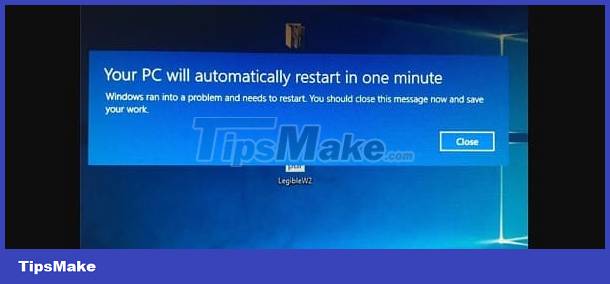
How to fix Windows 10 auto-restart error after 1 minute effectively
If you see the message 'Your PC will take a minute to restart or Windows encountered some problem and it needs to restart, please close and save your work'. You should first follow this notice and save your documents. So that when the computer turns itself on and off continuously, you don't have to worry about losing unfinished work data. For the error of Windows 10 restarting automatically after 1 minute or the computer resetting itself many times, there are many causes. It's likely the part but it could also be the hardware. Therefore, below are some measures to help you fix it at home.
Some simple measures you should take first
- Before going to other complicated remedies, try restarting your computer manually. Sometimes the reboot problem is caused by some temporary file so this simple operation will get your device working properly again.
- Besides, anti-virus software and firewalls can also be 'culprits'. Therefore, users should temporarily turn off the firewall and anti-virus software running on the computer, if any. After shutting down, restart your laptop and see if this reboot loop problem occurs or not?
- In addition, the CMOS battery is exhausted, the battery is damaged or the power source is unstable are also reasons why the device restarts continuously. Therefore, users should check the power source and battery to see if it is safe or not!

Clean Boot for computers
If the above simple tips do not help you solve the error of automatically resetting your Windows 10 device. The next step users should take is to Clean Boot the device with the steps below:
- Step 1: Press the Windows + R key combination > When the dialog box displays, type in the keyword msconfig then click OK.
- Step 2: In the System Configuration interface > Select the General tab > Uncheck 'Load startup items'. Then select the line 'Load system services'.

- Step 3: Continue clicking on the Services tab > Check the line 'Hide all Microsoft services' > Click Disable all > Once done, click Apply and then select Ok to save.
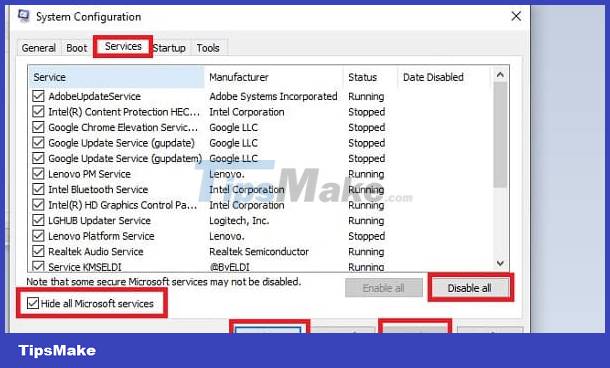
- Step 4: Restart the laptop so that the device boots in clean mode and the reboot loop will be resolved.
Run system file checker and DISM
- Step 1: Continue pressing Windows + R > Enter cmd > Then press Ctrl + Shift + Enter > Click Yes to open the Command Prompt window under administrator rights.
- Step 2: At the command prompt window, copy and paste the Sfc /scannow command and press Enter.
- Step 3: In case the above error causes any errors on the device, users should enter the command below and continue pressing Enter
- sfc /scannow /offbootdir=c: /offwindir=c:windows
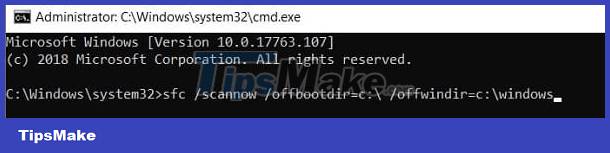
- Step 4: When the above scanning process is completed, please restart your computer.
- Step 5: Continue pressing the Windows + R key combination to open the Run dialog box > Enter cmd and press Ctrl + Shift + Enter as B1.
- Step 6: Copy and paste each command below and press Enter after each command!
- Dism /Online /Cleanup-Image /CheckHealth
- Dism /Online /Cleanup-Image /ScanHealth
- Dism /Online /Cleanup-Image /RestoreHealth
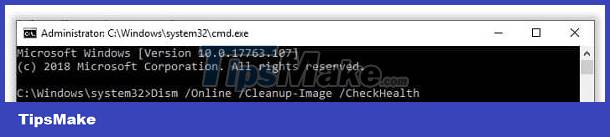
- Step 7: Wait a while for the DISM process to complete > Restart your computer and see if the reboot error has been fixed or not.
Other measures when the computer continuously restarts itself
- You should check and update windows (if any). Sometimes it's because the current version is buggy or old that causes problems. Therefore, updating Windows is also a simple and useful measure.
- A faulty hard drive can also be the reason why your computer keeps restarting. Therefore, please press the key combination Windows + E > Right-click drive C and select Properties > Click the Tools tab > Click Check and check the hard drive.
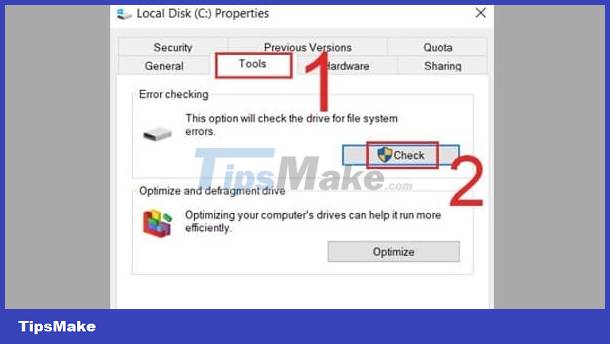
- If you let your computer operate at full capacity for a long time without 'resting', the laptop will easily overheat and cause it to turn itself off and on continuously. Therefore, you should check and clean the computer, replace the CPU thermal paste, add a cooling fan and place the computer in a cool place to avoid overheating the computer.
- It cannot be ruled out that the cause is due to errors in the video card, RAM or other hardware. Therefore, if the computer continuously turns on and off without displaying the screen or the above measures are ineffective. Users should bring the device for warranty or repair so that a technician can check and take the most accurate remedy.
Wishing you success in fixing the error of Windows 10 automatically restarting after 1 minute.
You should read it
- How to fix Netflix errors that don't work on Windows 10
- How to fix windows 10 errors
- How to fix some errors on Windows 10 Creators
- How to fix Windows 8 error not connected to Windows Store
- How to fix the 'We'll Need Your Current Windows Password' error on Windows 10/11
- How to Fix 'Repairing Disk Errors' on Windows
 Suggestions on how to fix the computer error of not being able to view 4K videos
Suggestions on how to fix the computer error of not being able to view 4K videos Instructions for fixing STATUS_BREAKPOINT error on Chrome
Instructions for fixing STATUS_BREAKPOINT error on Chrome The computer beeps continuously and then turns off, what should I do?
The computer beeps continuously and then turns off, what should I do? See now how to fix the error of the computer screen being locked in Auto mode
See now how to fix the error of the computer screen being locked in Auto mode Computer Virus Hidden Files, How to Fix?
Computer Virus Hidden Files, How to Fix? Tell you how to fix a locked computer that can't install software
Tell you how to fix a locked computer that can't install software