How to create VPN shortcut on Windows 10 desktop
Before you start, it's important to understand that you can only create a VPN shortcut on your desktop using the method below if you've configured your VPN through Windows 10's built-in VPN tool.
This method won't work if you use a VPN client or a third-party app to connect to the VPN network. In that case, open your VPN app and see if there's an option to add a shortcut on the home screen.
Create VPN shortcut on Windows 10 desktop
To get started, open the ' Start ' menu and search for the keyword ' Control Panel '. Click the ' Control Panel ' icon in the corresponding search results.
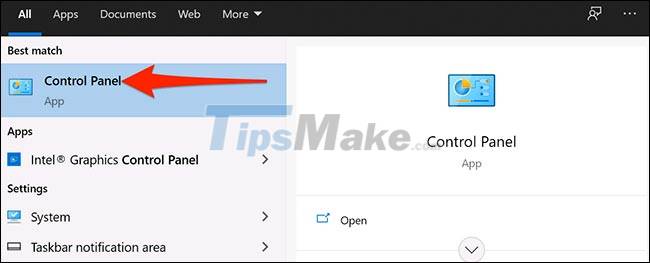
In the Control Panel window, you click the ' View by ' option in the top right corner of the window and click ' Category '. Then select ' Network and Internet '.

In the ' Network and Internet ' settings, you click on the ' Network and Sharing Center ' item .
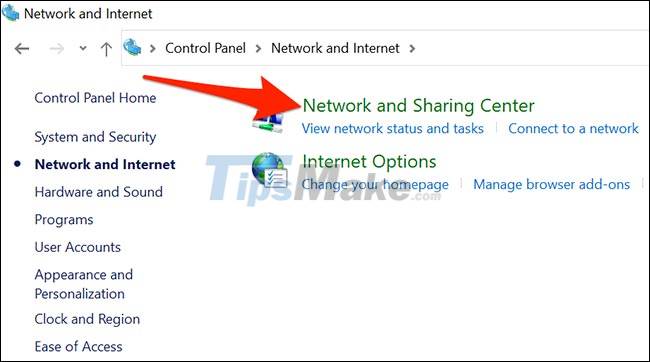
In the Network and Sharing Center section window, look at the sidebar menu and select ' Change adapter settings '.

Find your VPN (looks like a two-screen icon). Right-click on that VPN and select 'Create Shortcut ' from the menu that appears.
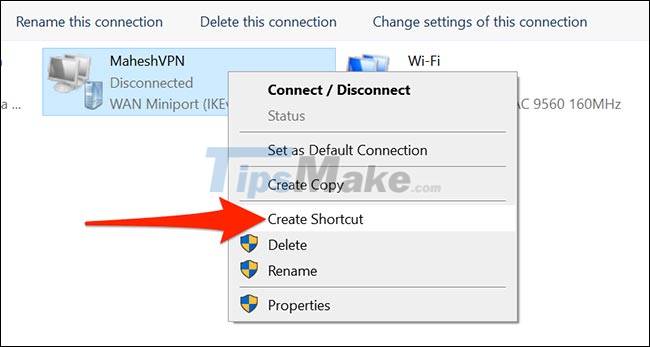
Windows will display a warning saying you cannot create a desktop here. Click ' Yes ' in this warning box and Windows will place another shortcut on the desktop instead.

Thus, your newly created VPN shortcut is now visible on the desktop.

You should read it
- How to create a printer shortcut on Windows 10
- Create Shortcuts, Restart Your Computer ... on the Desktop Windows 10
- How to create custom shortcut keys for Raspberry Pi
- How to create a website shortcut on the Windows screen
- How to create Screen Snip shortcut in Windows 10
- How does Windows stop adding '- Shortcut' to the file name Shortcut?
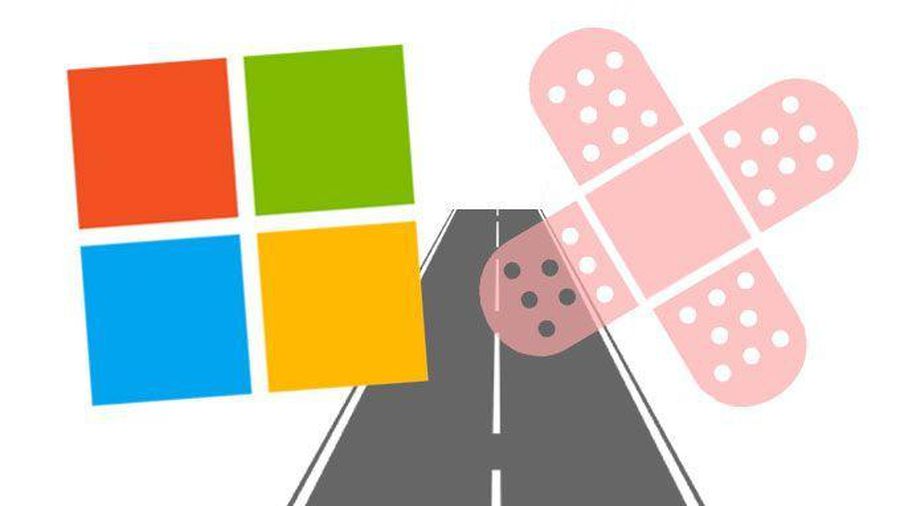 Microsoft patched 6 zero-day vulnerabilities in Windows 10
Microsoft patched 6 zero-day vulnerabilities in Windows 10 Steps on how to create a local user account in Windows 10
Steps on how to create a local user account in Windows 10 Steps to turn off Folder Options on Windows 10
Steps to turn off Folder Options on Windows 10 Steps to resize preview image on Taskbar in Windows 10
Steps to resize preview image on Taskbar in Windows 10 Microsoft starts automatically updating Windows 10 2004 to Windows 10 21H1
Microsoft starts automatically updating Windows 10 2004 to Windows 10 21H1 Steps to turn off File Explorer's Folder Options on Windows 10
Steps to turn off File Explorer's Folder Options on Windows 10