Shortcuts in KMPlayer
KMPlayer is a popular music and movie player with various features that support up to users along with standard video and audio quality. KMPlayer also supports useful shortcuts, helping you use faster and more effectively.

In the article below summarizes the useful shortcuts in KMPlayer.
Shortcuts to play / stop video
Esc: pause and minimize the player to the system tray.
Space: when the video playing interface is displayed, use the Space key to continue playing the current video.
Shortcuts to rewind video
Left / Right arrow keys: Back or forward 5 seconds.
Ctrl + Left / Right arrow key: Back or forward 30 seconds.
Alt + Left / Right arrow keys: Back or forward 1 minute.
Ctrl + Alt + Left / right arrow keys: back or forward 10 minutes.

Shortcuts change the size of the frame
Enter: switch to full screen view.
Ctrl + Enter: view full screen with Stretch mode.

Ctrl + Alt + Enter: view full screen with Normal mode.
Number key 5: return to original frame size.
Alt + 1: halve the screen size (50%)
Alt + 2: return to original size.

Alt + 3: increase by 1.5 times the size
Alt + 5: double the size.
Shortcuts increase or decrease the volume
Up arrow key: increase the volume.
Down arrow key: decrease the volume.
M key: turn off the volume.
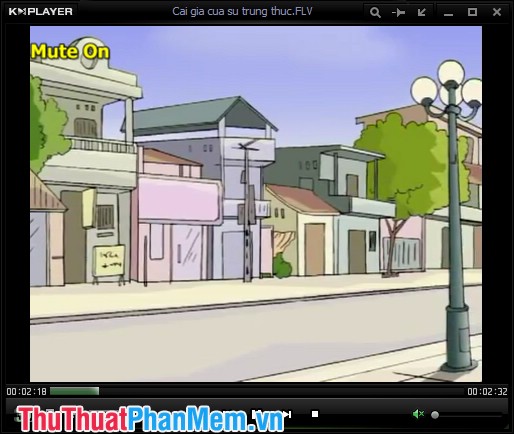
Shortcuts to adjust lighting, contrast and saturation
Z, X, C: increase, reset and reduce H / W contrast.
V, B, N: increase, reset and reduce S / W contrast.
A, S, D: increase, reset and reduce H / W saturation.
G, H, J: increase, reset and reduce S / W saturation.
Q, W, E: increase, reset and reduce H / W brightness.
T, Y, U: increase, reset and decrease S / W brightness.
Keyboard shortcuts
P key: mark playback position.
Alt + Up / down arrow keys: To start playing the next / previous bookmark position.
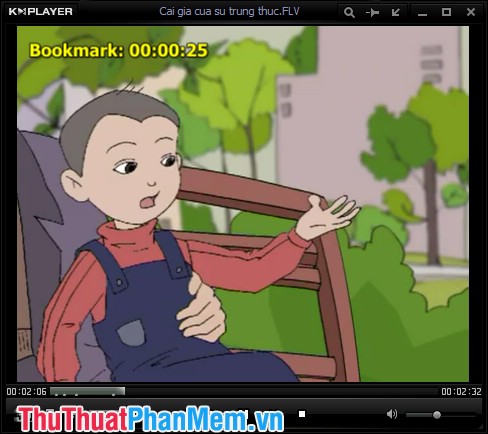
Shortcut activation Album Art
Ctrl + Alt + L: activate and change the KMPlayer player interface.
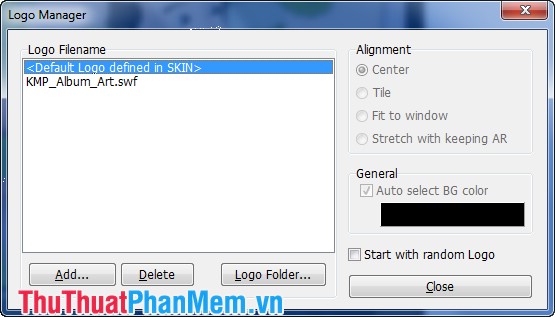
Shortcuts related to subtitles
Alt + O: press the key combination to download subtitles for videos.
Alt + X: Show or hide subtitles for the currently playing video.
Alt + Q: Assemble a movie to load the subtitle editor.
Alt + F1, F2, F3: Increase, decrease, or reset the font size for subtitles.
Some other shortcut key combinations
F1: Open help (Help).
F2 key: Open Preferences.
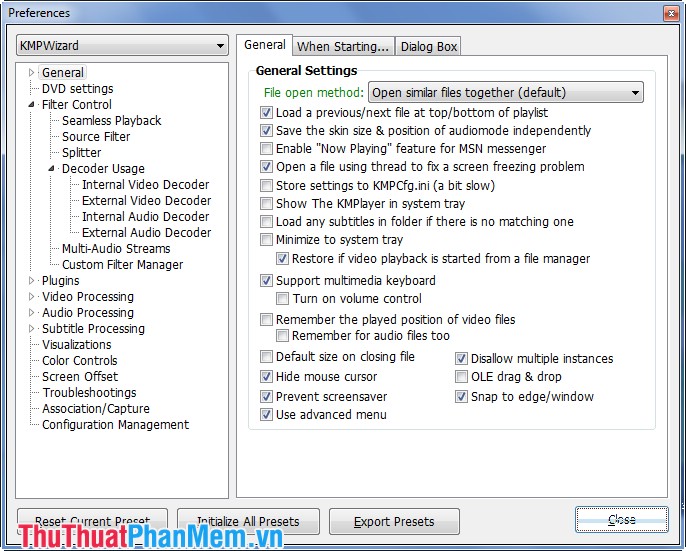
Alt + G: Open the Control Box control dialog .

Ctrl + Z: Close the currently playing file.
Alt + E: Open the Playlist Editor playlist editor.
Alt + F4: Close the KMPLayer program.
Hopefully, with the keyboard shortcuts in the article summarized, you can easily use KMPlayer to listen to music and watch movies. Good luck!
You should read it
- How does KMPlayer not open MP4 and FLV files?
- Adjust the speed of watching videos in KMPlayer
- Instructions to delete history viewed on KMPlayer
- Download KMPlayer Pro version without ads, free on Google Play
- All the keyboard shortcuts on obscure computers
- 2 The best software for watching movies on the computer
 Edit music file information with TagScanner
Edit music file information with TagScanner Instructions to create Wedding Video Album Album with Wedding Album Maker Gold
Instructions to create Wedding Video Album Album with Wedding Album Maker Gold Guide to Convert Video to MP4 by Total Video Converter
Guide to Convert Video to MP4 by Total Video Converter Instructions for recording using the Sound Recorder software are available on Windows 7
Instructions for recording using the Sound Recorder software are available on Windows 7 Guide to filming screen with CamStudio
Guide to filming screen with CamStudio Instructions for cutting MP3 files
Instructions for cutting MP3 files