Insert logo into video in Proshow Producer
Proshow Producer is software that helps users create videos from images and videos with many transition effects between slides and style libraries to make your videos more vivid. With such a vivid video, it is also important to stamp the video to show that it is your copyright.

It can be said that Proshow Producer is one of the most versatile software in creating videos and stamping copyright because there are very few software that have many functions similar to Proshow Producer.
In addition to Proshow Producer, you can stamp videos with VidLogo - Effective software to insert logos into videos that TipsMake introduced in the tips article.
Then you can share it on social networks without fear of losing copyright.
* Download Video Watermark
* Download VidLogo
INSTRUCTIONS FOR INSERT LOGO INTO VIDEO PROSHOW PRODUCER
If Proshow Producer is not available on your computer, you need to download Proshow Producer and install it to use the software's feature of inserting logos into videos.
Step 1 : Go to File -> Open to open the Video in the program window.
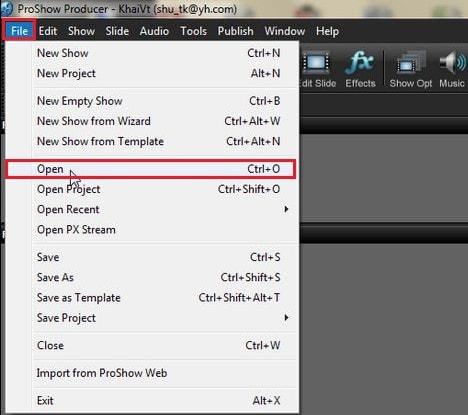
Step 2 : Insert logo: Select Show on the program toolbar and click Watermark (or press Ctrl+Shilf+Alt+W )
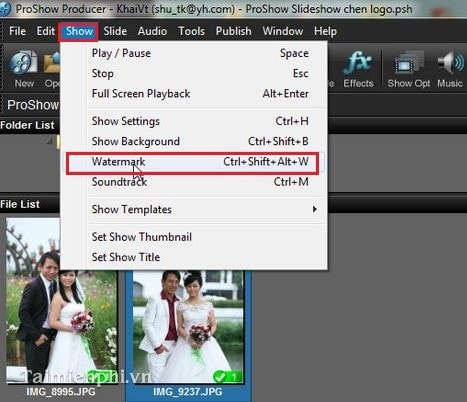
Step 3 : The Watermark With Image windowappears: Select the logo image to insert into the video
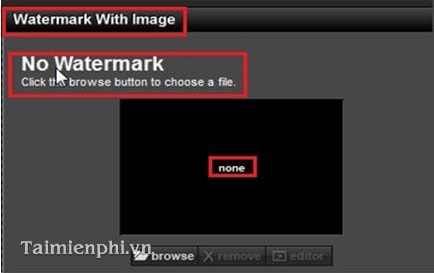
Step 4 : Next select the folder containing the logo by clicking Browse .
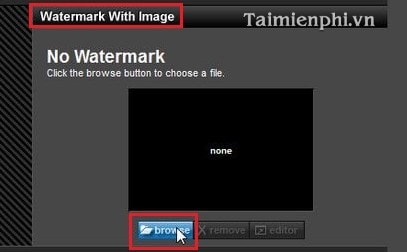
- Select the logo image to insert and click Open
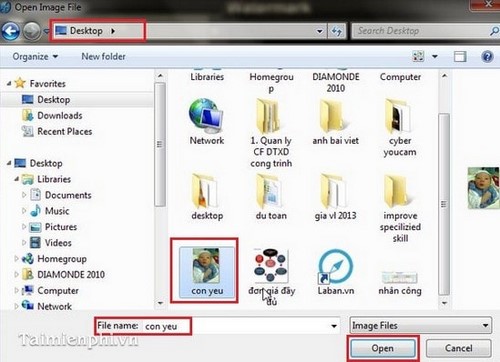
Step 5 : Customize the size and position of the logo image.
- The Watermark window appears with the logo image: You customize the size in the Position and Size window
- At Position and Zoom, the parameters will change accordingly.
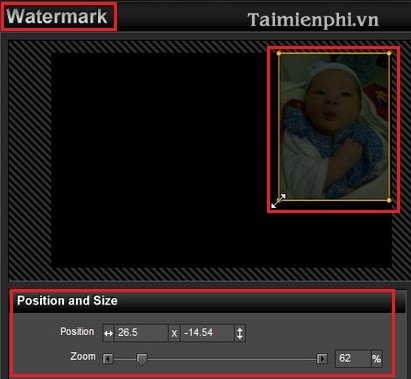
- You move the image and observe to insert the logo in a reasonable position.
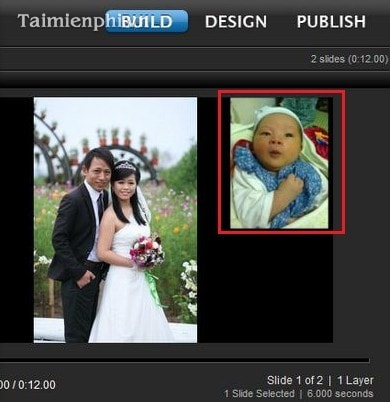
-Click OK .
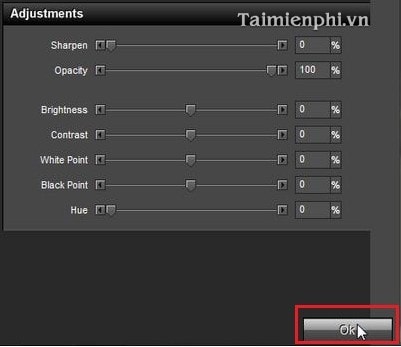
- Preview window to see results.
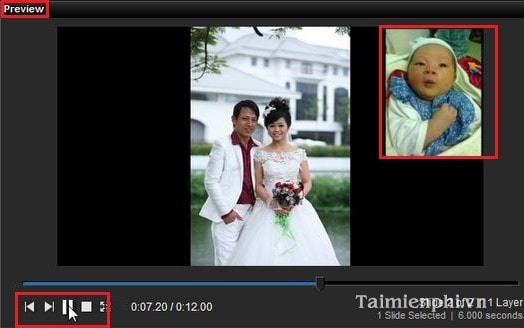
In the framework of the above article, we have guided you through the operations of inserting a logo into a Video in Proshow Producer, thanks to which your Video Clip is more vivid and unique with your personal style. In addition, to get high quality videos, you can refer to the lightweight video export tips in Proshow Producer available in TipsMake.
You should read it
- How to insert Logo into Video by Proshow Producer software
- How to write Vietnamese in Proshow Producer
- How to use Proshow Producer to create video from photos, create photo slides
- Instructions to use ProShow Producer to make professional videos
- How to create videos from photos with ProShow Producer quickly and professionally
- How to make music waves with Proshow Producer
 7 Adobe applications worth using on your phone
7 Adobe applications worth using on your phone How to make videos from photos with VivaVideo simply and effectively
How to make videos from photos with VivaVideo simply and effectively How to combine videos on Capcut, combine 2 videos into 1 extremely quickly and simply
How to combine videos on Capcut, combine 2 videos into 1 extremely quickly and simply How to cut videos on InShot simply and quickly
How to cut videos on InShot simply and quickly How to change video speed on Camtasia Studio, slow down or fast forward
How to change video speed on Camtasia Studio, slow down or fast forward How to insert 2 videos running parallel in 1 video
How to insert 2 videos running parallel in 1 video