Should refresh, reset, restore or reinstall Windows?
And depending on the situation, one option may be more effective than the other. So which one should you use?
To answer this question, let's explore a few scenarios to see which is the right path. The difference between refresh, reset, restore and reinstall is simple.
Your system keeps crashing
Problem : You were using your computer as usual when suddenly the system started to become idle. It boots fine but randomly hangs for no apparent reason. You haven't installed any new hardware recently, but you remember installing new software or updating drivers around the same time the problem started.
Solution : This is a situation where the System Restore feature shines. System Restore takes a snapshot of your system state (only important system files are monitored) and allows you to revert your system to a previously saved state.
This is exactly what you want. The system used to work fine, but not anymore. The most likely culprit is a corrupted system configuration, which should be fixed by reverting to a previously problem-free configuration.

However, this only works if you have already done the creation of restore points! Otherwise Windows won't know any previous state to revert. If there are too few restore points, you will need to roll back to the really old system state, which can cause compatibility issues with other changes made to your system since then.
The article recommends that you create automatic restore points once a day and reserve enough system space to store several versions of them at any time. However, depending on how often you make changes to your system, a weekly or monthly schedule may also be appropriate.
In case the system restore doesn't work, you can make some adjustments. Worst case scenario, you should go ahead and do a Windows refresh.
You keep encountering malware
Problem : You recently scanned for malware and discovered some threats are present on your system. Quickly and decisively, you've taken all the necessary steps to remove malware from your system, but no matter what you do, the malware still lingers.
Solution : There are a few cases where the system restore feature can remove malware, but those are very rare. Persistent malware used to require a complete reinstallation, but now our lives are easier with Windows Refresh, which is the right choice in this situation.
Windows Refresh is similar to reinstalling the entire Windows system, except it won't delete any of your personal files. This is ideal for persistent malware infections, as it will refresh system files without affecting most of your data.

However, there is a downside to Windows Refresh, which is that it will uninstall all the programs you have installed (Modern apps will be preserved) and install any programs that came with the system. your file that you may have uninstalled before.
One small consolation: Windows Refresh will save a list of all uninstalled programs to your desktop, so you can go back and install them manually. Once refreshed, your system should be free of malware, but you should still run another scan afterwards.
Want to sell your computer?
Problem : You have a computer you no longer need, it would be more useful to sell it for cash, so you decide to find a buyer. However, whether you only use it for 5 days or 5 years, there is still some personal information on it that you don't want the buyer to see.
Solution : This scenario is perfect for Windows Reset. Unlike the Windows Refresh mentioned earlier, Windows Reset will reset all settings and delete all your personal files and folders. In other words, it's really a "reset" process.

Before proceeding with this feature, always remember to back up your data, in case you need it later. Store it on a USB or external hard drive if you don't have a lot of documents. Cloud storage is another good option as long as privacy isn't too important to you.
Now, no matter how helpful Windows Reset is, it's still not enough if you're going to sell or give away your computer. Tech-savvy users can extract some data from the hard drive even after Windows has been erased and reset.
And that's why you need to wipe the hard drive. When you delete a file, the file remains on the hard drive; Windows just marks it as "deleted". To actually delete something, you need to overwrite it enough times that the data is unrecoverable. After doing this process, it is really safe to leave your computer in someone else's hands.
Your system failed to boot
Problem : If bad luck hits, one day you might wake up to find that Windows won't start at all. Without access to Windows, you don't know how to run any restore, refresh or reset processes. So your system is dead and unrepairable?
Solution : Not quite. Depending on how corrupt your Windows configuration is, it may give you the option to boot into Advanced Startup Options . This menu allows you to run refresh and reset processes without actually starting the operating system.
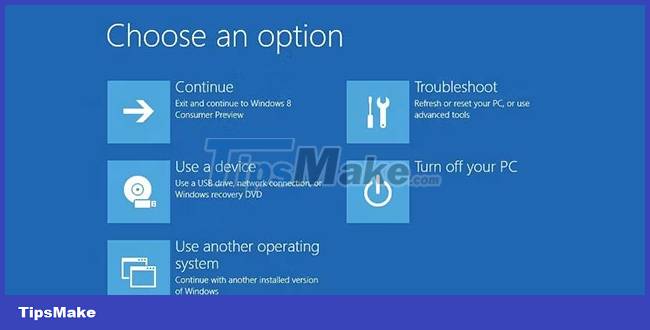
If that doesn't work, you need to get your Windows installation disc and run it. It will detect that Windows is installed and give you the option to repair the system ( Repairing the system ). If you don't have an installation disc, you can create a bootable USB, CD or DVD instead.
If you have come this far and the system is still broken, you have no choice but to use the last resort: Reinstall Windows completely.
Make your Windows PC as good as new
99% of the time, running the restore, refresh, or reset procedures will fix your problem without much trouble. In the rare event your system becomes inoperable, reinstalling will always be a last resort. Either way, you now know what to do in each case.
If the computer continues to malfunction and you don't find any software related problems, it might be time to check it for a hardware failure.
 8 ways to fix 'There Are No Startup Items to Display in the Task Manager' error on Windows
8 ways to fix 'There Are No Startup Items to Display in the Task Manager' error on Windows What to do when Windows can't find PowerShell?
What to do when Windows can't find PowerShell? How to fix webcam error 0xA00F4289 in Windows 10/11
How to fix webcam error 0xA00F4289 in Windows 10/11 Drive letter is not available on Windows: Causes and solutions
Drive letter is not available on Windows: Causes and solutions How to fix 'Input Signal Out of Range' error on Windows
How to fix 'Input Signal Out of Range' error on Windows How to fix Nvidia GeForce driver error not downloading/installing
How to fix Nvidia GeForce driver error not downloading/installing