How to improve PowerPoint slide presentation speed
It is also possible that the temporary folder is full or the disk space is limited, which affects the PowerPoint slide show. Here are some ways to improve the speed of PowerPoint slide show.
Instructions to improve PowerPoint slide presentation speed
Method 1: Simplify PowerPoint effects
In case you use effects in slides that do not necessarily require many different effects, you can simplify those effects.
We click on a slide and press Ctrl + A to select all slides. Next, click on Transitions to display the effects and choose a uniform effect for the slides.
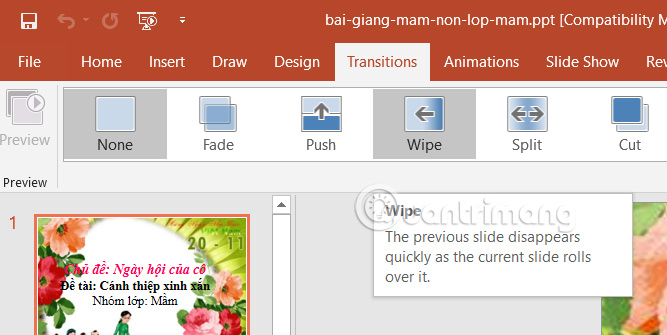
You can also improve the speed of PowerPoint slides by minimizing animations. Click on a slide and select Animations. Then click Effect Options and set As One Object. This will make all the text appear at once, reducing the amount of text processing.

Method 2: Delete your Temp folder
One of the ways to delete junk files and temporary files on Windows is to delete the Temp folder in your computer. The Temp folder contains temporary files needed to run programs and applications. And over time, the Temp folder will fill up, which can make applications like PowerPoint run slower.
Press Windows + R to open the Run interface. Then type %temp% and press OK to open the Temp folder.

Now we will see the Temp folder with temporary files. Delete all data in the Temp folder and then restart the computer.
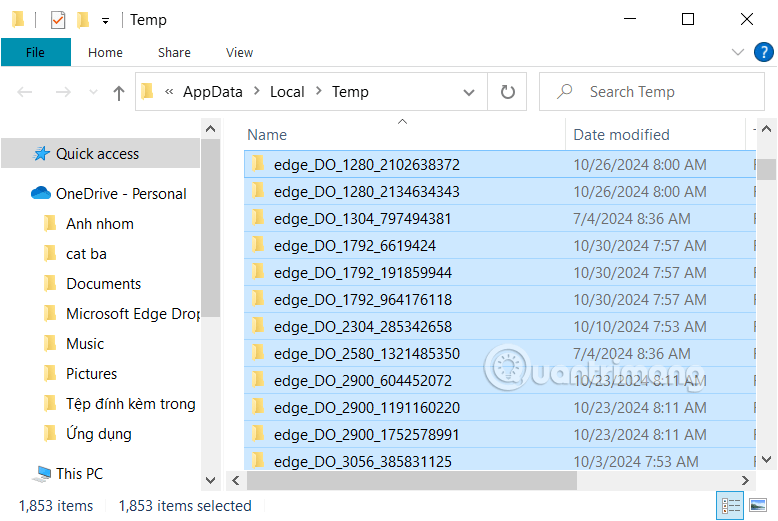
Method 3: Improve disk space
PowerPoint presentations can also run slowly due to limited disk space. Check your disk space, then uninstall any applications you don't use. Then use Disk Cleanup to reclaim storage space on your computer.
In addition, if the presentation slide has many images, you can also compress images in PowerPoint to reduce the size of the PowerPoint file and improve presentation speed.
 How to create custom templates in Google Docs
How to create custom templates in Google Docs How to use Presenter View in Google Slides
How to use Presenter View in Google Slides The Best Festival Presentation Slide Templates for Google Slides and PowerPoint on Slidesgo
The Best Festival Presentation Slide Templates for Google Slides and PowerPoint on Slidesgo Fix word spacing errors in Word, fix split words and dropped lines
Fix word spacing errors in Word, fix split words and dropped lines How to create QR codes for PDF, Word, Excel documents for free, super fast
How to create QR codes for PDF, Word, Excel documents for free, super fast How to get data from web into Excel
How to get data from web into Excel