RIGHT () and RIGHTB () functions in Excel
While processing string data in Excel, you encounter cases where you need to cut the character string to the right of a string. The use of the RIGHT () or RIGHTB () functions to cut strings is essential.
There are many people who do not know how to use the RIGHT () and RIGHTB () functions.You follow the article below to know how to use these two functions.

Description
The RIGHT () function returns the result as one or more final characters in a text string based on the number of characters you give. The RIGHT () function always comes with every 1 character whether it is single byte or double byte or whatever the default language is.
The RIGHTB () function returns the result as one or more end characters in the text string based on the number of bytes you specify. The RIGHTB () function counts each double-byte character as 2 if the language is set by default as one of the languages that support DBCS, otherwise the function will count each character as 1.
Syntax
= RIGHT (text, [num_chars])
= RIGHTB (text, [num_bytes])
Inside:
- text: is the text string you want to extract the characters.
- num_chars: the number of characters you want the RIGHT () function to extract.
- num_bytes: the number of bytes you want the RIGHTB () function to extract.
Note
- If num_chars is omitted, its default is 1.
- Num_chars must always be greater than or equal to 0.
- If num_chars is greater than the length of the text string, the function will return the entire text string.
For example
For a text string "Nguyen Van Binh" you extracted the last 5 characters from the text.
- Enter text directly into the RIGHT () function.
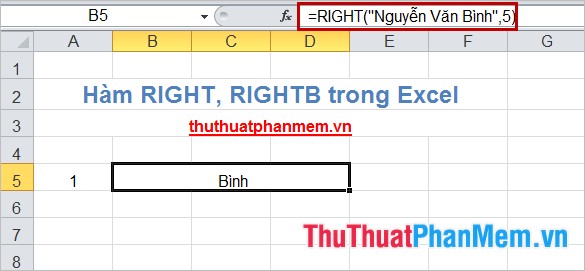
- Refer text from a cell in Excel to the RIGHT () function.
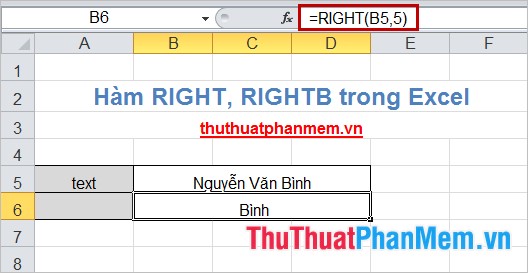
The above article has described the syntax and examples to help you better understand the RIGHT () and RIGHTB () functions. You can use them flexibly when manipulating, processing data with text strings. Good luck!
You should read it
- Complete financial functions in Excel you should know
- MS Excel - Lesson 5: Excel formulas and functions
- Summary of information functions in Excel
- Comparison functions in Excel - How to use comparison functions and examples using comparison functions
- Date time functions in Excel
- 10 EXCEL functions that ACCOUNTERS often use
 SEARCH () and SEARCHB () functions in Excel
SEARCH () and SEARCHB () functions in Excel DATEDIF () function (calculate the total number of years, total months or total days from two given periods) in Excel
DATEDIF () function (calculate the total number of years, total months or total days from two given periods) in Excel DMAX () function (returns conditional maximum value) in Excel
DMAX () function (returns conditional maximum value) in Excel DMIN () function (returns the minimum value by condition) in Excel
DMIN () function (returns the minimum value by condition) in Excel AVERAGEIF function (returns the average value according to the condition) in Excel
AVERAGEIF function (returns the average value according to the condition) in Excel COUNTBLANK function - Count the number of blank (empty) cells in a selected range or array in Excel
COUNTBLANK function - Count the number of blank (empty) cells in a selected range or array in Excel