Remote Desktop from Windows Vista computer to Windows XP
Microsoft Windows Vista is equipped with some more secure system security layers than Windows XP. In general, this is a good thing. However, these additional security layers sometimes make it difficult for end-user habits. Remote Desktop application is an example. When making a remote connection to a computer that installs Windows XP operating system from another computer running Vista, it may cause problems if you are not careful during the configuration process.
Windows XP
In this tutorial, we will assume that you have created a valid, stable connection to the remote network via VPN or through other secure connections. The problem that needs to be solved is to complete remote desktop connections. We also assume that the Windows XP-based computers are configured to accept a remote connection at the Remote tab on System Properties (Figure A).

Figure A: Remote Card (System Properties)
Windows Vista
After you have made a VPN connection, you should start the Vista Remote Desktop Connection application. For some reason, shortcuts on Vista are hidden inside menus. (Figure B). The computer in this example installs Windows Vista Ultimate.

Figure B: Launch Remote Desktop Connection
The Vista version of the remote connection software is very similar to the applications on Windows XP. The key to active connections is that you need to enter the full name of the remote computers. In the case of this example, you add the domain information to the back of the station computer name. It looks like this:
tenmaytram.domain.server
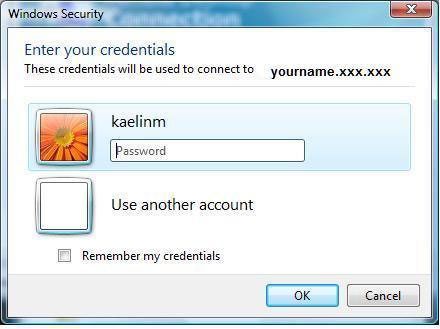
Figure C: Enter the confirmation
After clicking OK , you will see a warning window like Figure D, which can cause users to worry when they first see it. Vista is telling you that some security features will be lost because you are trying to remotely connect to a Windows XP-based computer. You will not be able to do anything except accept the option Yes, I want to connect anyway .
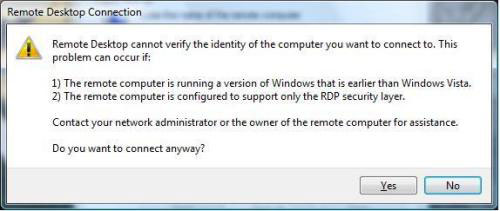
Figure D: Select Yes, I want to connect anyway
Here you can see the screen just like on your remote computer.
Warning
If your network administrators do not support remote connection from a Vista computer to an XP machine, you will have to handle the situation yourself when a failure occurs. So make sure you have permission from your company's network administrator or you are ready to have a backup plan when the network or network system has security issues.
You should read it
- PC troubleshooting tool for online troubleshooting
- Setting up VPN yourself does not need support from expensive software
- Access and control remote Windows computers via Mac OS X system
- 10 ways to open the Remote Desktop Connection tool in Windows 11
- Activate Remote Desktop in Vista and Windows 7
- Install Remote Desktop Web Connection on Windows XP
 Configure Windows Server 2008 to remotely access SSL VPN Server (Part 1)
Configure Windows Server 2008 to remotely access SSL VPN Server (Part 1) Networking Basics: Part 15 - Universal Groups & Group Nesting
Networking Basics: Part 15 - Universal Groups & Group Nesting Run remote commands on Cisco routers from the computer
Run remote commands on Cisco routers from the computer Quick fix tip when Internet connection is 'broken'
Quick fix tip when Internet connection is 'broken' Learn the new Network Policy Server feature in Windows Server 2008
Learn the new Network Policy Server feature in Windows Server 2008 Networking basics - Part 16: Connecting to the Windows operating system network
Networking basics - Part 16: Connecting to the Windows operating system network