Recover lost photos after installing iOS 5
TipsMake.com - Apple's recent iOS 5 version has shown that it is not really as perfect as the advertisement, even the iOS 5.0.1 update could not solve most of the bugs that were announced. IPhone 4S users have complained that they have not heard the sound when making an outgoing call, and some have lost all the images in Camera Roll after installing iOS 5.
Today's article will talk about the second issue, because this will cause panic for many people without a backup of the iPhone or iPad snapshot. In fact, your photos are still there, just that they are not displayed in Camera Roll . The following is a guide to help you get back all the hidden photos with the utility called iExplorer.
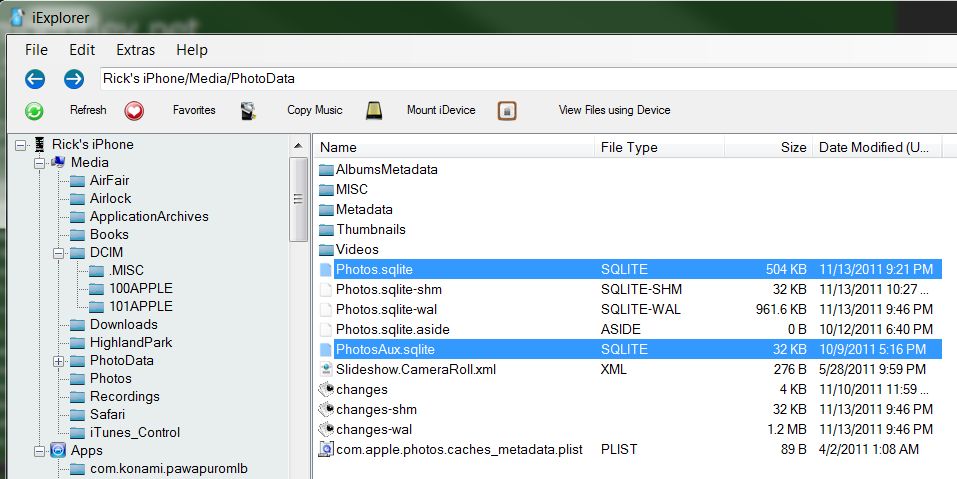
The free iExplorer utility can help you recover lost photos from iPhone or iPad.
Note: This tutorial is done on Windows. Mac users can use other programs to do this.
1. Download and install iExplorer - a free utility on Windows that allows you to access iDevice.
2. Run iExplorer, then connect your iPhone or iPad to the PC via USB cable. The program will detect the device immediately and provide you with a Windows Explorer (mostly folders and files). Note here that if you navigate to Media / DCIM / Apple ### , you will see your lost images. Now we can freely copy them to the desktop if desired.
3. Next need to define 4 files. Everything should be pulled out of the desktop (to create a backup), then delete all in iExplorer (ie delete from iDevice). Here are 4 essential files:
- - /Media/DCIM/.MISC/Info.plist
- - /Media/PhotoData/MISC/DCIM_APPLE.plist
- - /Media/PhotoData/Photos.sqlite
- - /Media/PhotoData/PhotosAux.sqlite
4. After deleting all your device files, close iExplorer and unplug the USB cable. Restart the iPhone (hold down both the Power and Home keys for a few seconds until you see the Apple logo).
Now go to Photos app and check your Camera Roll. It may take a few minutes for all images to reappear.
You should read it
- The female engineer restores the photos on the iPhone even when Apple has 'bundled up'.
- Complete the Photos app on iPhone / iPad - Part 4: Edit photos
- How to delete multiple photos saved on iPhone for a while
- New features on iOS 10 Camera app
- Instructions for editing Live Photos on iOS 10
- Some tips and tricks on using Camera on iPhone (part 1)
 Play WMV files on iOS devices
Play WMV files on iOS devices Fix the Home button error does not work on iPhone
Fix the Home button error does not work on iPhone 4 ways to fix iPhone home button yourself
4 ways to fix iPhone home button yourself Tips to increase battery life for iPhone 5
Tips to increase battery life for iPhone 5 The secret to using a smartphone when the button is broken
The secret to using a smartphone when the button is broken Note necessary when buying old iPhone
Note necessary when buying old iPhone