How to control iPhone camera with Apple Watch
The camera app on Apple Watch has been upgraded and added more features, such as controlling the camera on the iPhone remotely, without having to set up directly on the device. With this feature when you take a group selfie or use a tripod, simply control the camera on your Apple Watch. The following article will guide you how to control iPhone camera on Apple Watch.
How to control iPhone camera remotely
We open the camera app on Apple Watch and the camera app on iPhone is also open. Next we adjust the camera angle on the Apple Watch screen, adjust the exposure mode through the yellow frame.
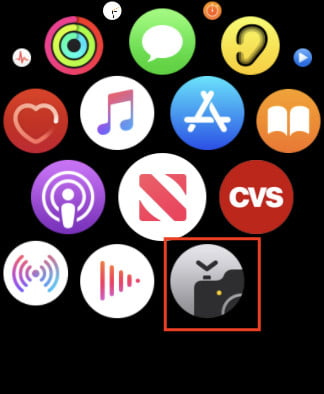
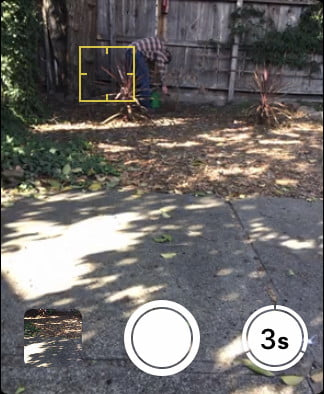
To zoom in and out of the capture screen we use the crown on the side of the device. If you want to adjust the options like lighting, emphasize the screen . Then we will see the selection of items as shown below.
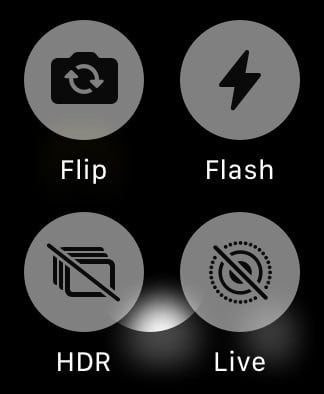
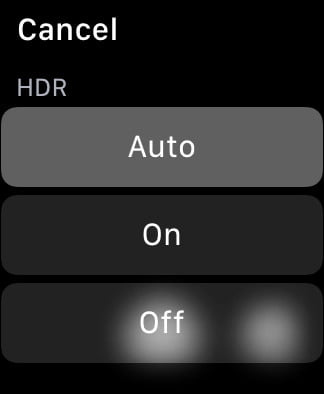
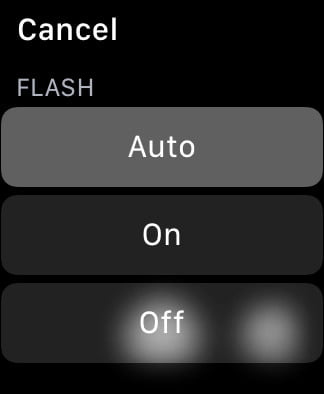
When you want to take a picture immediately, click the white center icon, or if you want to count down, then click on the circle next 3s. If you want to take a picture, press and hold the circle button to record. Photos and videos taken can be played back on the Apple Watch screen.
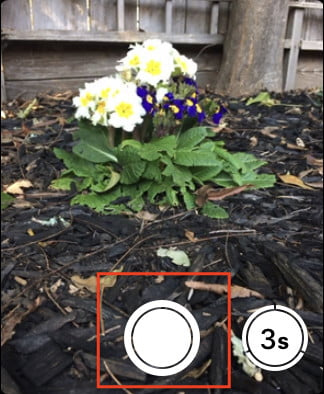
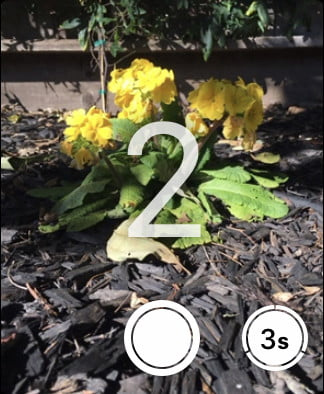
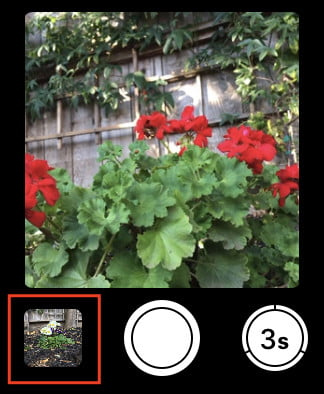
In general, the camera control on the Apple Watch is no different when we take photos on the iPhone's camera app. Every step of setting up or taking photos and videos is similar.
You should read it
- Apple releases videos that guide users to make the most of the benefits of the iPhone camera
- How to set up a new Apple Watch
- It seems that the 'extreme' square camera cluster on iPhone XI is not a rumor
- How much 'successful' will your Apple Watch be if not connected to an iPhone?
- IPhone camera does not work: common problems and remedies
- How to ping Apple Watch from iPhone
 How to listen to Spotify on Fitbit
How to listen to Spotify on Fitbit How to view and adjust notifications on Apple Watch
How to view and adjust notifications on Apple Watch How to delete messages on Apple Watch
How to delete messages on Apple Watch 5 best Apple Watch protective covers
5 best Apple Watch protective covers How to remove water from Apple Watch with the Water Lock feature
How to remove water from Apple Watch with the Water Lock feature How to view your heart rate history on Apple Watch
How to view your heart rate history on Apple Watch