The secret to using a smartphone when the button is broken
If your Android or iPhone smartphone suddenly has a broken button, don't rush to bring it to fix or sell cheap, but apply the following simple method to solve this problem.
There is a simple way to use 'virtual' emulator software to replace the functions of hard keys like Home, Menu, Back, Seach . of phones using Android and iOS platforms.
For Android smartphones, readers can use Button Savior software. This software will add a small control panel on the touch screen of the phone. From here, you can access to turn on / off the power, return to the main page, open the camera, make calls and increase / decrease the volume.
Also, if your Android phone has 'root', you can also simulate Back, Search and other buttons.
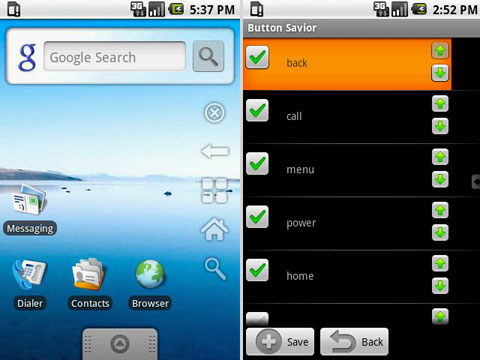
The application also allows the user to adjust the time to hide / show the menu button, change the menu display or not to display the menu icon, instead want to open this menu, you can watch the right side of the screen. Keep the touch button in the menu will appear, if you select the menu button on the left, do the opposite
For iPhone phones, you should use the AssistiveTouch feature built into iOS 5. With this feature, you will not have to manipulate the hard keys like the Home and Volume buttons on your device as before. instead, gestures on the screen.
To activate this feature go to Settings -> General -> Accessibility -> AssistiveTouch and select on.

After activating on the left corner of the iPhone screen will appear a small round button. You press this button, the window with 4 default emulation features will appear.
In it, the Home button to replace the physical Home button on the phone; The Device button gives you the option to lock the screen rotation, increase or decrease the volume, mute, etc. The Gestures button allows you to perform gestures with your fingers and finally the Favorites button to create and save actions that you use often.
You should read it
- Top 10 best tips to protect your smartphone the best
- How much Ram is enough with an Android smartphone?
- How to receive notifications on Android smartphone from computer
- Instructions for connecting a USB keyboard to an Android phone
- Tips to put virtual navigation bar on iPhone X on Android devices
- 'Emergency' tips for laptops are badly damaged
 Note necessary when buying old iPhone
Note necessary when buying old iPhone 3 tips for using good virtual keyboard for iPhone, iPad
3 tips for using good virtual keyboard for iPhone, iPad Real pictures of Galaxy S4 and iPhone 5 Taiwan in Vietnam
Real pictures of Galaxy S4 and iPhone 5 Taiwan in Vietnam Instructions for replacing batteries for iPhone 5
Instructions for replacing batteries for iPhone 5 Connect your iPhone or iPod phone to Windows 7 via Bluetooth
Connect your iPhone or iPod phone to Windows 7 via Bluetooth Phone battery tips
Phone battery tips