Software to Convert PDF to Word online, Pdf to Doc online, Full page, no font errors
This method helps you:
- Have a website to convert PDF files to Word online
- Convert PDF files to Word online easily
Don't have to install software on your computer, don't worry about your hard drive being full, or use it anywhere with online PDF to Word conversion. In addition, this way of converting PDF files to Word also helps users fix font errors and missing pages after conversion, and the most important thing when using online PDF to Word conversion is that it is completely free.
In fact, most PDF conversion software only allows free use for a certain number of times, or some tools do not allow you to convert full pages without activating the license. But online PDF to Word conversion tools are different. They are completely free and extremely easy to use. With the suggestions we talk about below, there will definitely be enough options to satisfy you.
Ways to convert PDF to Word online, convert PDF to Word online
1. Convert PDF to Word online with pdf2doc
Pdf2doc is our first choice if you want the best, fastest online PDF to Word conversion. Pdf2doc's advantage is its Vietnamese interface, simple but full of features. Supports users to convert PDF to Word up to 20 files completely free of charge. And the special thing is that Pdf2doc is completely free.
Step 1: To convert PDF to Word with Pdf2doc, visit HERE .
Step 2: Click " UPLOAD FILE"

Then you select the PDF file you want to convert and then Open . You can select as many files as you want and up to 20 PDF files.
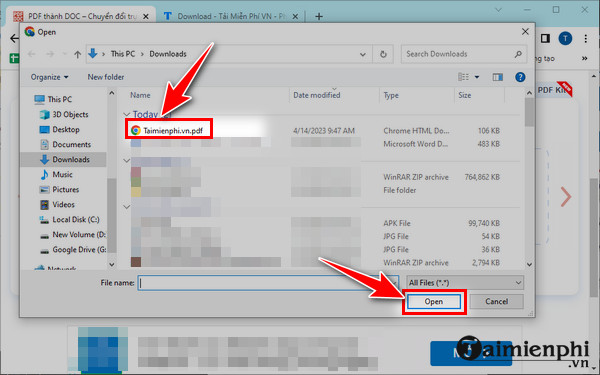
Step 3: Immediately, the system will display the PDF file being converted. When completing the conversion of PDF to Word online, there will be the word DOWNLOAD , you can download each file one by one and download them all as shown below.
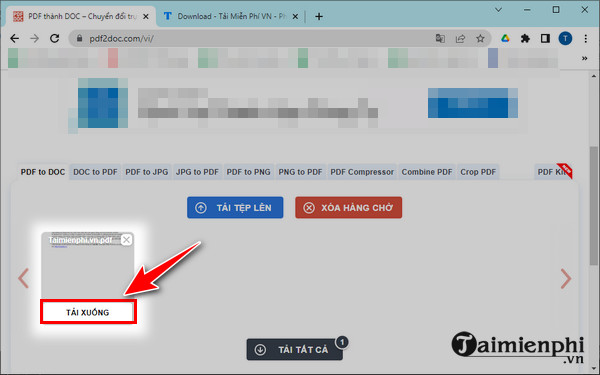
2. Convert PDF to Word online with smallpdf
The smallpdf online PDF to Word converter is completely free to use and converts quickly. In addition, smallpdf also supports converting files from Dropbox or Google Drive very conveniently. However, you can only convert one file at a time. If you want batch conversion with more advanced features, you have to pay a fee. Anyway, using the free version of smallpdf is great.
Step 1: To convert PDF to Word online with smallpdf, visit HERE.
Step 2: You can drag and drop files directly into the blue frame of the website to convert or click " Choose files "
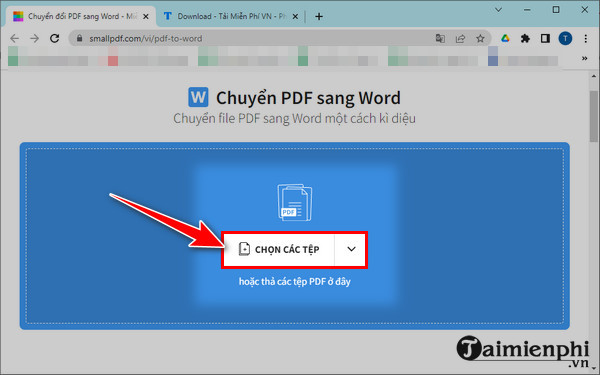
- Next, select the file to convert , then click Open , however you can only choose 1 file in the free version.
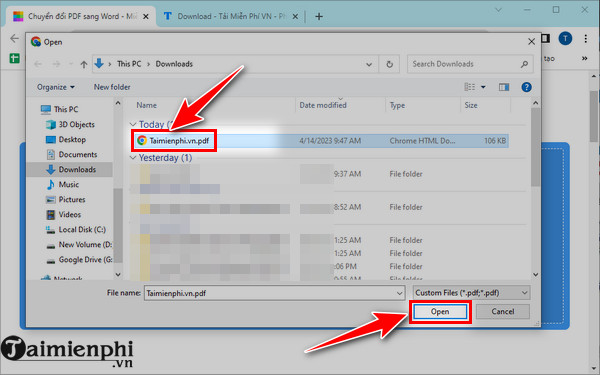
Step 3: Immediately after making your selection, click " convert to selectable text "
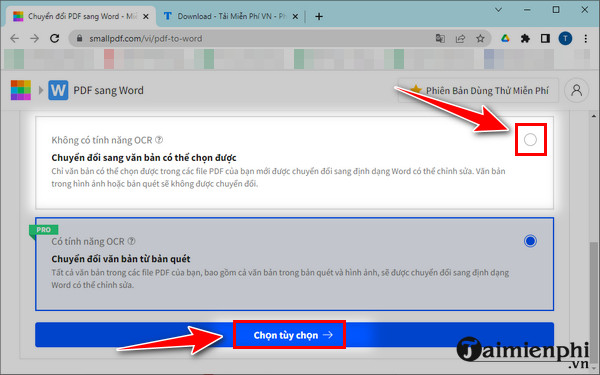
Step 4: After completing the conversion, you can download the file to your computer by clicking the Download icon or clicking the word " Download file " in the upper right corner.
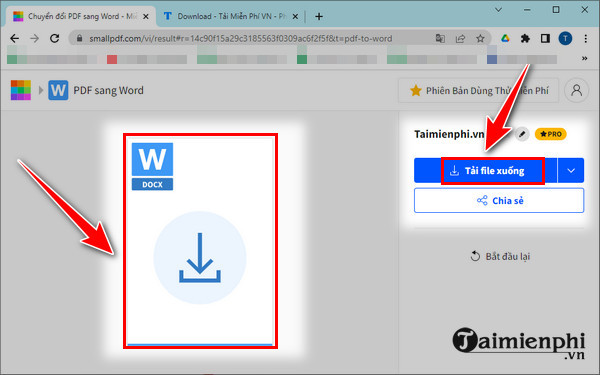
Step 5: Proceed to save the file to your computer if you choose the download option to your computer, so we have completed converting the PDF to editable Word, you can open the file and check. I see that the converted file has no font errors.
3. Convert PDF to Word online with freepdfconvert
The freepdfconvert service allows you to convert PDF to Word completely free of charge, supports online backup tools as well as allows transferring multiple files at the same time. Of course if you sign up as a free member you will enjoy even more benefits.
In addition, freepdfconvert not only helps you convert PDF to Word online, but also many other formats such as Excel, Powerpoint or image formats as well.
Step 1: You can use the free PDF to Word conversion service with freepdfconvert HERE .
Step 2: Click " Choose file ".
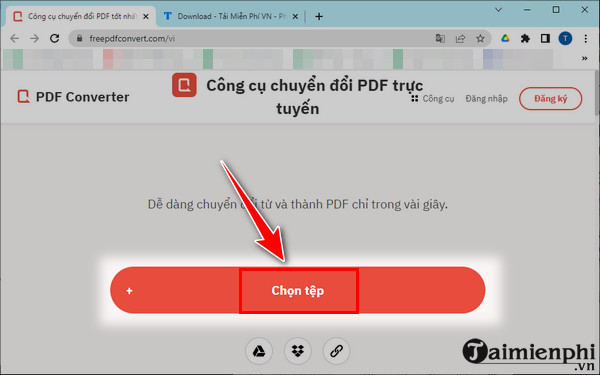
Then find the location of the file that needs to be converted from PDF to Word, select that file and Open .
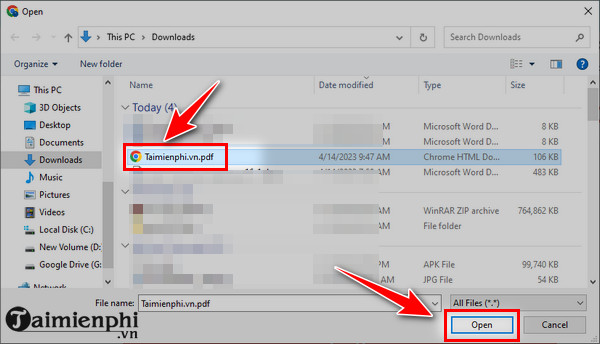
Step 3: Click " To Word " as shown below.
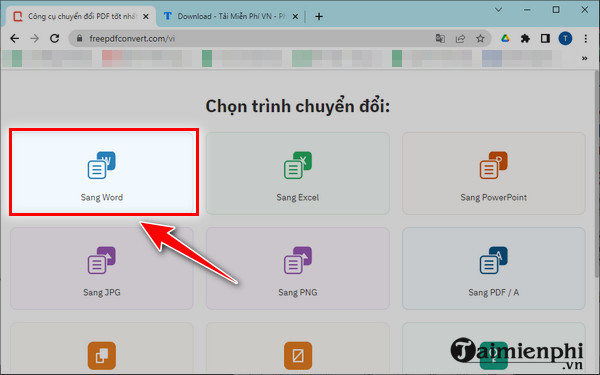
Step 4: Click "Download" to download the converted word file to your computer.
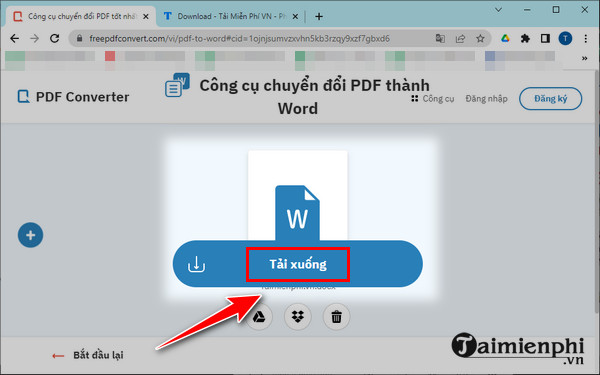
So you can convert a PDF file to Word format, quite conveniently without having to install software. For those of you who do not often use the internet, you can convert using software and specific details will be in the article on how to use PDF to Word Converter to convert PDF to Word.
Normally when downloading documents from the internet to a computer, text documents are often used in PDF files. If you download a PDF file with the content of an English test on IOE, you will have to use the methods in the article to convert the test to create an ioe account into Word for easier operation.
Besides, you can convert iWord to Word and some other formats such as PDF, Epub easily. Nowadays there is a lot of need to convert pdf files to Excel. If you don't have a way to do it, refer to how to convert pdf to excel using intermediary websites as well as software for easy operation.
Converting PDF to Word is currently very popular and diverse. There are many tools, software or websites that help you convert PDF to Word online for completely free. Not only foreign sites but even Vietnamese sites also support converting PDF to Word online very well, with full pages and no font errors. Refer to one of TipsMake's following suggestions to convert PDF to Word files online most easily.
You should read it
- How to convert PDF files to Word Online very fast
- Instructions for transferring PDF files to Word are free of Vietnamese errors
- Add another tool to convert Word files to PDF for free
- Usage ABBYY converts PDF to Word
- How to convert PDF files to doc, docx using CleverPDF
- How to convert Word files to PDF beautifully
 How to edit PDF files on your computer simply and easily
How to edit PDF files on your computer simply and easily Top websites to practice typing 10 fingers quickly in 2024
Top websites to practice typing 10 fingers quickly in 2024 How to find fonts using images online accurately and for free
How to find fonts using images online accurately and for free How to change Facebook font using YayText Online, free
How to change Facebook font using YayText Online, free How to quickly hide photos on Google Photos, not allowing them to be displayed
How to quickly hide photos on Google Photos, not allowing them to be displayed How to install Vietnamese for Foxit Reader simply and quickly
How to install Vietnamese for Foxit Reader simply and quickly