Insert caption
MS Word: Sometimes in your documents, you need to add more content explaining words to other readers or you will read them later that can easily understand some abbreviated or difficult words. , Administrator will teach you how to insert comments for words.
Insert captions with Office 2000
For MS Office 2000 users, the comment (Comment) will not have a comment box appear on the right side of the page and when printing, no background color will appear.
1 . Select (black out) the words you want to insert comments
2 . Go to Insert / Comment

3 . You will see the background color of the blackened word will be yellow and the panel will appear at the bottom of the screen named Comments From

- Please insert the caption content in this Comments From section
- Can click on the icon
to insert sound clips.

- Click the Close button to close the Comments From.
4 . After entering the caption content, the background color of the inserted word will be yellow and when the mouse is moved (For example, 'Network Administrator.com'), the caption content will appear.

With the yellow part as the background color for the caption words when printing on paper will not appear.
Insert captions with Office 2003
For MS Office 2003 users, the inserted comment (Comment) will appear both in the background color and in the Comment box when printing the paper.
1 . Select (black out) the words you want to insert comments
2 . Go to Insert / Comment

3 . You will see a Comment box with a color appear on the right of the text screen:

- Please enter the content in the Comment box
4 . After entering the caption content, the inserted word will have a background color and when moving the mouse (For example, 'Insert caption') will appear that comment content.

With the background color and the Comment box on the right when printing the paper will still appear.
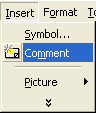
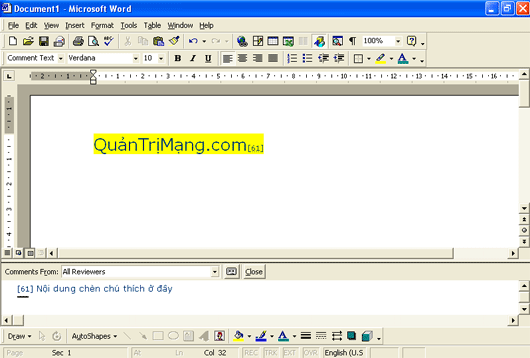


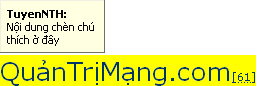
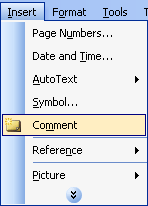
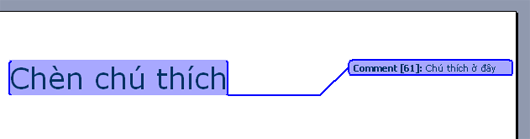
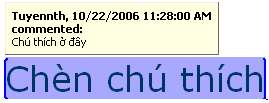
 Create an independent presentation CD
Create an independent presentation CD Insert the contents of 1 file.doc already in the open file content.
Insert the contents of 1 file.doc already in the open file content. Check data entry in Excel
Check data entry in Excel 10 quick operations with MS Office
10 quick operations with MS Office Manually print shortcuts in MS Word
Manually print shortcuts in MS Word