Quickly secure YouTube accounts
Setting up privacy and not sharing personal information is something that anyone who uses social networks or the Internet in general should keep in mind. And YouTube is no exception, but do people using YouTube know how to set up online privacy to make sure you want to share what and what you shouldn't share?
The article will guide quick settings, help users protect their privacy on YouTube video sharing website with a few simple steps.
1. Privacy settings
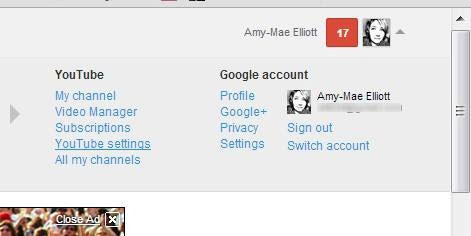
First, you need to login to your YouTube account, then click on the avatar at the top right of the screen and select YouTube Settings. To the next screen, click the Privacy button at the top left.
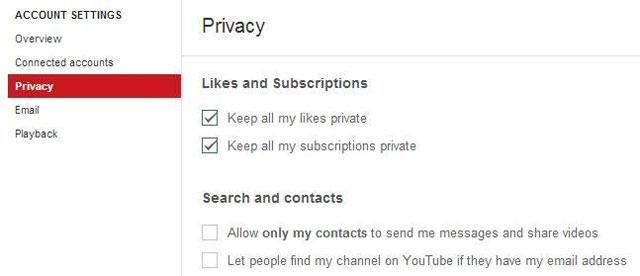
Here, you will be provided with many basic privacy options settings. Click on the Likes and Subscriptions option to make sure any videos you like and any video channels you subscribe to are secure.
Under Search and Contacts , you can select people who can contact you on video sharing sites. By clicking the Allow only my contacts option to send me messages and share videos , it means that only those in your YouTube contacts can text you.
While the second option is Let people find my channel on Youtube if they have my email address , give you the option to let people want you to find you by your email address.
2. Connect an account
Connecting to other social networking accounts is a good feature, helping YouTube users to quickly share video content. However, unless you fully understand the settings, you might otherwise accidentally share some of your actions on YouTube with everyone on social networks.
To check the settings in this area, click the Connected Accounts section just above the Privacy option in the Account Settings menu . If you've linked your Facebook and Twitter accounts to YouTube, you can see both accounts under the Connect your accounts box.
Below the accounts, you will see the Share your public activity to connected accounts section , where you will be provided with security options for social networks from your YouTube account such as: Whenever you upload videos Youtube, comment on a video clip, add videos to playlists, like videos . all of these actions will be shared publicly with the social network accounts you have connected. Unchecking all of these options means that these activities will not be shared on Facebook or Twitter.

3. Security channel
If you have a YouTube channel, while you're still on the Connected Accounts page, look at the bottom of the screen and click on the link settings on your channel link.

Here you can set up and check the activity of the Feed feature on your video channel. Clicking on the options under Post to my activity feed when I . means that the above activities will be sent to Feed when you add a video to the list, subscribe to a video channel, comment videos . To those Other can't control this information of yours, just remove these options and finish.
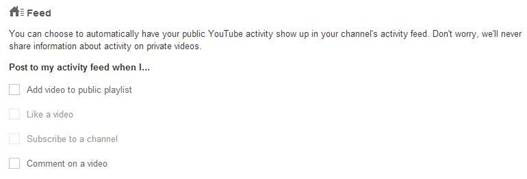
4. Check the channel
Finally, it is possible to check whether your video channel appears publicly. By clicking on the avatar in the upper right of the screen and selecting My Channel.

Once the video channel page has finished downloading, you will see the View as Public option on the top right of the screen. Click this button, you'll see how the video channel works and how others see it.
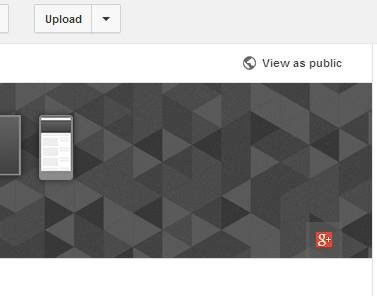
You should read it
- Facebook has just updated its privacy checker, here are four things you need to know to protect your account
- How to set up privacy for Apple Music accounts
- 8 best secure email services ensure your privacy
- Facebook recommends that 2 billion users re-check privacy settings
- Instructions to check privacy on WhatsApp
- 5 extensions to help protect your privacy while surfing the web on Firefox
 Remove SkyDrive from the system
Remove SkyDrive from the system Tips to increase free storage for Google accounts
Tips to increase free storage for Google accounts Gmail for directly saving attachments to Google Drive
Gmail for directly saving attachments to Google Drive 10 effective and safe usage tips for Microsoft accounts
10 effective and safe usage tips for Microsoft accounts 10 good reasons to use SkyDrive
10 good reasons to use SkyDrive 'Unveiled' 6 interesting hidden features of YouTube
'Unveiled' 6 interesting hidden features of YouTube