How to improve writing skills with Duet AI in Google Docs
Want to write better and faster documents? Duet AI can help you develop ideas, generate text, and refine articles in Google Docs .

Writing or composing documents is not always enjoyable especially when you have to deal with tedious or difficult topics. At times like that, for many people just want to bang the keyboard.
Wouldn't it be great if virtual assistants could help you write faster and better, right inside Google Docs? That's exactly what Duet AI can do for you.
What is Duet AI?
Duet AI is a feature where Google uses artificial intelligence to help you write better & faster. With Duet AI, you can create engaging & effective content in minutes for any purpose, like emails, documents or presentations. You can also tweak the generated text according to your needs, like length and tone.
Duet AI is impressive because it can know what you are writing and why. For example, Duet AI can compose a friendly yet formal email every time you need to write to your teacher about a missing assignment or contact Netflix about a streaming problem. You can then test & refine the content to match the original intent.
But don't try to chat with Duet AI because it's not a chatbot so it won't answer you. Duet AI is designed to be a useful writing assistant that you can use easily & comfortably.
How to access and use Duet AI in Google Docs
If you want to have some fun with Duet AI in Google Docs, here's what you need:
1. Sign up for the waitlist by clicking Sign Up at the top of the Google Workspace Labs web page. Currently Google Workspace Labs does not support Vietnam, so you need to use a VPN to use this service.
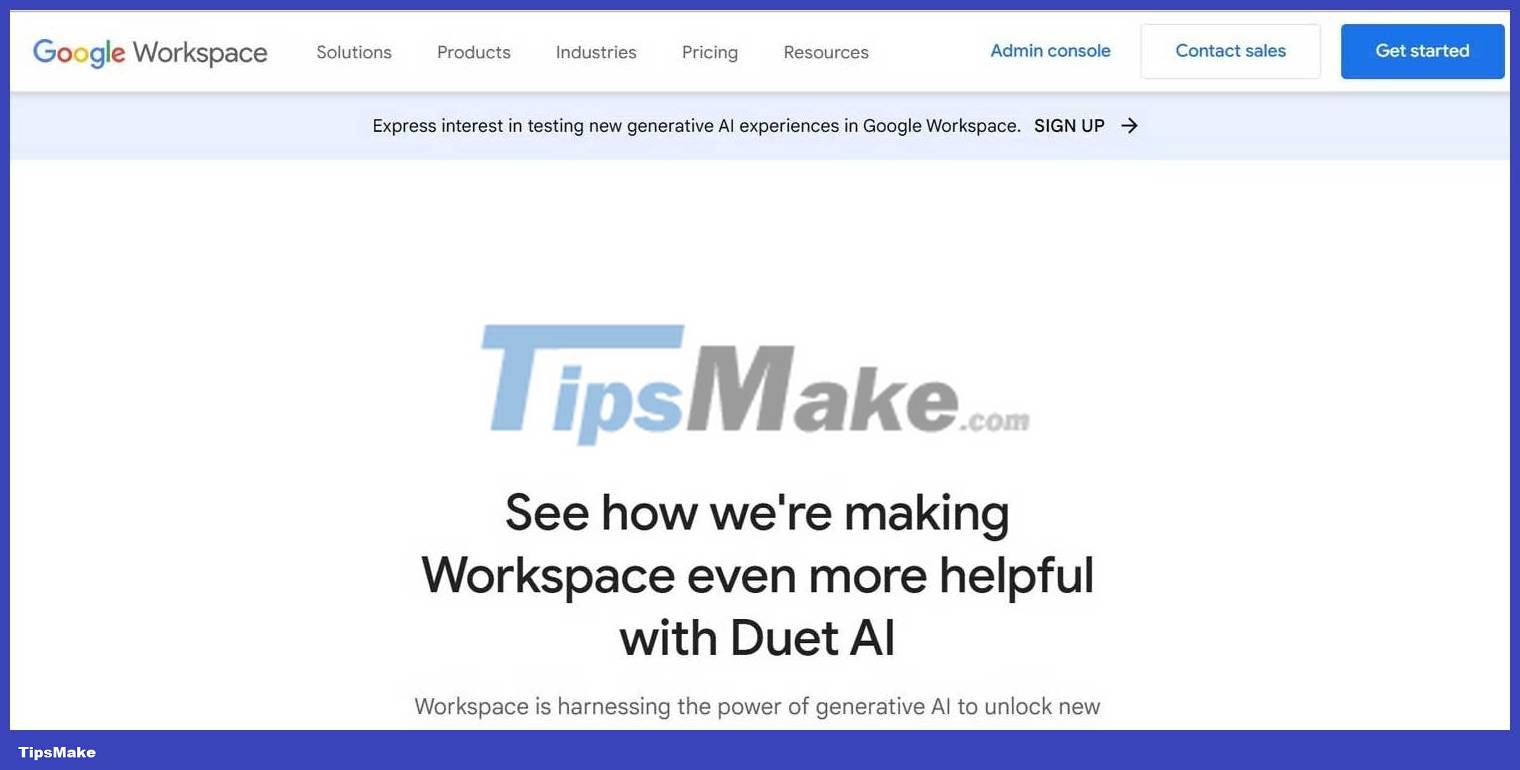
2. Enter your Google email and password, and read the notice & privacy terms of service carefully before pressing the submit button. These are very important, so don't skip them!
3. You will see successful authentication on the screen and you can now access Google's Workspace Lab.
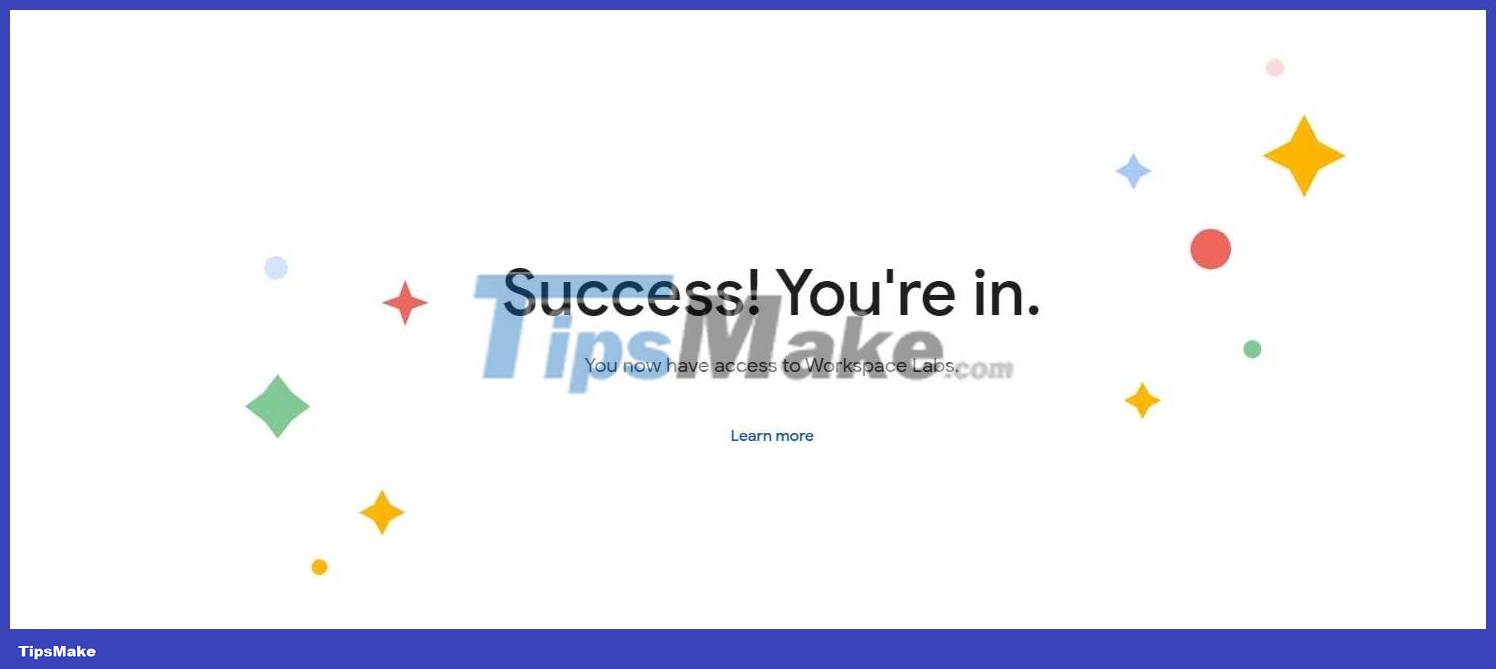
4. Open Google Docs and start a new document.
5. Click Help me write (Labs) or find the pencil icon with the star next to it floating on the left side of the page.
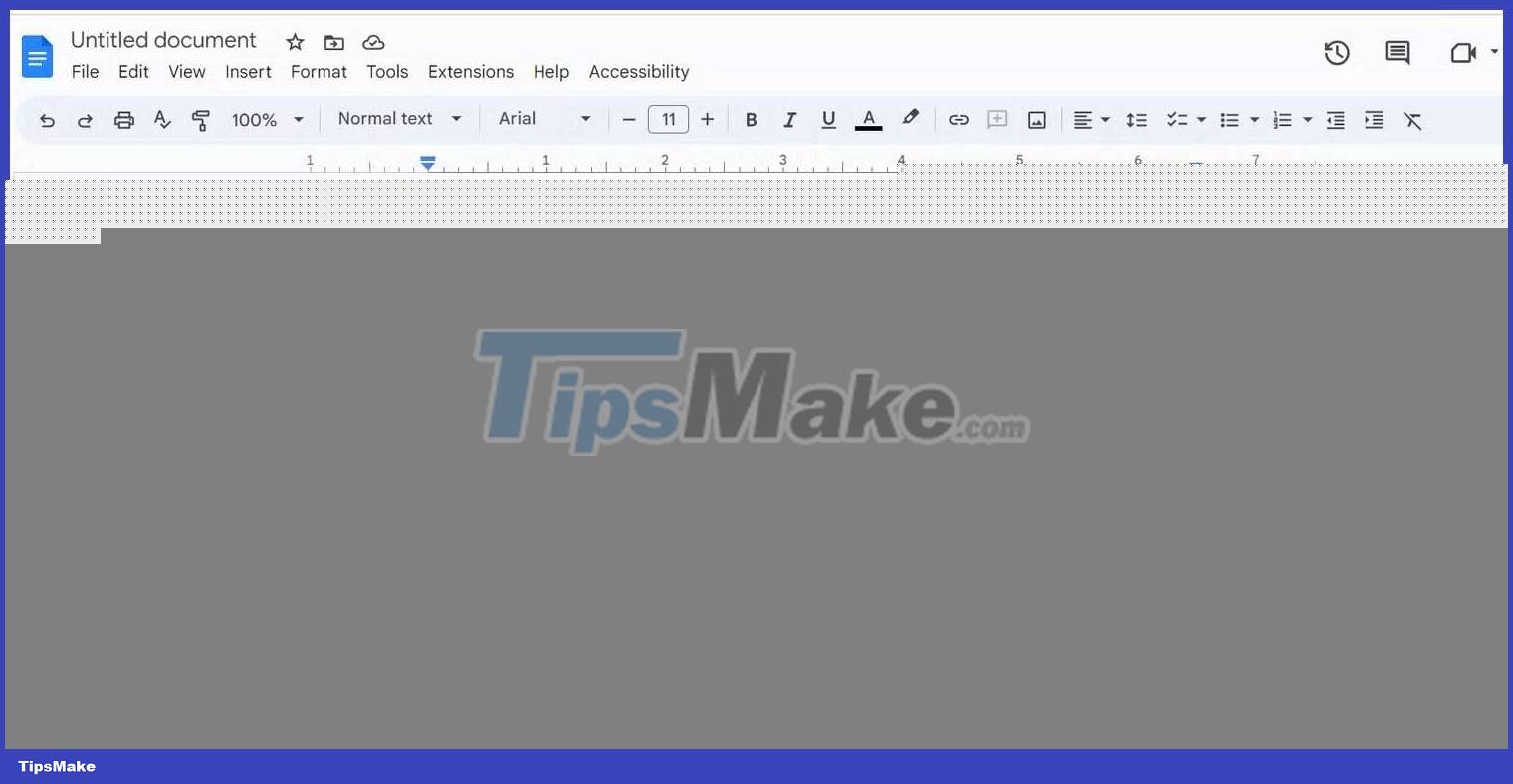
6. Type whatever you want to create in the prompt. It can be a resume, a report, a joke or whatever you want. Then press Create .
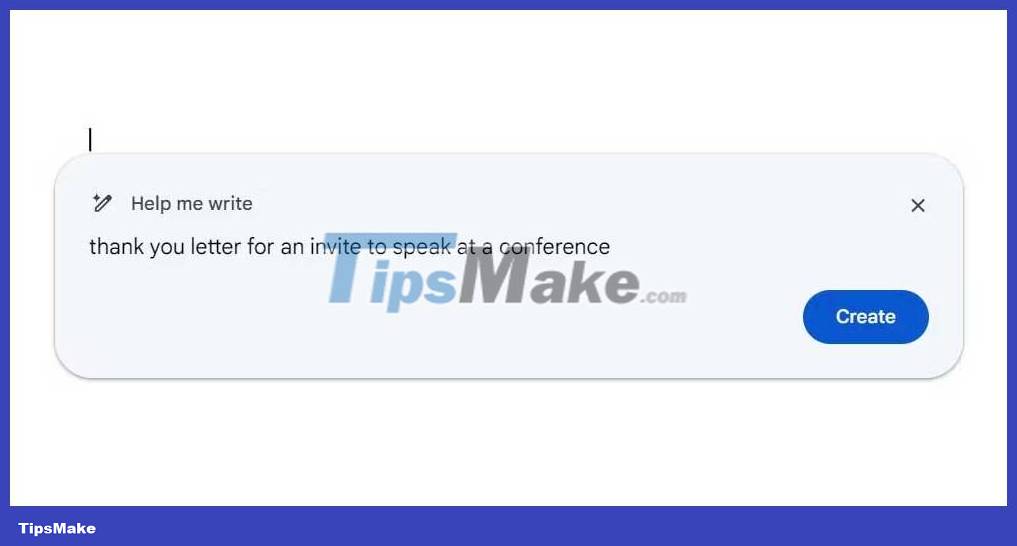
7. In a few seconds, the AI will generate a response for you. You can insert it into the document by clicking Insert .
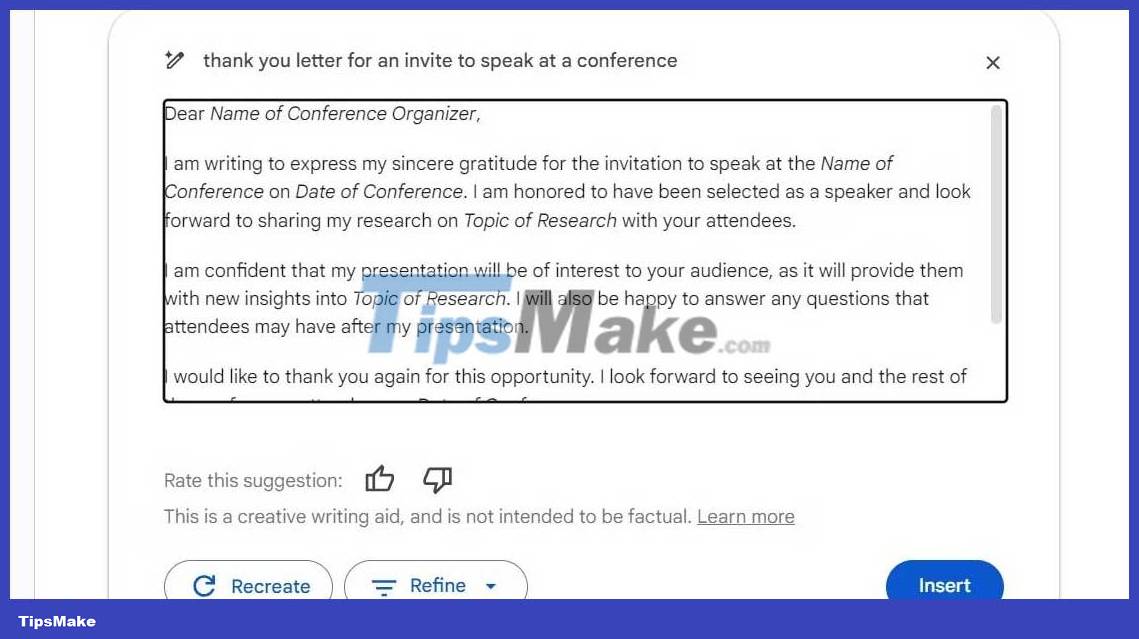
8. If the content Duet creates is not what you want, don't worry. You can always hit Recreate and get better results. You can click Refine to Formalize , Shorten , Elaborate , or Rephrase the text .

9. Another great thing you can do is select the paragraph you write (or copy from somewhere) and right click to Refine the selected text with the drop-down options listed from the top.
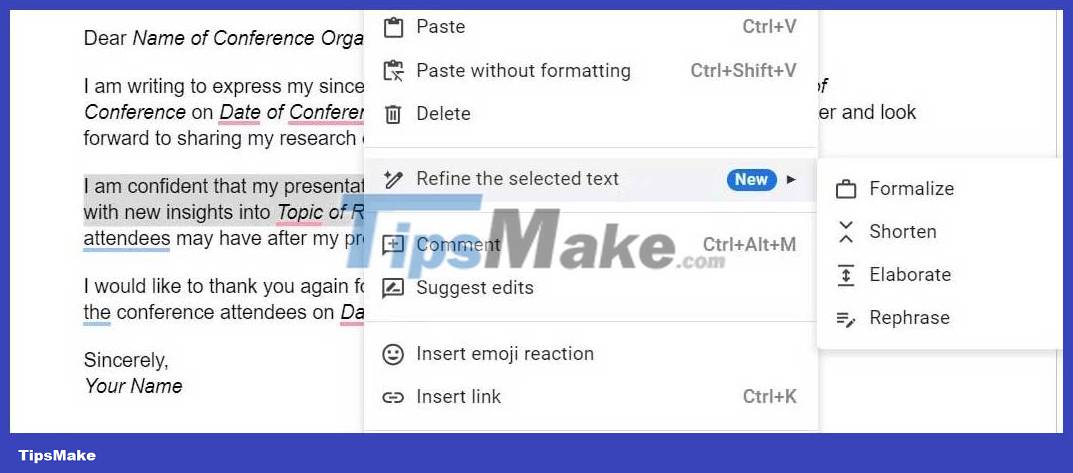
Ways AI Duet Can Improve Your Writing in Google Docs
Google's purpose for Duet AI goes beyond just assisting with writing and editing tasks. Its goal is to help you work smarter, more productive. However, this feature is still limited for office work. You can also use it to make your personal life better. Here are a few ways:
Generate ideas
Duet AI can suggest ideas when needed, such as how to write sentences, words, or explore other aspects and perspectives on the subject at hand. With Duet AI, you can make your articles come alive & engaging.
Organize ideas and arguments
Duet AI's fine-tuning can help you turn raw ideas into 'slick' to convey a message succinctly but effectively.
Furthermore, DuetAI can also help you create article layouts and restructure paragraphs to improve text flow and coherence.
Improve article quality
Duet AI can significantly improve the quality of articles. With the right suggestions, it can provide real-time feedback on your grammar, punctuation, and writing style. Thanks to it, you can easily detect syntax errors, so you will create more professional articles.
Plus, getting instant feedback helps you know your weaknesses, which in turn, develop your writing skills over time.
Reduce research time
Duet AI allows you to streamline your research and know what to do to write faster. It finds different sources and, at the same time, provides relevant information in seconds.
Limitations of Duet AI in Google Docs
- Having trouble generating results according to your suggested wording.
- The source cannot be cited.
- I'm not human, so I still sometimes give inappropriate content.
Above are the things you need to know about Duet AI in Google Docs . Hope the article is useful to you.
You should read it
- The way Google Docs helps you become professional
- Instructions for dividing and merging columns on Google Docs
- How many of the best features have you missed on Google Docs?
- Useful tools to know in Google Docs
- How to dial with other people on Tik Tok (Duet Tik Tok)
- How to stretch line spacing in Google Docs
 Instructions for drawing Timeline diagrams on Google Slides
Instructions for drawing Timeline diagrams on Google Slides Instructions for inserting captions for photos in Word
Instructions for inserting captions for photos in Word Instructions for inserting table captions in Word
Instructions for inserting table captions in Word Instructions to block Threads account
Instructions to block Threads account How to insert musical note notation in Google Docs
How to insert musical note notation in Google Docs Tor browser or Vivaldi more secure?
Tor browser or Vivaldi more secure?